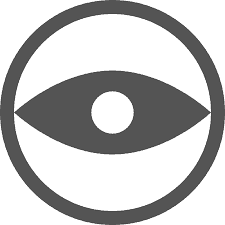Veyon is a free and open source software for computer monitoring and classroom management. This article will serve as an informative guide and give you a clear understanding of how to perform a silent installation of Veyon from the command line using the EXE installer.
How to Install Veyon Silently
Veyon Client 32-bit Silent Install (EXE)
- Navigate to: https://veyon.io/download/
- Download the veyon-x.y.z-win32-setup.exe to a folder created at (C:\Downloads)
- Open an Elevated Command Prompt by Right-Clicking on Command Prompt and select Run as Administrator
- Navigate to the C:\Downloads folder
- Enter the following command: veyon-x.y.z-win32-setup.exe /S /NoMaster
- Press Enter
After a few moments you will find Veyon entries in the Start Menu, Installation Directory, and Programs and Features in the Control Panel.
| Software Title: | Veyon Client 32-bit |
| Vendor: | Veyon Solutions |
| Architecture: | x86 |
| Installer Type: | EXE |
| Silent Install Switch: | |
| Silent Uninstall Switch (Keep Config) | "%ProgramFiles%\Veyon\uninstall.exe" /S |
| Silent Uninstall Switch (Delete Config) | "%ProgramFiles%\Veyon\uninstall.exe" /S /ClearConfig |
| Download Link: | https://veyon.io/download/ |
| PowerShell Script: | https://silentinstallhq.com/veyon-install-and-uninstall-powershell/ |
| Detection Script: | https://silentinstallhq.com/create-a-custom-detection-script-for-veyon-powershell/ |
Veyon Client 64-bit Silent Install (EXE)
- Navigate to: https://veyon.io/download/
- Download the veyon-x.y.z-win64-setup.exe to a folder created at (C:\Downloads)
- Open an Elevated Command Prompt by Right-Clicking on Command Prompt and select Run as Administrator
- Navigate to the C:\Downloads folder
- Enter the following command: veyon-x.y.z-win64-setup.exe /S /NoMaster
- Press Enter
After a few moments you will find Veyon entries in the Start Menu, Installation Directory, and Programs and Features in the Control Panel.
| Software Title: | Veyon Client 64-bit |
| Vendor: | Veyon Solutions |
| Architecture: | x64 |
| Installer Type: | EXE |
| Silent Install Switch: | |
| Silent Uninstall Switch (Keep Config) | "%ProgramFiles%\Veyon\uninstall.exe" /S |
| Silent Uninstall Switch (Delete Config) | "%ProgramFiles%\Veyon\uninstall.exe" /S /ClearConfig |
| Download Link: | https://veyon.io/download/ |
| PowerShell Script: | https://silentinstallhq.com/veyon-install-and-uninstall-powershell/ |
| Detection Script: | https://silentinstallhq.com/create-a-custom-detection-script-for-veyon-powershell/ |
Veyon Master 32-bit Silent Install (EXE)
- Navigate to: https://veyon.io/download/
- Download the veyon-x.y.z-win32-setup.exe to a folder created at (C:\Downloads)
- Open an Elevated Command Prompt by Right-Clicking on Command Prompt and select Run as Administrator
- Navigate to the C:\Downloads folder
- Enter the following command: veyon-x.y.z-win32-setup.exe /S
- Press Enter
After a few moments you should see the Veyon Desktop Shortcut appear. You will also find entries in the Start Menu, Installation Directory, and Programs and Features in the Control Panel.
| Software Title: | Veyon Master 32-bit |
| Vendor: | Veyon Solutions |
| Architecture: | x86 |
| Installer Type: | EXE |
| Silent Install Switch: | |
| Silent Uninstall Switch (Keep Config) | "%ProgramFiles%\Veyon\uninstall.exe" /S |
| Silent Uninstall Switch (Delete Config) | "%ProgramFiles%\Veyon\uninstall.exe" /S /ClearConfig |
| Download Link: | https://veyon.io/download/ |
| PowerShell Script: | https://silentinstallhq.com/veyon-install-and-uninstall-powershell/ |
| Detection Script: | https://silentinstallhq.com/create-a-custom-detection-script-for-veyon-powershell/ |
Veyon Master 64-bit Silent Install (EXE)
- Navigate to: https://veyon.io/download/
- Download the veyon-x.y.z-win64-setup.exe to a folder created at (C:\Downloads)
- Open an Elevated Command Prompt by Right-Clicking on Command Prompt and select Run as Administrator
- Navigate to the C:\Downloads folder
- Enter the following command: veyon-x.y.z-win64-setup.exe /S
- Press Enter
After a few moments you should see the Veyon Desktop Shortcut appear. You will also find entries in the Start Menu, Installation Directory, and Programs and Features in the Control Panel.
| Software Title: | Veyon Master 64-bit |
| Vendor: | Veyon Solutions |
| Architecture: | x64 |
| Installer Type: | EXE |
| Silent Install Switch: | |
| Silent Uninstall Switch (Keep Config) | "%ProgramFiles%\Veyon\uninstall.exe" /S |
| Silent Uninstall Switch (Delete Config) | "%ProgramFiles%\Veyon\uninstall.exe" /S /ClearConfig |
| Download Link: | https://veyon.io/download/ |
| PowerShell Script: | https://silentinstallhq.com/veyon-install-and-uninstall-powershell/ |
| Detection Script: | https://silentinstallhq.com/create-a-custom-detection-script-for-veyon-powershell/ |
The information above provides a quick overview of the software title, vendor, silent install, and silent uninstall switches. The download link provided take you directly to the vendors website. Continue reading if you are interested in additional details and configurations.
Additional Configurations
Change the Veyon Default Installation Directory
You can change the default installation directory by using the following command line parameters. In this example, I’m installing Veyon to “C:\Veyon”
Veyon Client 32-bit (EXE)
veyon-x.y.z-win32-setup.exe /S /NoMaster /D=C:\Veyon |
Veyon Client 64-bit (EXE)
veyon-x.y.z-win64-setup.exe /S /NoMaster /D=C:\Veyon |
Veyon Master 32-bit (EXE)
veyon-x.y.z-win32-setup.exe /S /D=C:\Veyon |
Veyon Master 64-bit (EXE)
veyon-x.y.z-win64-setup.exe /S /D=C:\Veyon |
Exclude Interception Driver During Install
Veyon Client 32-bit Silent Install (EXE) Excluding Interception Driver
veyon-x.y.z-win32-setup.exe /S /NoMaster /NoInterception |
Veyon Client 64-bit Silent Install (EXE) Excluding Interception Driver
veyon-x.y.z-win64-setup.exe /S /NoMaster /NoInterception |
Veyon Master 32-bit Silent Install (EXE) Excluding Interception Driver
veyon-x.y.z-win32-setup.exe /S /NoInterception |
Veyon Master 64-bit Silent Install (EXE) Excluding Interception Driver
veyon-x.y.z-win64-setup.exe /S /NoInterception |
Apply Veyon Configuration File During Install
- Install Veyon and open the Veyon Configurator
- Customize the settings to your organizations specification
- Select File-> Save Settings To File
- Save the file to C:\Downloads & name it: VeyonConfig.json
- Uninstall Veyon
- Open an Elevated Command Prompt by Right-Clicking on Command Prompt and select Run as Administrator
- Navigate to the C:\Downloads folder
- Enter one of the following commands:
Veyon Client 32-bit Silent Install (EXE) Using Config File
veyon-x.y.z-win32-setup.exe /S /NoMaster /ApplyConfig=%cd%\VeyonConfig.json |
Veyon Client 64-bit Silent Install (EXE) Using Config File
veyon-x.y.z-win64-setup.exe /S /NoMaster /ApplyConfig=%cd%\VeyonConfig.json |
Veyon Master 32-bit Silent Install (EXE) Using Config File
veyon-x.y.z-win32-setup.exe /S /ApplyConfig=%cd%\VeyonConfig.json |
Veyon Master 64-bit Silent Install (EXE) Using Config File
veyon-x.y.z-win64-setup.exe /S /ApplyConfig=%cd%\VeyonConfig.json |
Import Veyon Authentication Keys
veyon-wcli authkeys import teacher/public teacher_public_key.pem |
How to Uninstall Veyon Silently
Check out the following posts for a scripted solution:
- Open an Elevated Command Prompt by Right-Clicking on Command Prompt and select Run as Administrator
- Enter one of the following commands:
Veyon Silent Uninstall (Keep Veyon-Related Settings)
"%ProgramFiles%\Veyon\uninstall.exe" /S |
Veyon Silent Uninstall (Delete Veyon-Related Settings)
"%ProgramFiles%\Veyon\uninstall.exe" /S /ClearConfig |
Always make sure to test everything in a development environment prior to implementing anything into production. The information in this article is provided “As Is” without warranty of any kind.