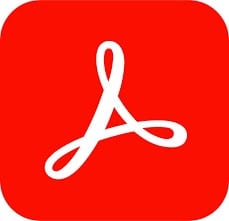Adobe PDF iFilter is designed for end users or administrators who wish to index Adobe PDF documents using Microsoft indexing clients. This article will serve as an informative guide and give you a clear understanding of how to perform a silent installation of Adobe PDF iFilter from the command line using the MSI installer.
How to Install Adobe PDF iFilter Silently
Adobe PDF iFilter Silent Install (MSI)
- Navigate to: http://ardownload.adobe.com/pub/adobe/acrobat/win/11.x/PDFFilter64Setup.msi
- Download the MSI to a folder created at (C:\Downloads)
- Open an Elevated Command Prompt by Right-Clicking on Command Prompt and select Run as Administrator
- Navigate to the C:\Downloads folder
- Enter the following command:
MsiExec.exe /i PDFFilter64Setup.msi ALLUSERS=1 /qn
- Press Enter
After a few moments you should see the Adobe PDF iFilter entries in the Installation Directory and Programs and Features in the Control Panel.
| Software Title: | Adobe PDF iFilter |
| Vendor: | Adobe Systems Incorporated |
| Version: | 11.0.00 |
| Architecture: | x64 |
| Installer Type: | MSI |
| Silent Install Switch: | |
| Silent Uninstall Switch: | MsiExec.exe /x {BA5C0CC3-421B-4AE5-9370-1650D1941F30} /qn |
| Repair Command: | MsiExec.exe /fa {BA5C0CC3-421B-4AE5-9370-1650D1941F30} /qn |
| Download Link: | http://ardownload.adobe.com/pub/adobe/acrobat/win/11.x/PDFFilter64Setup.msi |
| PowerShell Script: | https://silentinstallhq.com/adobe-pdf-ifilter-install-and-uninstall-powershell/ |
The information above provides a quick overview of the software title, vendor, silent install, and silent uninstall switches. The download links provided take you directly to the vendors website. Continue reading if you are interested in additional details and configurations.
Additional Configurations
Create an Installation Log File
The Adobe PDF iFilter installer offers the option to generate a log file during installation to assist with troubleshooting should any problems arise. You can use the following command to create a verbose log file with details about the installation.
Adobe PDF iFilter Silent Install (MSI) with Logging
MsiExec.exe /i PDFFilter64Setup.msi ALLUSERS=1 /qn /L*v "%WINDIR%\Temp\PDFFilter64-Install.log" |
How to Uninstall Adobe PDF iFilter Silently
Check out the Adobe PDF iFilter Install and Uninstall (PowerShell) post for a scripted solution.
- Open an Elevated Command Prompt by Right-Clicking on Command Prompt and select Run as Administrator
- Enter one of the following commands:
Adobe PDF iFilter Silent Uninstall (MSI)
MsiExec.exe /x {BA5C0CC3-421B-4AE5-9370-1650D1941F30} /qn |
Adobe PDF iFilter Silent Uninstall (MSI) with Logging
MsiExec.exe /x {BA5C0CC3-421B-4AE5-9370-1650D1941F30} /qn /L*v "%WINDIR%\Temp\PDFFilter64-Uninstall.log" |
Always make sure to test everything in a development environment prior to implementing anything into production. The information in this article is provided “As Is” without warranty of any kind.