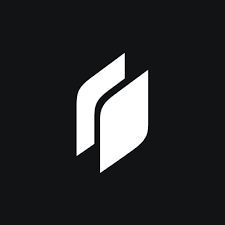Twingate allows secure access controls to be applied to private resources on any network, whether they are on-premise or hosted. This article will serve as an informative guide and give you a clear understanding of how to perform a silent installation of Twingate from the command line using both the EXE & MSI installer.
How to Install Twingate Silently
Twingate Silent Install (EXE)
- Navigate to: https://api.twingate.com/download/windows
- Download the TwingateWindowsInstaller.exe to a folder created at (C:\Downloads)
- Open an Elevated Command Prompt by Right-Clicking on Command Prompt and select Run as Administrator
- Navigate to the C:\Downloads folder
- Enter the following command: TwingateWindowsInstaller.exe /qn
- Press Enter
After a few moments you should see the Twingate Desktop Shortcut appear. You will also find entries in the Start Menu, Installation Directory, and Programs and Features in the Control Panel.
| Software Title: | Twingate |
| Vendor: | Twingate Inc. |
| Architecture: | x86 |
| Installer Type: | EXE |
| Silent Install Switch: | TwingateWindowsInstaller.exe /qn |
| Silent Uninstall Switch: | TwingateWindowsInstaller.exe /qn REMOVE=ALL |
| Download Link: | https://api.twingate.com/download/windows |
| PowerShell Script: | https://silentinstallhq.com/twingate-install-and-uninstall-powershell/ |
| Detection Script: | https://silentinstallhq.com/create-a-custom-detection-script-for-twingate-powershell/ |
Twingate Silent Install (MSI)
- Navigate to: https://api.twingate.com/download/windows
- Download the TwingateWindowsInstaller.exe to a folder created at (C:\Downloads)
- Manually launch the TwingateWindowsInstaller.exe
- Navigate to: “%LocalAppData%\Temp\nsnABAC.tmp” (.tmp folder name may vary)
- Copy the TwingateWindowsInstaller.msi to C:\Downloads
- Exit & Close the Twingate Installation Wizard
- Open an Elevated Command Prompt by Right-Clicking on Command Prompt and select Run as Administrator
- Navigate to the C:\Downloads folder
- Enter the following command: MsiExec.exe /i TwingateWindowsInstaller.msi /qn
- Press Enter
After a few moments you should see the Twingate Desktop Shortcut appear. You will also find entries in the Start Menu, Installation Directory, and Programs and Features in the Control Panel.
| Software Title: | Twingate |
| Vendor: | Twingate Inc. |
| Architecture: | x86 |
| Installer Type: | EXE |
| Silent Install Switch: | MsiExec.exe /i TwingateWindowsInstaller.msi /qn |
| Silent Uninstall Switch: | MsiExec.exe /x TwingateWindowsInstaller.msi /qn |
| Repair Command: | MsiExec.exe /fa TwingateWindowsInstaller.msi /qn |
| Download Link: | https://api.twingate.com/download/windows |
| PowerShell Script: | https://silentinstallhq.com/twingate-install-and-uninstall-powershell/ |
| Detection Script: | https://silentinstallhq.com/create-a-custom-detection-script-for-twingate-powershell/ |
The information above provides a quick overview of the software title, vendor, silent install, and silent uninstall switches. The download links provided take you directly to the vendors website. Continue reading if you are interested in additional details and configurations.
Additional Configurations
Create a Twingate Installation Log File
The Twingate installers offer the option to generate a log file during installation to assist with troubleshooting should any problems arise. You can use the following command to create a verbose log file with details about the installation.
Twingate Silent Install (EXE) with Logging
TwingateWindowsInstaller.exe /qn /L*v "%WINDIR%\Temp\Twingate-Install.log" |
Twingate Silent Install (MSI) with Logging
MsiExec.exe /i TwingateWindowsInstaller.msi /qn /L*v "%WINDIR%\Temp\Twingate-Install.log" |
How to Uninstall Twingate Silently
Check out the following posts for a scripted solution:
- Open an Elevated Command Prompt by Right-Clicking on Command Prompt and select Run as Administrator
- Enter one of the following commands:
Twingate Silent Uninstall (EXE)
TwingateWindowsInstaller.exe /qn REMOVE=ALL |
Twingate Silent Uninstall (MSI)
MsiExec.exe /x TwingateWindowsInstaller.msi /qn |
Always make sure to test everything in a development environment prior to implementing anything into production. The information in this article is provided “As Is” without warranty of any kind.