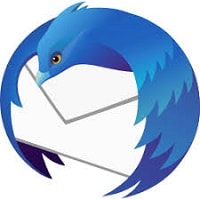Mozilla Thunderbird is a free and open-source cross-platform email client developed by the Mozilla Foundation. This article will serve as an informative guide and give you a clear understanding of how to perform a silent installation of Mozilla Thunderbird from the command line using both the EXE & MSI installers.
How to Install Thunderbird Silently
Mozilla Thunderbird 32-bit Silent Install (EXE)
- Navigate to: https://www.thunderbird.net/en-US/thunderbird/all/
- Select your Language and click the Windows 32-bit Download
- Download the “Thunderbird Setup x.y.z.exe” to a folder created at (C:\Downloads)
- Open an Elevated Command Prompt by Right-Clicking on Command Prompt and select Run as Administrator
- Navigate to the C:\Downloads folder
- Enter the following command:
"Thunderbird Setup x.y.z.exe" -ms - Press Enter
After a few moments you should see the Mozilla Thunderbird Desktop Shortcut appear. You will also find entries in the Start Menu, Installation Directory, and Programs and Features in the Control Panel.
| Software Title: | Mozilla Thunderbird (x86) |
| Vendor: | Mozilla |
| Architecture: | 32-bit |
| Installer Type: | EXE |
| Silent Install Switch: | "Thunderbird Setup x.y.z.exe" -ms |
| Silent Uninstall Switch (32-bit System) | "%ProgramFiles%\Mozilla Thunderbird\uninstall\helper.exe" /S |
| Silent Uninstall Switch (64-bit System) | "%ProgramFiles(x86)%\Mozilla Thunderbird\uninstall\helper.exe" /S |
| Download Link: | https://www.thunderbird.net/en-US/thunderbird/all/ |
| PowerShell Script: | https://silentinstallhq.com/mozilla-thunderbird-install-and-uninstall-powershell/ |
| Detection Script: | https://silentinstallhq.com/create-a-custom-detection-script-for-mozilla-thunderbird-powershell/ |
Mozilla Thunderbird 64-bit Silent Install (EXE)
- Navigate to: https://www.thunderbird.net/en-US/thunderbird/all/
- Select your Language and click the Windows 64-bit Download
- Download the “Thunderbird Setup x.y.z.exe” to a folder created at (C:\Downloads)
- Open an Elevated Command Prompt by Right-Clicking on Command Prompt and select Run as Administrator
- Navigate to the C:\Downloads folder
- Enter the following command:
"Thunderbird Setup x.y.z.exe" -ms - Press Enter
After a few moments you should see the Mozilla Thunderbird Desktop Shortcut appear. You will also find entries in the Start Menu, Installation Directory, and Programs and Features in the Control Panel.
| Software Title: | Mozilla Thunderbird (x64) |
| Vendor: | Mozilla |
| Architecture: | 64-bit |
| Installer Type: | EXE |
| Silent Install Switch: | "Thunderbird Setup x.y.z.exe" -ms |
| Silent Uninstall Switch: | "%ProgramFiles%\Mozilla Thunderbird\uninstall\helper.exe" /S |
| Download Link: | https://www.thunderbird.net/en-US/thunderbird/all/ |
| PowerShell Script: | https://silentinstallhq.com/mozilla-thunderbird-install-and-uninstall-powershell/ |
| Detection Script: | https://silentinstallhq.com/create-a-custom-detection-script-for-mozilla-thunderbird-powershell/ |
Mozilla Thunderbird 64-bit Silent Install (MSI)
- Navigate to: https://www.thunderbird.net/en-US/thunderbird/all/
- Select your Language and click the Windows MSI 64-bit Download
- Download the “Thunderbird Setup x.y.z.msi” to a folder created at (C:\Downloads)
- Open an Elevated Command Prompt by Right-Clicking on Command Prompt and select Run as Administrator
- Navigate to the C:\Downloads folder
- Enter the following command:
MsiExec.exe /i "Thunderbird Setup x.y.z.msi" /qn - Press Enter
After a few moments you should see the Mozilla Thunderbird Desktop Shortcut appear. You will also find entries in the Start Menu, Installation Directory, and Programs and Features in the Control Panel.
| Software Title: | Mozilla Thunderbird (x64) |
| Vendor: | Mozilla |
| Architecture: | 64-bit |
| Installer Type: | MSI |
| Silent Install Switch: | MsiExec.exe /i "Thunderbird Setup x.y.z.msi" /qn |
| Silent Uninstall Switch: | "%ProgramFiles%\Mozilla Thunderbird\uninstall\helper.exe" /S |
| Download Link: | https://www.thunderbird.net/en-US/thunderbird/all/ |
| PowerShell Script: | https://silentinstallhq.com/mozilla-thunderbird-install-and-uninstall-powershell/ |
| Detection Script: | https://silentinstallhq.com/create-a-custom-detection-script-for-mozilla-thunderbird-powershell/ |
The information above provides a quick overview of the software title, vendor, silent install, and silent uninstall switches. The download links provided take you directly to the vendors website. Continue reading if you are interested in additional details and configurations.
Additional Configurations
Create a Mozilla Thunderbird Installation Log File
The Mozilla Thunderbird MSI installer offers the option to generate a log file during installation to assist with troubleshooting should any problems arise. You can use the following commands to create a verbose log file with details about the installation.
Mozilla Thunderbird (MSI) Silent Install with Logging
MsiExec.exe /i "Thunderbird Setup x.y.z.msi" /qn /L*v "%WINDIR%\Temp\Thunderbird-Install.log" |
Skip Mozilla Maintenance Service Install
The Mozilla Maintenance Service is used for silent updates and may be used for other maintenance related tasks. It is an optional component and the installation can be skipped by running the following command line switch.
Mozilla Thunderbird (EXE) Disable Mozilla Maintenance Service Install
"Thunderbird Setup x.y.z.exe" -ms /MaintenanceService=false |
Mozilla Thunderbird (MSI) Disable Mozilla Maintenance Service Install
MsiExec.exe /i "Thunderbird Setup x.y.z.msi" INSTALL_MAINTENANCE_SERVICE=false /qn |
Exclude Mozilla Thunderbird Desktop Shortcut During Install
The Mozilla Thunderbird installer creates a desktop shortcut by default. If you don’t want the desktop shortcut, then you can run the following command line switch to exclude it.
Mozilla Thunderbird (EXE) Silent Install with No Desktop Shortcut
"Thunderbird Setup x.y.z.exe" -ms /DesktopShortcut=false |
Mozilla Thunderbird (MSI) Silent Install with No Desktop Shortcut
MsiExec.exe /i "Thunderbird Setup x.y.z.msi" DESKTOP_SHORTCUT=false /qn |
Exclude Mozilla Thunderbird Taskbar Shortcut During Install
The Mozilla Thunderbird installer creates a shortcut on the taskbar by default. If you don’t want the shortcut to appear on the taskbar, then you can run the following command line switch to exclude it.
Mozilla Thunderbird (EXE) Silent Install with No Taskbar Shortcut
"Thunderbird Setup x.y.z.exe" -ms /TaskbarShortcut=false |
Mozilla Thunderbird (MSI) Silent Install with No Taskbar Shortcut
MsiExec.exe /i "Thunderbird Setup x.y.z.msi" TASKBAR_SHORTCUT=false /qn |
Disable Mozilla Thunderbird Updates
By default, Thunderbird will automatically check for application updates. If you are in an environment that requires more control over when updates are performed, you can follow the steps below.
- Open Notepad or your favorite text editor
- Add the following lines:
{
"policies": {
"DisableAppUpdate": true
}
}- Save the file and name it: policies.json
- Follow the “How to Install Thunderbird Silently” steps mentioned earlier in the article
-
Create one of the following directories (if not present) based on Thunderbird installation location
- “%ProgramFiles%\Mozilla Thunderbird\distribution\”
- “%ProgramFiles(x86)%\Mozilla Thunderbird\distribution\”
- Copy the policies.json file to the “%ProgramFiles%\Mozilla Thunderbird\distribution\” directory or “%ProgramFiles(x86)%\Mozilla Thunderbird\distribution\” directory depending on the operating system architecture and what version of Thunderbird (32-bit or 64-bit) you have installed
How to Uninstall Thunderbird Silently
Check out the following posts for a scripted solution:
| Mozilla Thunderbird Install and Uninstall (PowerShell) |
| Mozilla Thunderbird Silent Uninstall (PowerShell) |
- Open an Elevated Command Prompt by Right-Clicking on Command Prompt and select Run as Administrator
- Enter one of the following commands:
Mozilla Thunderbird 32-bit (EXE) on 32-bit System
"%ProgramFiles%\Mozilla Thunderbird\uninstall\helper.exe" /S |
Mozilla Thunderbird 32-bit (EXE) on 64-bit System
"%ProgramFiles(x86)%\Mozilla Thunderbird\uninstall\helper.exe" /S |
Mozilla Thunderbird 64-bit (EXE) on 64-bit System
"%ProgramFiles%\Mozilla Thunderbird\uninstall\helper.exe" /S |
Mozilla Thunderbird 64-bit (MSI) on 64-bit System
"%ProgramFiles%\Mozilla Thunderbird\uninstall\helper.exe" /S |
Always make sure to test everything in a development environment prior to implementing anything into production. The information in this article is provided “As Is” without warranty of any kind.