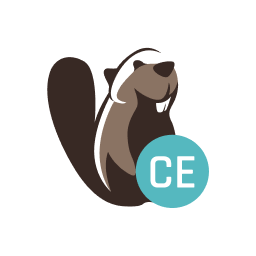DBeaver is an SQL client and a database administration tool. This article will serve as an informative guide and give you a clear understanding of how to perform a silent installation of DBeaver from the command line using the EXE installer.
How to Install DBeaver Silently
DBeaver Silent Install (EXE)
- Navigate to: https://dbeaver.io/files/dbeaver-ce-latest-x86_64-setup.exe
- Download the dbeaver-ce-x.y.z-x86_64-setup.exe to a folder created at (C:\Downloads)
- Open an Elevated Command Prompt by Right-Clicking on Command Prompt and select Run as Administrator
- Navigate to the C:\Downloads folder
- Enter the following command: dbeaver-ce-x.y.z-x86_64-setup.exe /allusers /S
- Press Enter
After a minute or so you should see the DBeaver shortcut in the Start Menu, Installation Directory, and Programs and Features in the Control Panel.
| Software Title: | DBeaver |
| Vendor: | DBeaver Corp |
| Architecture: | x64 |
| Installer Type: NSIS | EXE |
| Silent Install Switch: | dbeaver-ce-x.y.z-x86_64-setup.exe /allusers /S |
| Silent Uninstall Switch: | "%ProgramFiles%\DBeaver\Uninstall.exe" /allusers /S |
| Download Link: | https://dbeaver.io/files/dbeaver-ce-latest-x86_64-setup.exe |
| PowerShell Script: | DBeaver | PowerShell Script |
| PSADT v4: | DBeaver | PSADT v4 |
| Detection Script: | DBeaver | Custom Detection Script |
The information above provides a quick overview of the software title, vendor, silent install, and silent uninstall switches. The download links provided take you directly to the vendors website. Continue reading if you are interested in additional details and configurations.
Additional Configurations
Change the DBeaver Default Installation Directory
You can change the default installation directory by using the following NSIS command-line parameters. In this example, I’m installing DBeaver to “C:\DBeaver”
dbeaver-ce-x.y.z-x86_64-setup.exe /allusers /S /D=C:\DBeaver |
How to Uninstall DBeaver Silently
Check out the following posts for a scripted solution:
| DBeaver Install and Uninstall (PSADT v4) |
| DBeaver Install and Uninstall (PowerShell) |
| DBeaver Silent Uninstall (PowerShell) |
- Open an Elevated Command Prompt by Right-Clicking on Command Prompt and select Run as Administrator
- Enter the following command:
DBeaver Silent Uninstall (EXE) – All Users
"%ProgramFiles%\DBeaver\Uninstall.exe" /allusers /S |
DBeaver Silent Uninstall (EXE) – User Profile
"%LocalAppData%\DBeaver\Uninstall.exe" /currentuser /S |
Always make sure to test everything in a development environment prior to implementing anything into production. The information in this article is provided “As Is” without warranty of any kind.