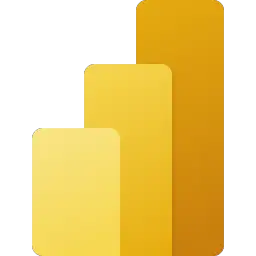Microsoft Power BI is a business analytics service that aims to provide interactive visualizations and business intelligence capabilities through reports and dashboards. This article will serve as an informative guide and give you a clear understanding of how to perform a silent installation of Microsoft Power BI Desktop from the command line using the EXE installer.
How to Install Microsoft Power BI Desktop Silently
Microsoft Power BI Desktop 32-bit Silent Install (EXE)
- Navigate to: https://aka.ms/pbiSingleInstaller
- Download the PBIDesktopSetup.exe to a folder created at (C:\Downloads)
- Open an Elevated Command Prompt by Right-Clicking on Command Prompt and select Run as Administrator
- Navigate to the C:\Downloads folder
- Enter one of the following commands:
PBIDesktopSetup.exe -q -norestart ACCEPT_EULA=1 |
PBIDesktopSetup.exe -quiet -norestart ACCEPT_EULA=1 |
PBIDesktopSetup.exe -s -norestart ACCEPT_EULA=1 |
PBIDesktopSetup.exe -silent -norestart ACCEPT_EULA=1 |
After a few moments you should see the Microsoft Power BI Desktop Shortcut appear. You will also find entries in the Start Menu, Installation Directory, and Programs and Features in the Control Panel.
| Software Title: | Microsoft Power BI Desktop |
| Vendor: | Microsoft Corporation |
| Architecture: | x86 |
| Installer Type: | EXE |
| Silent Install Switch (Option #1) | PBIDesktopSetup.exe -q -norestart ACCEPT_EULA=1 |
| Silent Install Switch (Option #2) | PBIDesktopSetup.exe -quiet -norestart ACCEPT_EULA=1 |
| Silent Install Switch (Option #3) | PBIDesktopSetup.exe -s -norestart ACCEPT_EULA=1 |
| Silent Install Switch (Option #4) | PBIDesktopSetup.exe -silent -norestart ACCEPT_EULA=1 |
| Silent Uninstall Switch #1 | PBIDesktopSetup.exe -q -norestart -uninstall |
| Silent Uninstall Switch #2 | PBIDesktopSetup.exe -quiet -norestart -uninstall |
| Silent Uninstall Switch #3 | PBIDesktopSetup.exe -s -norestart -uninstall |
| Silent Uninstall Switch #4 | PBIDesktopSetup.exe -silent -norestart -uninstall |
| Download Link: | https://aka.ms/pbiSingleInstaller |
| Video Tutorial: | Microsoft Power BI Desktop Silent Install (How-To Guide) Video |
| PowerShell Script: | Microsoft Power BI Desktop | PowerShell Script |
| PSADT v4: | Microsoft Power BI Desktop | PSADT v4 |
| Detection Script: | Microsoft Power BI Desktop | Custom Detection Script |
Microsoft Power BI Desktop 64-bit Silent Install (EXE)
- Navigate to: https://aka.ms/pbiSingleInstaller
- Download the PBIDesktopSetup_x64.exe to a folder created at (C:\Downloads)
- Open an Elevated Command Prompt by Right-Clicking on Command Prompt and select Run as Administrator
- Navigate to the C:\Downloads folder
- Enter one of the following commands:
PBIDesktopSetup_x64.exe -q -norestart ACCEPT_EULA=1 |
PBIDesktopSetup_x64.exe -quiet -norestart ACCEPT_EULA=1 |
PBIDesktopSetup_x64.exe -s -norestart ACCEPT_EULA=1 |
PBIDesktopSetup_x64.exe -silent -norestart ACCEPT_EULA=1 |
After a few moments you should see the Microsoft Power BI Desktop Shortcut appear. You will also find entries in the Start Menu, Installation Directory, and Programs and Features in the Control Panel.
| Software Title: | Microsoft Power BI Desktop (64-bit) |
| Vendor: | Microsoft Corporation |
| Architecture: | x64 |
| Installer Type: | EXE |
| Silent Install Switch (Option #1) | PBIDesktopSetup_x64.exe -q -norestart ACCEPT_EULA=1 |
| Silent Install Switch (Option #2) | PBIDesktopSetup_x64.exe -quiet -norestart ACCEPT_EULA=1 |
| Silent Install Switch (Option #3) | PBIDesktopSetup_x64.exe -s -norestart ACCEPT_EULA=1 |
| Silent Install Switch (Option #4) | PBIDesktopSetup_x64.exe -silent -norestart ACCEPT_EULA=1 |
| Silent Uninstall Switch #1 | PBIDesktopSetup_x64.exe -q -norestart -uninstall |
| Silent Uninstall Switch #2 | PBIDesktopSetup_x64.exe -quiet -norestart -uninstall |
| Silent Uninstall Switch #3 | PBIDesktopSetup_x64.exe -s -norestart -uninstall |
| Silent Uninstall Switch #4 | PBIDesktopSetup_x64.exe -silent -norestart -uninstall |
| Download Link: | https://aka.ms/pbiSingleInstaller |
| Video Tutorial: | Microsoft Power BI Desktop Silent Install (How-To Guide) Video |
| PowerShell Script: | Microsoft Power BI Desktop | PowerShell Script |
| PSADT v4: | Microsoft Power BI Desktop | PSADT v4 |
| Detection Script: | Microsoft Power BI Desktop | Custom Detection Script |
The information above provides a quick overview of the software title, vendor, silent install, and silent uninstall switches. The download link provided take you directly to the vendors website. Continue reading if you are interested in additional details and configurations.
Additional Configurations
Create a Power BI Desktop Installation Log File
The Power BI installer offers the option to generate a log file during installation to assist with troubleshooting should any problems arise. You can use the following commands to create a verbose log file with details about the installation.
Microsoft Power BI Desktop 32-bit Silent Install (EXE) with Logging
PBIDesktopSetup.exe -quiet -norestart -log "%WINDIR%\Temp\PowerBI-Install.log" ACCEPT_EULA=1 |
Microsoft Power BI Desktop 64-bit Silent Install (EXE) with Logging
PBIDesktopSetup_x64.exe -quiet -norestart -log "%WINDIR%\Temp\PowerBI-Install.log" ACCEPT_EULA=1 |
Change the Power BI Desktop Default Installation Directory
You can also change the default installation directory by using the following command line parameters. In this example, I’m installing Power BI to “C:\PowerBI”
Power BI Desktop 32-bit (EXE)
PBIDesktopSetup.exe -quiet -norestart ACCEPT_EULA=1 INSTALLLOCATION=C:\PowerBI |
Power BI Desktop 64-bit (EXE)
PBIDesktopSetup_x64.exe -quiet -norestart ACCEPT_EULA=1 INSTALLLOCATION=C:\PowerBI |
Exclude Power BI Desktop Shortcut During Install
The Power BI installer creates a desktop shortcut by default. If you don’t want the desktop shortcut, then you can run the following command line switches to exclude it.
Power BI Desktop 32-bit Silent Install (EXE) with No Desktop Shortcut
PBIDesktopSetup.exe -quiet -norestart ACCEPT_EULA=1 INSTALLDESKTOPSHORTCUT=0 |
Power BI Desktop 64-bit Silent Install (EXE) with No Desktop Shortcut
PBIDesktopSetup_x64.exe -quiet -norestart ACCEPT_EULA=1 INSTALLDESKTOPSHORTCUT=0 |
Disable Power BI Desktop Update Notifications
Power BI Desktop 32-bit Silent Install (EXE) with Update Notifications Disabled
PBIDesktopSetup.exe -quiet -norestart ACCEPT_EULA=1 DISABLE_UPDATE_NOTIFICATION=1 |
Power BI Desktop 64-bit Silent Install (EXE) with Update Notifications Disabled
PBIDesktopSetup_x64.exe -quiet -norestart ACCEPT_EULA=1 DISABLE_UPDATE_NOTIFICATION=1 |
Disable Power BI Desktop Customer Experience Program
This setting disables the customer experience program that captures telemetry on usage of the product.
Power BI Desktop 32-bit Silent Install (EXE) with CXP Disabled
PBIDesktopSetup.exe -quiet -norestart ACCEPT_EULA=1 ENABLECXP=0 |
Power BI Desktop 64-bit Silent Install (EXE) with CXP Disabled
PBIDesktopSetup_x64.exe -quiet -norestart ACCEPT_EULA=1 ENABLECXP=0 |
How to Uninstall Microsoft Power BI Desktop Silently
Check out the following posts for a scripted solution:
| Microsoft Power BI Desktop Install and Uninstall (PSADT v4) |
| Microsoft Power BI Desktop Install and Uninstall (PowerShell) |
| Microsoft Power BI Desktop Silent Uninstall (PowerShell) |
- Open an Elevated Command Prompt by Right-Clicking on Command Prompt and select Run as Administrator
- Enter one of the following commands:
Microsoft Power BI Desktop 32-bit Silent Uninstall (EXE)
PBIDesktopSetup.exe -q -norestart -uninstall |
PBIDesktopSetup.exe -quiet -norestart -uninstall |
PBIDesktopSetup.exe -s -norestart -uninstall |
PBIDesktopSetup.exe -silent -norestart -uninstall |
Microsoft Power BI Desktop 64-bit Silent Uninstall (EXE)
PBIDesktopSetup_x64.exe -q -norestart -uninstall |
PBIDesktopSetup_x64.exe -quiet -norestart -uninstall |
PBIDesktopSetup_x64.exe -s -norestart -uninstall |
PBIDesktopSetup_x64.exe -silent -norestart -uninstall |
Always make sure to test everything in a development environment prior to implementing anything into production. The information in this article is provided “As Is” without warranty of any kind.