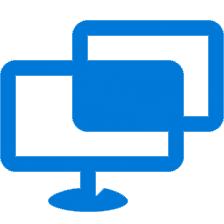Remote Help is an application that works with Microsoft Intune and enables your information and front-line workers to get assistance when needed over a remote connection. This article will serve as an informative guide and give you a clear understanding of how to perform a silent installation of Remote Help from the command line using the EXE installer.
How to Install Remote Help Silently
Remote Help Silent Install (EXE)
- Navigate to: https://aka.ms/downloadremotehelp
- Download & Copy the RemotehelpInstaller.exe to a folder created at (C:\Downloads)
- Open an Elevated Command Prompt by Right-Clicking on Command Prompt and select Run as Administrator
- Navigate to the C:\Downloads folder
- Enter the following command:
- RemotehelpInstaller.exe /install /quiet acceptTerms=Yes /norestart
- Press Enter
After a few moments you will find Remote Help entries in the Start Menu, Installation Directory, and Programs and Features in the Control Panel.
| Software Title: | Remote Help |
| Vendor: | Microsoft Corporation |
| Architecture: | x86_x64 |
| Installer Type: | EXE |
| Silent Install Switch: | RemotehelpInstaller.exe /install /quiet acceptTerms=Yes /norestart |
| Silent Uninstall Switch: | RemotehelpInstaller.exe /uninstall /quiet /norestart |
| Repair Command: | RemotehelpInstaller.exe /repair /quiet acceptTerms=Yes /norestart |
| Download Link: | https://aka.ms/downloadremotehelp |
| PowerShell Script: | https://silentinstallhq.com/microsoft-remote-help-install-and-uninstall-powershell/ |
The information above provides a quick overview of the software title, vendor, silent install, and silent uninstall switches. The download links provided take you directly to the vendors website. Continue reading if you are interested in additional details and configurations.
Additional Configurations
Create a Microsoft Remote Help Log File
The Remote Help installer offers the option to generate a log file during installation to assist with troubleshooting should any problems arise. You can use the following command to create a verbose log file with details about the installation.
Microsoft Remote Help Silent Install (EXE) with Logging
RemotehelpInstaller.exe /install /quiet acceptTerms=Yes /norestart /log "%WINDIR%\Temp\Remotehelp-Install.log" |
How to Uninstall Microsoft Remote Help Silently
Check out the Microsoft Remote Help Install and Uninstall (PowerShell) post for a scripted solution.
- Open an Elevated Command Prompt by Right-Clicking on Command Prompt and select Run as Administrator
- Enter one of the following commands:
Microsoft Remote Help Silent Uninstall (EXE)
RemotehelpInstaller.exe /uninstall /quiet /norestart |
Microsoft Remote Help Silent Uninstall (EXE) with Logging
RemotehelpInstaller.exe /uninstall /quiet /norestart /log "%WINDIR%\Temp\RemoteHelp-Uninstall.log" |
Always make sure to test everything in a development environment prior to implementing anything into production. The information in this article is provided “As Is” without warranty of any kind.