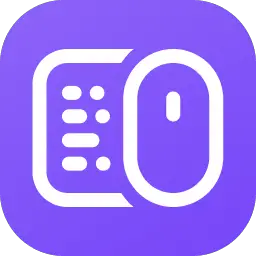Logi Options+ is the powerful, easy-to-use, next-gen application that enables customization for Logitech mice and keyboards so you can work how you want. This article will serve as an informative guide and give you a clear understanding of how to perform a silent installation of Logi Options+ from the command line using the EXE installer.
How to Install Logi Options+ Silently
Logi Options+ Silent Install (EXE)
- Navigate to: https://download01.logi.com/web/ftp/pub/techsupport/optionsplus/logioptionsplus_installer.exe
- Download & Copy the logioptionsplus_installer.exe to a folder created at (C:\Downloads)
- Open an Elevated Command Prompt by Right-Clicking on Command Prompt and select Run as Administrator
- Navigate to the C:\Downloads folder
- Enter the following command: logioptionsplus_installer.exe /quiet
- Press Enter
After a few moments you should see the Logi Options+ Desktop Shortcut appear. You will also find entries in the Start Menu, Installation Directory, and Programs and Features in the Control Panel.
| Software Title: | Logi Options+ |
| Vendor: | Logitech |
| Architecture: | x86_x64 |
| Installer Type: | EXE |
| Silent Install Switch: | logioptionsplus_installer.exe /quiet |
| Silent Uninstall Switch: | "%ProgramFiles%\LogiOptionsPlus\logioptionsplus_updater.exe" --uninstall --full --shadow |
| Download Link: | Logi Options+ Download |
| PowerShell Script: | Logi Options+ | PowerShell Script |
| PSADT v4: | Logi Options+ | PSADT v4 |
| Detection Script: | Logi Options+ | Custom Detection Script |
The information above provides a quick overview of the software title, vendor, silent install, and silent uninstall switches. The download links provided take you directly to the vendors website. Continue reading if you are interested in additional details and configurations.
Additional Configurations
Create a Logi Options+ Installation Log File
/log <directory path> – Captures log files in the specified path in the event of installation failures.
logioptionsplus_installer.exe /quiet /log "%WINDIR%\Temp\LogiOptionsPlus-Install.log" |
Opt Out of Logi Options+ Analytics
/analytics Yes (or) No – Shows or hides choice for users to opt in to share app usage and diagnostics data. Default value is Yes.
logioptionsplus_installer.exe /quiet /analytics No |
Hide the Logi Options+ Flow Feature
/flow Yes (or) No – Shows or hides the Flow feature. Default value is Yes.
logioptionsplus_installer.exe /quiet /flow No |
Hide Ability for Users to Sign into the Logi Options+ App
/sso Yes (or) No – Shows or hides ability for users to sign into the app. Default value is Yes.
logioptionsplus_installer.exe /quiet /sso No |
Disable Logi Options+ App Updates
/update Yes (or) No – Enables or disables app updates. Default value is Yes.
logioptionsplus_installer.exe /quiet /update No |
Disable Logi Options+ Device Firmware Updates
/dfu Yes (or) No – Enables or disables device firmware updates. Default value is Yes.
logioptionsplus_installer.exe /quiet /dfu No |
Disable Logi Options+ Keyboard Backlight
/backlight Yes (or) No – Enables or disables keyboard backlight on supported keyboards. Default value is Yes.
logioptionsplus_installer.exe /quiet /backlight No |
Disable Logi Options+ LogiVoice
/logivoice Yes (or) No – Enables or disables LogiVoice feature. Default value is Yes.
logioptionsplus_installer.exe /quiet /logivoice No |
Disable Logi Options+ AI Prompt Builder
/aipromptbuilder Yes (or) No – Enables or disables AI Prompt Builder feature. Default value is Yes.
logioptionsplus_installer.exe /quiet /aipromptbuilder No |
Disable Logi Options+ Device Recommendation
/device-recommendation Yes (or) No – Enables or disables device recommendation feature. Default value is Yes.
logioptionsplus_installer.exe /quiet /device-recommendation No |
Disable Logi Options+ Smart Actions
/smartactions Yes (or) No – Enables or disables Smart Actions feature. Default value is Yes.
logioptionsplus_installer.exe /quiet /smartactions No |
Install Logi Options+ Microsoft Office Plugins
/install-msoffice-plugins – Installs all Microsoft Office plugins (Excel, PowerPoint and Word).
logioptionsplus_installer.exe /quiet /install-msoffice-plugins |
Install Logi Options+ Adobe Plugins
/install-adobe-plugins – Installs all Adobe plugins (Lightroom, Illustrator, Photoshop and Premiere Pro).
logioptionsplus_installer.exe /quiet /install-adobe-plugins |
How to Uninstall Logi Options+ Silently
Check out the following posts for a scripted solution:
| Logi Options+ Install and Uninstall (PSADT v4) |
| Logi Options+ Install and Uninstall (PowerShell) |
| Logi Options+ Silent Uninstall (PowerShell) |
- Open an Elevated Command Prompt by Right-Clicking on Command Prompt and select Run as Administrator
- Enter the following command:
Logi Options+ Silent Uninstall (EXE)
"%ProgramFiles%\LogiOptionsPlus\logioptionsplus_updater.exe" --uninstall --full --shadow |
Always make sure to test everything in a development environment prior to implementing anything into production. The information in this article is provided “As Is” without warranty of any kind.