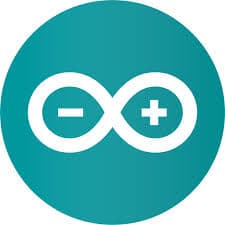This article will serve as an informative guide and give you a clear understanding of how to perform silent or interactive installs and uninstalls of Arduino using the Powershell App Deployment Toolkit. The PowerShell App Deployment Toolkit can be used to replace your WiseScript, VBScript and Batch wrapper scripts with one versatile, re-usable and extensible tool. This tool is an absolute must for Microsoft Endpoint Manager Configuration Manager (MEMCM) / (SCCM) Administrators or anyone who is responsible for packaging and deploying software.
How to Install Arduino Using the PowerShell App Deployment Toolkit
- Download the Powershell App Deployment Toolkit 3.8.4:
- Download the zip file to a folder created at (C:\Downloads)
- Open Windows PowerShell by Right-Clicking on Windows PowerShell and selecting Run as Administrator
- Enter the following command to remove the Zone.Identifier:
Unblock-File -Path C:\Downloads\PSAppDeployToolkit_v3.8.4.zip
- Enter the following command to extract the contents of the zip file:
Expand-Archive -Path C:\Downloads\PSAppDeployToolkit_v3.8.4.zip -DestinationPath C:\Downloads\PADT
- Enter the following commands to copy the AppDeployToolkit & Files folders to “C:\Downloads\Arduino”:
Copy-Item -Path "C:\Downloads\PADT\Toolkit\AppDeployToolkit" -Destination "C:\Downloads\Arduino\AppDeployToolkit" -RecurseCopy-Item -Path "C:\Downloads\PADT\Toolkit\Files" -Destination "C:\Downloads\Arduino\Files"
You should now see the AppDeploymentToolkit folder with files & the empty Files folder at “C:\Downloads\Arduino”
Next we’ll want to download the EXE installer for Arduino.
- Navigate to: https://www.arduino.cc/en/software
- Download the arduino-x.y.z-windows.exe to a folder created at (C:\Downloads)
- Extract the contents of the arduino-x.y.z-windows.exe using 7-Zip to C:\Downloads\Extract
- Navigate to C:\Downloads\Extract\drivers folder
-
Extract the certificate from the AdafruitCircuitPlayground.cat file
- Right-Click on the AdafruitCircuitPlayground.cat file
- Select Properties-> Digital Signatures-> Click Adafruit Industries-> Details-> View Certificate
- Select Details tab-> Copy to File…
- Click Next, Next, Browse…
- Enter AdafruitCircuitPlayground.cer for File Name and Save to “C:\Downloads\Arduino\Files\”
- Click Next & Finish
-
Extract the certificate from the arduino.cat file
- Right-Click on the arduino.cat file
- Select Properties-> Digital Signatures-> Click Arduino LLC-> Details-> View Certificate
- Select Details tab-> Copy to File…
- Click Next, Next, Browse…
- Enter arduino.cer for File Name and Save to “C:\Downloads\Arduino\Files\”
- Click Next & Finish
-
Extract the certificate from the linino-boards_amd64.cat file
- Right-Click on the linino-boards_amd64.cat file
- Select Properties-> Digital Signatures-> Click Arduino srl-> Details-> View Certificate
- Select Details tab-> Copy to File…
- Click Next, Next, Browse…
- Enter linino-boards_amd64.cer for File Name and Save to “C:\Downloads\Arduino\Files\”
- Click Next & Finish
-
Copy the arduino-x.y.z-windows.exe to “C:\Downloads\Arduino\Files\”
-
You should now see the following files in the “C:\Downloads\Arduino\Files\” folder
- AdafruitCircuitPlayground.cer
- arduino.cer
- linino-boards_amd64.cer
- arduino-x.y.z-windows.exe
-
You should now see the following files in the “C:\Downloads\Arduino\Files\” folder
- Copy the PowerShell script below to “C:\Downloads\Arduino“ & name it Deploy-Arduino.ps1
<#
.SYNOPSIS
This script performs the installation or uninstallation of Arduino.
# LICENSE #
PowerShell App Deployment Toolkit - Provides a set of functions to perform common application deployment tasks on Windows.
Copyright (C) 2017 - Sean Lillis, Dan Cunningham, Muhammad Mashwani, Aman Motazedian.
This program is free software: you can redistribute it and/or modify it under the terms of the GNU Lesser General Public License as published by the Free Software Foundation, either version 3 of the License, or any later version. This program is distributed in the hope that it will be useful, but WITHOUT ANY WARRANTY; without even the implied warranty of MERCHANTABILITY or FITNESS FOR A PARTICULAR PURPOSE. See the GNU General Public License for more details.
You should have received a copy of the GNU Lesser General Public License along with this program. If not, see <http://www.gnu.org/licenses/>.
.DESCRIPTION
The script is provided as a template to perform an install or uninstall of an application(s).
The script either performs an "Install" deployment type or an "Uninstall" deployment type.
The install deployment type is broken down into 3 main sections/phases: Pre-Install, Install, and Post-Install.
The script dot-sources the AppDeployToolkitMain.ps1 script which contains the logic and functions required to install or uninstall an application.
.PARAMETER DeploymentType
The type of deployment to perform. Default is: Install.
.PARAMETER DeployMode
Specifies whether the installation should be run in Interactive, Silent, or NonInteractive mode. Default is: Interactive. Options: Interactive = Shows dialogs, Silent = No dialogs, NonInteractive = Very silent, i.e. no blocking apps. NonInteractive mode is automatically set if it is detected that the process is not user interactive.
.PARAMETER AllowRebootPassThru
Allows the 3010 return code (requires restart) to be passed back to the parent process (e.g. SCCM) if detected from an installation. If 3010 is passed back to SCCM, a reboot prompt will be triggered.
.PARAMETER TerminalServerMode
Changes to "user install mode" and back to "user execute mode" for installing/uninstalling applications for Remote Destkop Session Hosts/Citrix servers.
.PARAMETER DisableLogging
Disables logging to file for the script. Default is: $false.
.EXAMPLE
PowerShell.exe .\Deploy-Arduino.ps1 -DeploymentType "Install" -DeployMode "NonInteractive"
.EXAMPLE
PowerShell.exe .\Deploy-Arduino.ps1 -DeploymentType "Install" -DeployMode "Silent"
.EXAMPLE
PowerShell.exe .\Deploy-Arduino.ps1 -DeploymentType "Install" -DeployMode "Interactive"
.EXAMPLE
PowerShell.exe .\Deploy-Arduino.ps1 -DeploymentType "Uninstall" -DeployMode "NonInteractive"
.EXAMPLE
PowerShell.exe .\Deploy-Arduino.ps1 -DeploymentType "Uninstall" -DeployMode "Silent"
.EXAMPLE
PowerShell.exe .\Deploy-Arduino.ps1 -DeploymentType "Uninstall" -DeployMode "Interactive"
.NOTES
Toolkit Exit Code Ranges:
60000 - 68999: Reserved for built-in exit codes in Deploy-Application.ps1, Deploy-Application.exe, and AppDeployToolkitMain.ps1
69000 - 69999: Recommended for user customized exit codes in Deploy-Application.ps1
70000 - 79999: Recommended for user customized exit codes in AppDeployToolkitExtensions.ps1
.LINK
http://psappdeploytoolkit.com
#>
[CmdletBinding()]
Param (
[Parameter(Mandatory=$false)]
[ValidateSet('Install','Uninstall','Repair')]
[string]$DeploymentType = 'Install',
[Parameter(Mandatory=$false)]
[ValidateSet('Interactive','Silent','NonInteractive')]
[string]$DeployMode = 'Interactive',
[Parameter(Mandatory=$false)]
[switch]$AllowRebootPassThru = $false,
[Parameter(Mandatory=$false)]
[switch]$TerminalServerMode = $false,
[Parameter(Mandatory=$false)]
[switch]$DisableLogging = $false
)
Try {
## Set the script execution policy for this process
Try { Set-ExecutionPolicy -ExecutionPolicy 'ByPass' -Scope 'Process' -Force -ErrorAction 'Stop' } Catch {}
##*===============================================
##* VARIABLE DECLARATION
##*===============================================
## Variables: Application
[string]$appVendor = ''
[string]$appName = 'Arduino IDE'
[string]$appVersion = ''
[string]$appArch = ''
[string]$appLang = ''
[string]$appRevision = ''
[string]$appScriptVersion = '1.0.0'
[string]$appScriptDate = 'XX/XX/20XX'
[string]$appScriptAuthor = 'Jason Bergner'
##*===============================================
## Variables: Install Titles (Only set here to override defaults set by the toolkit)
[string]$installName = ''
[string]$installTitle = 'Arduino IDE'
##* Do not modify section below
#region DoNotModify
## Variables: Exit Code
[int32]$mainExitCode = 0
## Variables: Script
[string]$deployAppScriptFriendlyName = 'Deploy Application'
[version]$deployAppScriptVersion = [version]'3.8.4'
[string]$deployAppScriptDate = '26/01/2021'
[hashtable]$deployAppScriptParameters = $psBoundParameters
## Variables: Environment
If (Test-Path -LiteralPath 'variable:HostInvocation') { $InvocationInfo = $HostInvocation } Else { $InvocationInfo = $MyInvocation }
[string]$scriptDirectory = Split-Path -Path $InvocationInfo.MyCommand.Definition -Parent
## Dot source the required App Deploy Toolkit Functions
Try {
[string]$moduleAppDeployToolkitMain = "$scriptDirectory\AppDeployToolkit\AppDeployToolkitMain.ps1"
If (-not (Test-Path -LiteralPath $moduleAppDeployToolkitMain -PathType 'Leaf')) { Throw "Module does not exist at the specified location [$moduleAppDeployToolkitMain]." }
If ($DisableLogging) { . $moduleAppDeployToolkitMain -DisableLogging } Else { . $moduleAppDeployToolkitMain }
}
Catch {
If ($mainExitCode -eq 0){ [int32]$mainExitCode = 60008 }
Write-Error -Message "Module [$moduleAppDeployToolkitMain] failed to load: `n$($_.Exception.Message)`n `n$($_.InvocationInfo.PositionMessage)" -ErrorAction 'Continue'
## Exit the script, returning the exit code to SCCM
If (Test-Path -LiteralPath 'variable:HostInvocation') { $script:ExitCode = $mainExitCode; Exit } Else { Exit $mainExitCode }
}
#endregion
##* Do not modify section above
##*===============================================
##* END VARIABLE DECLARATION
##*===============================================
If ($deploymentType -ine 'Uninstall' -and $deploymentType -ine 'Repair') {
##*===============================================
##* PRE-INSTALLATION
##*===============================================
[string]$installPhase = 'Pre-Installation'
## Microsoft Intune Win32 App Workaround - Check If Running 32-bit Powershell on 64-bit OS, Restart as 64-bit Process
If (!([Environment]::Is64BitProcess)){
If([Environment]::Is64BitOperatingSystem){
Write-Log -Message "Running 32-bit Powershell on 64-bit OS, Restarting as 64-bit Process..." -Severity 2
$Arguments = "-NoProfile -ExecutionPolicy ByPass -WindowStyle Hidden -File `"" + $myinvocation.mycommand.definition + "`""
$Path = (Join-Path $Env:SystemRoot -ChildPath "\sysnative\WindowsPowerShell\v1.0\powershell.exe")
Start-Process $Path -ArgumentList $Arguments -Wait
Write-Log -Message "Finished Running x64 version of PowerShell"
Exit
}Else{
Write-Log -Message "Running 32-bit Powershell on 32-bit OS"
}
}
## Show Welcome Message, Close Arduino With a 60 Second Countdown Before Automatically Closing
Show-InstallationWelcome -CloseApps 'arduino,arduino_debug,arduino-builder,javaw' -CloseAppsCountdown 60
## Show Progress Message (With a Message to Indicate the Application is Being Uninstalled)
Show-InstallationProgress -StatusMessage "Removing Any Existing Versions of Arduino. Please Wait..."
## Remove Any Existing Versions of Arduino
$AppList = Get-InstalledApplication -Name 'Arduino'
ForEach ($App in $AppList)
{
If($App.UninstallString)
{
$UninstPath = $App.UninstallString -replace '"', ''
If(Test-Path -Path $UninstPath)
{
Write-log -Message "Found $($App.DisplayName) ($($App.DisplayVersion)) and a valid uninstall string, now attempting to uninstall."
Execute-Process -Path $UninstPath -Parameters '/S'
Start-Sleep -Seconds 5
}
}
}
##*===============================================
##* INSTALLATION
##*===============================================
[string]$installPhase = 'Installation'
## Install Adafruit Industries Certificate
$Cert1 = Get-ChildItem -Path "$dirFiles" -Include AdafruitCircuitPlayground.cer -File -Recurse -ErrorAction SilentlyContinue
If($Cert1.Exists)
{
Write-Log -Message "Found $($Cert1.FullName), now attempting to install the Adafruit Industries Certificate."
Show-InstallationProgress "Installing the Adafruit Industries Certificate. This may take some time. Please wait..."
Execute-Process -Path "$envSystem32Directory\certutil.exe" -Parameters "-addstore ""TrustedPublisher"" ""$Cert1""" -WindowStyle Hidden
Start-Sleep -Seconds 5
}
## Install Arduino LLC Certificate
$Cert2 = Get-ChildItem -Path "$dirFiles" -Include arduino.cer -File -Recurse -ErrorAction SilentlyContinue
If($Cert2.Exists)
{
Write-Log -Message "Found $($Cert2.FullName), now attempting to install the Arduino LLC Certificate."
Show-InstallationProgress "Installing the Arduino LLC Certificate. This may take some time. Please wait..."
Execute-Process -Path "$envSystem32Directory\certutil.exe" -Parameters "-addstore ""TrustedPublisher"" ""$Cert2""" -WindowStyle Hidden
Start-Sleep -Seconds 5
}
## Install Arduino srl Certificate
$Cert3 = Get-ChildItem -Path "$dirFiles" -Include linino-boards_amd64.cer -File -Recurse -ErrorAction SilentlyContinue
If($Cert3.Exists)
{
Write-Log -Message "Found $($Cert3.FullName), now attempting to install the Arduino srl Certificate."
Show-InstallationProgress "Installing the Arduino srl Certificate. This may take some time. Please wait..."
Execute-Process -Path "$envSystem32Directory\certutil.exe" -Parameters "-addstore ""TrustedPublisher"" ""$Cert3""" -WindowStyle Hidden
Start-Sleep -Seconds 5
}
## Install Arduino IDE
$ExePath = Get-ChildItem -Path "$dirFiles" -Include arduino*windows.exe -File -Recurse -ErrorAction SilentlyContinue
If($ExePath.Exists)
{
Write-Log -Message "Found $($ExePath.FullName), now attempting to install $installTitle."
Show-InstallationProgress "Installing Arduino IDE. This may take some time. Please wait..."
Execute-Process -Path "$ExePath" -Parameters "/S" -WindowStyle Hidden
Start-Sleep -Seconds 5
}
##*===============================================
##* POST-INSTALLATION
##*===============================================
[string]$installPhase = 'Post-Installation'
}
ElseIf ($deploymentType -ieq 'Uninstall')
{
##*===============================================
##* PRE-UNINSTALLATION
##*===============================================
[string]$installPhase = 'Pre-Uninstallation'
## Show Welcome Message, Close Arduino With a 60 Second Countdown Before Automatically Closing
Show-InstallationWelcome -CloseApps 'arduino,arduino_debug,arduino-builder,javaw' -CloseAppsCountdown 60
## Show Progress Message (With a Message to Indicate the Application is Being Uninstalled)
Show-InstallationProgress -StatusMessage "Uninstalling the $installTitle. Please Wait..."
##*===============================================
##* UNINSTALLATION
##*===============================================
[string]$installPhase = 'Uninstallation'
## Uninstall Any Existing Versions of Arduino
$AppList = Get-InstalledApplication -Name 'Arduino'
ForEach ($App in $AppList)
{
If($App.UninstallString)
{
$UninstPath = $App.UninstallString -replace '"', ''
If(Test-Path -Path $UninstPath)
{
Write-log -Message "Found $($App.DisplayName) ($($App.DisplayVersion)) and a valid uninstall string, now attempting to uninstall."
Execute-Process -Path $UninstPath -Parameters '/S'
Start-Sleep -Seconds 5
}
}
}
##*===============================================
##* POST-UNINSTALLATION
##*===============================================
[string]$installPhase = 'Post-Uninstallation'
}
ElseIf ($deploymentType -ieq 'Repair')
{
##*===============================================
##* PRE-REPAIR
##*===============================================
[string]$installPhase = 'Pre-Repair'
##*===============================================
##* REPAIR
##*===============================================
[string]$installPhase = 'Repair'
##*===============================================
##* POST-REPAIR
##*===============================================
[string]$installPhase = 'Post-Repair'
}
##*===============================================
##* END SCRIPT BODY
##*===============================================
## Call the Exit-Script function to perform final cleanup operations
Exit-Script -ExitCode $mainExitCode
}
Catch {
[int32]$mainExitCode = 60001
[string]$mainErrorMessage = "$(Resolve-Error)"
Write-Log -Message $mainErrorMessage -Severity 3 -Source $deployAppScriptFriendlyName
Show-DialogBox -Text $mainErrorMessage -Icon 'Stop'
Exit-Script -ExitCode $mainExitCode
}
Ok, all the hard work is done and now you can install or uninstall Arduino using one single PowerShell script. Simply change the DeploymentType parameter to install or uninstall. Logging functionality is built-in automatically and you can view the log files under “C:\Windows\Logs\Software”.
Arduino NonInteractive Install (PowerShell)
NonInteractive means Very Silent, i.e. no blocking apps. This is automatically set if it is detected that the process is not running in the user session and it is not possible for anyone to provide input using a mouse or keyboard.
- Open Windows PowerShell by Right-Clicking on Windows PowerShell and selecting Run as Administrator
-
Change the directory to “C:\Downloads\Arduino”
- PS C:\Downloads\Arduino>
- Enter the following command:
Powershell.exe -ExecutionPolicy Bypass .\Deploy-Arduino.ps1 -DeploymentType "Install" -DeployMode "NonInteractive"
Arduino Silent Install (PowerShell)
Silent means no dialogs (progress and balloon tip notifications are suppressed).
- Open Windows PowerShell by Right-Clicking on Windows PowerShell and selecting Run as Administrator
-
Change the directory to “C:\Downloads\Arduino“
- PS C:\Downloads\Arduino>
- Enter the following command:
Powershell.exe -ExecutionPolicy Bypass .\Deploy-Arduino.ps1 -DeploymentType "Install" -DeployMode "Silent"
Arduino Interactive Install (PowerShell)
Interactive means the install will show dialogs including progress and balloon tip notifications.
- Open Windows PowerShell by Right-Clicking on Windows PowerShell and selecting Run as Administrator
-
Change the directory to “C:\Downloads\Arduino”
- PS C:\Downloads\Arduino>
- Enter the following command:
Powershell.exe -ExecutionPolicy Bypass .\Deploy-Arduino.ps1 -DeploymentType "Install" -DeployMode "Interactive"
How to Uninstall Arduino Using the PowerShell App Deployment Toolkit
Arduino NonInteractive Uninstall (PowerShell)
NonInteractive means Very Silent, i.e. no blocking apps. This is automatically set if it is detected that the process is not running in the user session and it is not possible for anyone to provide input using a mouse or keyboard.
- Open Windows PowerShell by Right-Clicking on Windows PowerShell and selecting Run as Administrator
-
Change the directory to “C:\Downloads\Arduino“
- PS C:\Downloads\Arduino>
- Enter the following command:
Powershell.exe -ExecutionPolicy Bypass .\Deploy-Arduino.ps1 -DeploymentType "Uninstall" -DeployMode "NonInteractive"
Arduino Silent Uninstall (PowerShell)
Silent means no dialogs (progress and balloon tip notifications are suppressed).
- Open Windows PowerShell by Right-Clicking on Windows PowerShell and selecting Run as Administrator
-
Change the directory to “C:\Downloads\Arduino“
- PS C:\Downloads\Arduino>
- Enter the following command:
Powershell.exe -ExecutionPolicy Bypass .\Deploy-Arduino.ps1 -DeploymentType "Uninstall" -DeployMode "Silent"
Arduino Interactive Uninstall (PowerShell)
Interactive means the install will show dialogs including progress and balloon tip notifications.
- Open Windows PowerShell by Right-Clicking on Windows PowerShell and selecting Run as Administrator
-
Change the directory to “C:\Downloads\Arduino“
- PS C:\Downloads\Arduino>
- Enter the following command:
Powershell.exe -ExecutionPolicy Bypass .\Deploy-Arduino.ps1 -DeploymentType "Uninstall" -DeployMode "Interactive"
Always make sure to test everything in a development environment prior to implementing anything into production. The information in this article is provided “As Is” without warranty of any kind.