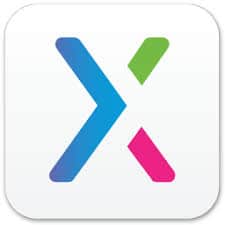Axure RP is software for creating prototypes and specifications for websites and applications. This article will serve as an informative guide and give you a clear understanding of how to perform a silent installation of Axure RP 9 from the command line using the EXE installer.
How to Install Axure RP 9 Silently
Axure RP 9 Silent Install (EXE)
- Navigate to https://www.axure.com/download
- Download the EXE to a folder created at (C:\Downloads)
- Open an Elevated Command Prompt by Right-Clicking on Command Prompt and select Run as Administrator
- Navigate to the C:\Downloads folder
- Enter the following command:
AxureRP-Setup.exe /quiet - Press Enter
After a few moments you should see the Axure RP Desktop Shortcut appear. You will also find entries in the Start Menu, Installation Directory, and Programs and Features in the Control Panel.
| Software Title: | Axure RP 9 |
| Vendor: | Axure Software Solutions, Inc. |
| Architecture: | x86 |
| Installer Type: | EXE |
| Silent Install Switch: | |
| Silent Uninstall Switch: | |
| Download Link: | https://www.axure.com/download |
The information above provides a quick overview of the software title, vendor, silent install, and silent uninstall switches. The download links provided take you directly to the vendors website. Continue reading if you are interested in additional details and configurations.
Additional Configurations
Create an Installation Log File
The Axure RP installer offers the option to generate a log file during installation to assist with troubleshooting should any problems arise. You can use the following commands to create a verbose log file with details about the installation.
Axure RP Silent Install (EXE) with Logging
AxureRP-Setup.exe /quiet /log "%WINDIR%\Temp\AxureRP-Install.log" |
Change Default Installation Directory
You can also change the default installation directory by using the following command line parameters. In this example, I’m installing Axure RP to “C:\Axure RP”
AxureRP-Setup.exe /quiet InstallLocation="C:\Axure RP" |
Activate Axure RP License Key
You must activate your Axure RP license after the silent installation, but before the application is launched for the first time.
- Open Notepad or your favorite text editor
- Add your licensee name and license key separated by a tilde character (~)
Michael Johnson~TL8Wne08Gs+zwHaUGBd7S5PzzVeOxub/sEL9TF0EU3fmsAuBmziywJjXbOod8qBE- Save the file and name it: lic.key
- Copy the lic.key file to the root folder of the Axure RP installation directory “%ProgramFiles%\Axure\Axure RP 9” on 32-bit Systems or “%ProgramFiles(x86)%\Axure\Axure RP 9” on 64-bit Systems
How to Uninstall Axure RP 9 Silently
- Open an Elevated Command Prompt by Right-Clicking on Command Prompt and select Run as Administrator
- Enter one of the following commands:
Axure RP 9 Silent Uninstall (EXE)
AxureRP-Setup.exe /uninstall /quiet |
Axure RP 9 Silent Uninstall (EXE) with Logging
AxureRP-Setup.exe /quiet /log "%WINDIR%\Temp\AxureRP-Uninstall.log" |
Always make sure to test everything in a development environment prior to implementing anything into production. The information in this article is provided “As Is” without warranty of any kind.