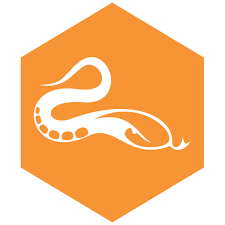ActivePython is a software package consisting of the Python (programming language) implementation CPython and a set of extensions, packaged to facilitate installation. This article will serve as an informative guide and give you a clear understanding of how to perform a silent installation of ActivePython 3.8 from the command line using the MSI installer.
How to Install ActivePython Silently
ActivePython 3.8 Silent Install (MSI)
- Navigate to: https://cli-msi.s3.amazonaws.com/ActivePython-3.8.msi
- Download the ActivePython-3.8.msi to a folder created at (C:\Downloads)
- Open an Elevated Command Prompt by Right-Clicking on Command Prompt and select Run as Administrator
- Navigate to the C:\Downloads folder
- Enter the following command: MsiExec.exe /i ActivePython-3.8.msi /qn
- Press Enter
After a few moments you will find ActivePython entries in the Installation Directory and Programs and Features in the Control Panel.
| Software Title: | ActivePython |
| Vendor: | ActiveState |
| Version: | 3.8 |
| Architecture: | x86_x64 |
| Installer Type: | MSI |
| Silent Install Switch: | MsiExec.exe /i ActivePython-3.8.msi /qn |
| Silent Uninstall Switch: | MsiExec.exe /x ActivePython-3.8.msi /qn |
| Repair Command: | MsiExec.exe /fa ActivePython-3.8.msi /qn |
| Download Link: | https://cli-msi.s3.amazonaws.com/ActivePython-3.8.msi |
| PowerShell Script: | https://silentinstallhq.com/activepython-3-8-install-and-uninstall-powershell/ |
The information above provides a quick overview of the software title, vendor, silent install, and silent uninstall switches. The download links provided take you directly to the vendors website. Continue reading if you are interested in additional details and configurations.
Additional Configurations
Create an Installation Log File
The ActivePython installer offers the option to generate a log file during installation to assist with troubleshooting should any problems arise. You can use the following commands to create a verbose log file with details about the installation.
ActivePython Silent Install (MSI) with Logging
MsiExec.exe /i ActivePython-3.8.msi /qn /L*v "%WINDIR%\Temp\ActivePython38-Install.log" |
Change Default Installation Directory
You can also change the default installation directory by using the following command line parameters. In this example, I’m installing ActivePython to “C:\ActivePython”
MsiExec.exe /i ActivePython-3.8.msi INSTALLDIR="C:\ActivePython" /qn |
How to Uninstall ActivePython Silently
Check out the ActivePython 3.8 Install and Uninstall (PowerShell) post for a scripted solution.
- Open an Elevated Command Prompt by Right-Clicking on Command Prompt and select Run as Administrator
- Enter the following command:
ActivePython 3.8.2 Silent Uninstall (MSI)
MsiExec.exe /x {16B7D6D5-077B-0E8A-898A-03B54E0E752C} /qn |
Always make sure to test everything in a development environment prior to implementing anything into production. The information in this article is provided “As Is” without warranty of any kind.