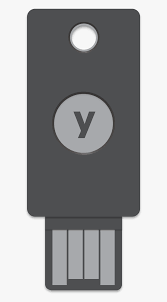Yubico Login for Windows adds the Challenge-Response capability of the YubiKey as a second factor for authenticating to local Windows accounts. This article will serve as an informative guide and give you a clear understanding of how to perform a silent installation of Yubico Login for Windows from the command line using the MSI installers.
How to Install Yubico Login for Windows Silently
Yubico Login for Windows Silent Install (MSI) on 32-bit Systems
- Navigate to: https://www.yubico.com/products/computer-login-tools/
- Select Download Yubico Login for Windows (32 bit)
- Download the Yubico-Login-for-Windows-x.y.z-win32.msi to a folder created at (C:\Downloads)
- Open an Elevated Command Prompt by Right-Clicking on Command Prompt and select Run as Administrator
- Navigate to the C:\Downloads folder
- Enter the following command:
MsiExec.exe /i Yubico-Login-for-Windows-x.y.z-win32.msi REBOOT=ReallySuppress /qn
- Press Enter
After a few moments you will find Yubico Login for Windows entries in the Start Menu, Installation Directory, and Programs and Features in the Control Panel.
| Software Title: | Yubico Login for Windows |
| Vendor: | Yubico AB |
| Architecture: | x86 |
| Installer Type: | MSI |
| Silent Install Switch: | |
| Silent Uninstall Switch: | MsiExec.exe /x Yubico-Login-for-Windows-x.y.z-win32.msi REBOOT=ReallySuppress /qn |
| Repair Command: | MsiExec.exe /fa Yubico-Login-for-Windows-x.y.z-win32.msi REBOOT=ReallySuppress /qn |
| Download Link: | https://www.yubico.com/products/computer-login-tools/ |
| PowerShell Script: | https://silentinstallhq.com/yubico-login-for-windows-install-and-uninstall-powershell/ |
Yubico Login for Windows Silent Install (MSI) on 64-bit Systems
- Navigate to: https://www.yubico.com/products/computer-login-tools/
- Select Download Yubico Login for Windows (64 bit)
- Download the Yubico-Login-for-Windows-x.y.z-win64.msi to a folder created at (C:\Downloads)
- Open an Elevated Command Prompt by Right-Clicking on Command Prompt and select Run as Administrator
- Navigate to the C:\Downloads folder
- Enter the following command:
MsiExec.exe /i Yubico-Login-for-Windows-x.y.z-win64.msi REBOOT=ReallySuppress /qn
- Press Enter
After a few moments you will find Yubico Login for Windows entries in the Start Menu, Installation Directory, and Programs and Features in the Control Panel.
| Software Title: | Yubico Login for Windows |
| Vendor: | Yubico AB |
| Architecture: | x64 |
| Installer Type: | MSI |
| Silent Install Switch: | |
| Silent Uninstall Switch: | MsiExec.exe /x Yubico-Login-for-Windows-x.y.z-win64.msi REBOOT=ReallySuppress /qn |
| Repair Command: | MsiExec.exe /fa Yubico-Login-for-Windows-x.y.z-win64.msi REBOOT=ReallySuppress /qn |
| Download Link: | https://www.yubico.com/products/computer-login-tools/ |
| PowerShell Script: | https://silentinstallhq.com/yubico-login-for-windows-install-and-uninstall-powershell/ |
The information above provides a quick overview of the software title, vendor, silent install, and silent uninstall switches. The download link provided take you directly to the vendors website. Continue reading if you are interested in additional details and configurations.
Additional Configurations
Create a Yubico Login for Windows Installation Log File
The Yubico Login for Windows MSI installers offer the option to generate a log file during installation to assist with troubleshooting should any problems arise. You can use the following commands to create a verbose log file with details about the installation.
Yubico Login for Windows Silent Install with Logging (32-bit Systems)
MsiExec.exe /i Yubico-Login-for-Windows-x.y.z-win32.msi REBOOT=ReallySuppress /qn /L*v "%WINDIR%\Temp\YubicoLogin32-Install.log" |
Yubico Login for Windows Silent Install with Logging (64-bit Systems)
MsiExec.exe /i Yubico-Login-for-Windows-x.y.z-win64.msi REBOOT=ReallySuppress /qn /L*v "%WINDIR%\Temp\YubicoLogin64-Install.log" |
How to Uninstall Yubico Login for Windows Silently
Check out the Yubico Login for Windows Install and Uninstall (PowerShell) post for a scripted solution.
- Open an Elevated Command Prompt by Right-Clicking on Command Prompt and select Run as Administrator
- Enter one of the following commands:
Yubico Login for Windows Silent Uninstall (MSI) on 32-bit Systems
MsiExec.exe /x Yubico-Login-for-Windows-x.y.z-win32.msi REBOOT=ReallySuppress /qn |
Yubico Login for Windows Silent Uninstall (MSI) on 64-bit Systems
MsiExec.exe /x Yubico-Login-for-Windows-x.y.z-win64.msi REBOOT=ReallySuppress /qn |
Always make sure to test everything in a development environment prior to implementing anything into production. The information in this article is provided “As Is” without warranty of any kind.