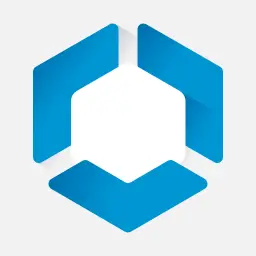Workspace ONE Intelligent Hub is the app you use to register your device for access to resources within your organization. This article will serve as an informative guide and give you a clear understanding of how to perform a silent installation of Workspace ONE Intelligent Hub from the command line using the MSI installer.
How to Install Workspace ONE Intelligent Hub Silently
Workspace ONE Intelligent Hub Silent Install (MSI)
- Navigate to: https://packages.vmware.com/wsone/AirwatchAgent.msi
- Download the AirwatchAgent.msi to a folder created at (C:\Downloads)
- Open an Elevated Command Prompt by Right-Clicking on Command Prompt and select Run as Administrator
- Navigate to the C:\Downloads folder
- Enter the following command: MsiExec.exe /i AirwatchAgent.msi /qn
- Press Enter
After a few moments you will find Workspace ONE Intelligent Hub entries in the Installation Directory and Programs and Features in the Control Panel.
| Software Title: | Workspace ONE Intelligent Hub |
| Vendor: | VMware, Inc. |
| Architecture: | x86 |
| Installer Type: | MSI |
| Silent Install Switch: | MsiExec.exe /i AirwatchAgent.msi /qn |
| Silent Uninstall Switch: | MsiExec.exe /x AirwatchAgent.msi /qn |
| Repair Command: | MsiExec.exe /fa AirwatchAgent.msi /qn |
| Download Link: | Workspace ONE Intelligent Hub Download |
| PowerShell Script: | Workspace ONE Intelligent Hub | PowerShell Script |
| Detection Script: | Workspace ONE Intelligent Hub | Custom Detection Script |
The information above provides a quick overview of the software title, vendor, silent install, and silent uninstall switches. The download links provided take you directly to the vendors website. Continue reading if you are interested in additional details and configurations.
Additional Configurations
Create a Workspace ONE Intelligent Hub Installation Log File
The Workspace ONE Intelligent Hub installer offers the option to generate a log file during installation to assist with troubleshooting should any problems arise. You can use the following commands to create a verbose log file with details about the installation.
Workspace ONE Intelligent Hub Silent Install (MSI) with Logging
MsiExec.exe /i AirwatchAgent.msi /qn /L*v "%WINDIR%\Temp\Workspace_ONE_Hub-Install.log" |
Include Workspace ONE Intelligent Hub Enrollment Arguments
| See https://kb.vmware.com/s/article/78733 for further details |
How to Uninstall Workspace ONE Intelligent Hub Silently
Check out the following posts for a scripted solution:
| Workspace ONE Intelligent Hub Install and Uninstall (PowerShell) |
| Workspace ONE Intelligent Hub Silent Uninstall (PowerShell) |
- Open an Elevated Command Prompt by Right-Clicking on Command Prompt and select Run as Administrator
- Enter one of the following commands:
| Version | Workspace ONE Intelligent Hub Silent Uninstall String |
23.2.7.0 | MsiExec.exe /x {A3AD8749-425F-3996-529A-104885911F36} /qn |
Always make sure to test everything in a development environment prior to implementing anything into production. The information in this article is provided “As Is” without warranty of any kind.