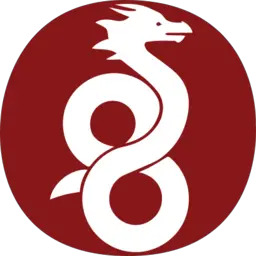WireGuard is an extremely simple yet fast and modern VPN that utilizes state-of-the-art cryptography. It aims to be faster, simpler, leaner, and more useful than IPsec, while avoiding the massive headache. This article will serve as an informative guide and give you a clear understanding of how to perform a silent installation of WireGuard from the command line using the MSI installer.
How to Install WireGuard Silently
WireGuard Silent Install (MSI) on 32-bit Systems
- Navigate to: https://download.wireguard.com/windows-client/
- Download the wireguard-x86-x.y.z.msi to a folder created at (C:\Downloads)
- Open an Elevated Command Prompt by Right-Clicking on Command Prompt and select Run as Administrator
- Navigate to the C:\Downloads folder
- Enter the following command:
MsiExec.exe /i wireguard-x86-x.y.z.msi DO_NOT_LAUNCH=1 /qn |
After a few moments you will find WireGuard entries in the Start Menu, Installation Directory, and Programs and Features in the Control Panel.
| Software Title: | WireGuard |
| Vendor: | WireGuard LLC |
| Architecture: | x86 |
| Installer Type: | MSI |
| Silent Install Switch: | MsiExec.exe /i wireguard-x86-x.y.z.msi DO_NOT_LAUNCH=1 /qn |
| Silent Uninstall Switch: | MsiExec.exe /x wireguard-x86-x.y.z.msi /qn |
| Download Link: | https://download.wireguard.com/windows-client/ |
| PSADT v4: | WireGuard | PSADT v4 |
WireGuard Silent Install (MSI) on 64-bit Systems
- Navigate to: https://download.wireguard.com/windows-client/
- Download the wireguard-amd64-x.y.z.msi to a folder created at (C:\Downloads)
- Open an Elevated Command Prompt by Right-Clicking on Command Prompt and select Run as Administrator
- Navigate to the C:\Downloads folder
- Enter the following command:
MsiExec.exe /i wireguard-amd64-x.y.z.msi DO_NOT_LAUNCH=1 /qn |
After a few moments you will find WireGuard entries in the Start Menu, Installation Directory, and Programs and Features in the Control Panel.
| Software Title: | WireGuard |
| Vendor: | WireGuard LLC |
| Architecture: | x64 |
| Installer Type: | MSI |
| Silent Install Switch: | MsiExec.exe /i wireguard-amd64-x.y.z.msi DO_NOT_LAUNCH=1 /qn |
| Silent Uninstall Switch: | MsiExec.exe /x wireguard-amd64-x.y.z.msi /qn |
| Download Link: | https://download.wireguard.com/windows-client/ |
| PSADT v4: | WireGuard | PSADT v4 |
The information above provides a quick overview of the software title, vendor, silent install, and silent uninstall switches. The download links provided take you directly to the vendors website. Continue reading if you are interested in additional details and configurations.
Additional Configurations
Create an Installation Log File
The WireGuard installer offers the option to generate a log file during installation to assist with troubleshooting should any problems arise. You can use the following command to create a verbose log file with details about the installation.
WireGuard 32-bit Silent Install (MSI) with Logging
MsiExec.exe /i wireguard-x86-x.y.z.msi DO_NOT_LAUNCH=1 /qn /L*v "%WINDIR%\Temp\WireGuardx86-Install.log |
WireGuard 64-bit Silent Install (MSI) with Logging
MsiExec.exe /i wireguard-amd64-x.y.z.msi DO_NOT_LAUNCH=1 /qn /L*v "%WINDIR%\Temp\WireGuardx64-Install.log |
How to Uninstall WireGuard Silently
Check out the following post for a scripted solution:
- Open an Elevated Command Prompt by Right-Clicking on Command Prompt and select Run as Administrator
- Enter one of the following commands:
WireGuard Silent Install (MSI) on 32-bit Systems
MsiExec.exe /x wireguard-x86-x.y.z.msi /qn |
WireGuard Silent Install (MSI) on 64-bit Systems
MsiExec.exe /x wireguard-amd64-x.y.z.msi /qn |
Always make sure to test everything in a development environment prior to implementing anything into production. The information in this article is provided “As Is” without warranty of any kind.