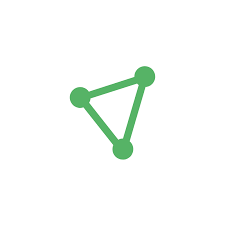ProtonVPN is a virtual private network service provider designed with security as the main focus. This article will serve as an informative guide and give you a clear understanding of how to perform a silent installation of ProtonVPN from the command line using the EXE installer.
How to Install ProtonVPN Silently
ProtonVPN Silent Install (EXE)
Navigate to: https://protonvpn.com/download Download the ProtonVPN_win_vx.y.z.exe to a folder created at (C:\Downloads) Open an Elevated Command Prompt by Right-Clicking on Command Prompt and select Run as Administrator Navigate to the C:\Downloads folderEnter the following command: ProtonVPN_win_vx.y.z.exe /exenoui /qn Press Enter After a few moments you should see the ProtonVPN Desktop Shortcut appear. You will also find entries in the Start Menu , Installation Directory , and Programs and Features in the Control Panel.
Software Title: ProtonVPN Vendor: Proton Technologies AG Version: 2.0.1 Architecture: x86 Installer Type: EXE Silent Install Switch (Step 1) ProtonVPN_win_vx.y.z.exe /exenoui /qnSilent Install Switch (Step 2) TASKKILL /F /IM ProtonVPN.exeSilent Uninstall Switch (Step 1) MsiExec.exe /x {78E8B570-4551-416B-8F87-6917E1EBBAF9} /qn AI_UNINSTALLER_CTP=1Silent Uninstall Switch (Step 2) MsiExec.exe /x {87BDF456-9882-44E6-8FFC-F73B83E42EAD} /qnSilent Uninstall Switch (Step 3) MsiExec.exe /x {B1EBF050-CC3E-45B0-9DE5-339C6241F3DA} /qnDownload Link: https://protonvpn.com/download PowerShell Script: https://silentinstallhq.com/protonvpn-install-and-uninstall-powershell/
The information above provides a quick overview of the software title, vendor, silent install, and silent uninstall switches. The download links provided take you directly to the vendors website. Continue reading if you are interested in additional details and configurations.
Additional Configurations
Create an Installation Log File
You can generate a log file during installation to assist with troubleshooting should any problems arise. You can use the following commands to create a verbose log file with details about the installation.
ProtonVPN Silent Install with Logging (Option 1)
ProtonVPN_win_vx.y.z.exe /exenoui /exelog C:\Windows\Temp\ProtonVPN.log /qnTASKKILL /F /IM ProtonVPN.exe
ProtonVPN Silent Install with Logging (Option 2)
ProtonVPN_win_vx.y.z.exe /exenoui /qn /L*v "%WINDIR%\Temp\ProtonVPN-Install.log"TASKKILL /F /IM ProtonVPN.exe
Disable Check for ProtonVPN Updates
ProtonVPN_win_vx.y.z.exe /exenoui /exenoupdates /qnTASKKILL /F /IM ProtonVPN.exe
ProtonVPN Installer Command Line Options
Option: Description: /extract <path> Extracts all files to <path> /exenoui Launches the EXE setup without UI /exebasicui Launches the EXE setup with basic UI /exelang <lang_id> Launches the EXE setup using the specified language /listlangs List languages supported by the setup /exelog <path_to_log_file> Creates a log file at the specified path /proxyusername <username> Username used by the proxy /proxypassword <password> Password used by the proxy /exenoupdates Does not check for a new version /aespassword Sets the password needed to install an AES encrypted package /prereqs <prereq_id_list> Specifies which prerequisites to be installed /noprereqs Skips prerequisite installation /newinst <instance_id> Install new instance /upgrdinst <instance_product_code> Upgrade an installed instance /selinst <instance_product_code> Maintain an installed instance /instname <new_instance_name> Change the instance Product Name when installing it <msiOptions> Options for MsiExec.exe on running the MSI package
ProtonVPN Supported Languages
Country Code Language 1033 English (United States) 1031 German (Germany) 1036 French (France) 1065 Persian (Iran) 1043 Dutch (Netherlands) 1040 Italian (Italy) 1045 Polish (Poland) 2070 Portuguese (Portugal) 1049 Russian (Russia) 3082 Spanish (Spain, International Sort) 1046 Portuguese (Brazil)
How to Uninstall ProtonVPN Silently
Check out the ProtonVPN Install and Uninstall (PowerShell)
Open an Elevated Command Prompt by Right-Clicking on Command Prompt and select Run as Administrator Enter the following commands: Version ProtonVPN Silent Uninstall String 2.0.5MsiExec.exe /x {DF96D05F-8A80-4624-9625-EEC37D4576ED} /qn AI_UNINSTALLER_CTP=12.0.1MsiExec.exe /x {78E8B570-4551-416B-8F87-6917E1EBBAF9} /qn AI_UNINSTALLER_CTP=12.0.0MsiExec.exe /x {0102D7E4-DD33-494D-B34C-2DD6976A54B1} /qn AI_UNINSTALLER_CTP=11.27.2MsiExec.exe /x {452898A5-72C6-4C7A-91A7-AD9DE65E8187} /qn AI_UNINSTALLER_CTP=11.26.0MsiExec.exe /x {D84BF03F-46AB-491B-9185-56732D3C3C2D} /qn AI_UNINSTALLER_CTP=11.25.2MsiExec.exe /x {4C61AA40-5E08-4C1F-B353-3B0A3605E648} /qn AI_UNINSTALLER_CTP=11.25.0MsiExec.exe /x {5D8EB116-AEE3-4BA2-9431-E429F0924940} /qn AI_UNINSTALLER_CTP=11.24.2MsiExec.exe /x {FBEC385C-5D3B-4827-9879-F157FA9E349F} /qn AI_UNINSTALLER_CTP=11.24.1MsiExec.exe /x {57C4E518-CE13-4F6B-BA1C-647667ECACFE} /qn AI_UNINSTALLER_CTP=11.24.0MsiExec.exe /x {F3E73A9C-83B2-41B3-92CA-F116607FE318} /qn AI_UNINSTALLER_CTP=11.23.4MsiExec.exe /x {239B4CE9-E207-498C-8D22-446891111636} /qn AI_UNINSTALLER_CTP=11.22.2MsiExec.exe /x {657E5009-3D96-41DA-BDD9-36113EE99AE3} /qn AI_UNINSTALLER_CTP=11.21.2MsiExec.exe /x {36E3C911-5205-4C67-9F66-58C5A0F125DC} /qn AI_UNINSTALLER_CTP=11.20.4MsiExec.exe /x {31E6E510-4199-4F1A-94EB-C4A242DCFFFA} /qn AI_UNINSTALLER_CTP=11.20.3MsiExec.exe /x {F9E5055B-A5F1-4E15-821C-EE35DD62A676} /qn AI_UNINSTALLER_CTP=11.20.1MsiExec.exe /x {43B895EF-2E68-43A5-AF20-6FBAFDD52E05} /qn AI_UNINSTALLER_CTP=11.18.5MsiExec.exe /x {FFAFEA09-E7DA-4710-A278-7F0506C96829} /qn AI_UNINSTALLER_CTP=11.18.2MsiExec.exe /x {E1B7E6B6-393F-4DCB-BCA5-00000E00CC7A} /qn AI_UNINSTALLER_CTP=11.17.6MsiExec.exe /x {FD5DFEEE-C563-4D04-B3F4-E5C7D5F5B1E9} /qn AI_UNINSTALLER_CTP=11.17.5MsiExec.exe /x {D19979C9-8B5B-4500-AA6A-EF331F658074} /qn AI_UNINSTALLER_CTP=1
Version ProtonVPNTap Silent Uninstall String 1.1.4MsiExec.exe /x {87BDF456-9882-44E6-8FFC-F73B83E42EAD} /qn1.1.3MsiExec.exe /x {5DA710E2-1B81-4675-BFC5-76BAF63AE1F6} /qn1.1.1MsiExec.exe /x {526B21BC-E7BE-4CC9-AF49-20F7F11B9113} /qn1.1.0MsiExec.exe /x {BCB82CD9-F514-4F93-A6D9-F898494DC927} /qn
Version ProtonVPNTun Silent Uninstall String 0.13.1MsiExec.exe /x {B1EBF050-CC3E-45B0-9DE5-339C6241F3DA} /qn0.13.0MsiExec.exe /x {C953D354-0C14-4CB5-AB42-0A9E40F55857} /qn0.10.0MsiExec.exe /x {10242617-4DA6-4E16-98D8-92B16E54BAEB} /qn
Always make sure to test everything in a development environment prior to implementing anything into production. The information in this article is provided “As Is” without warranty of any kind.