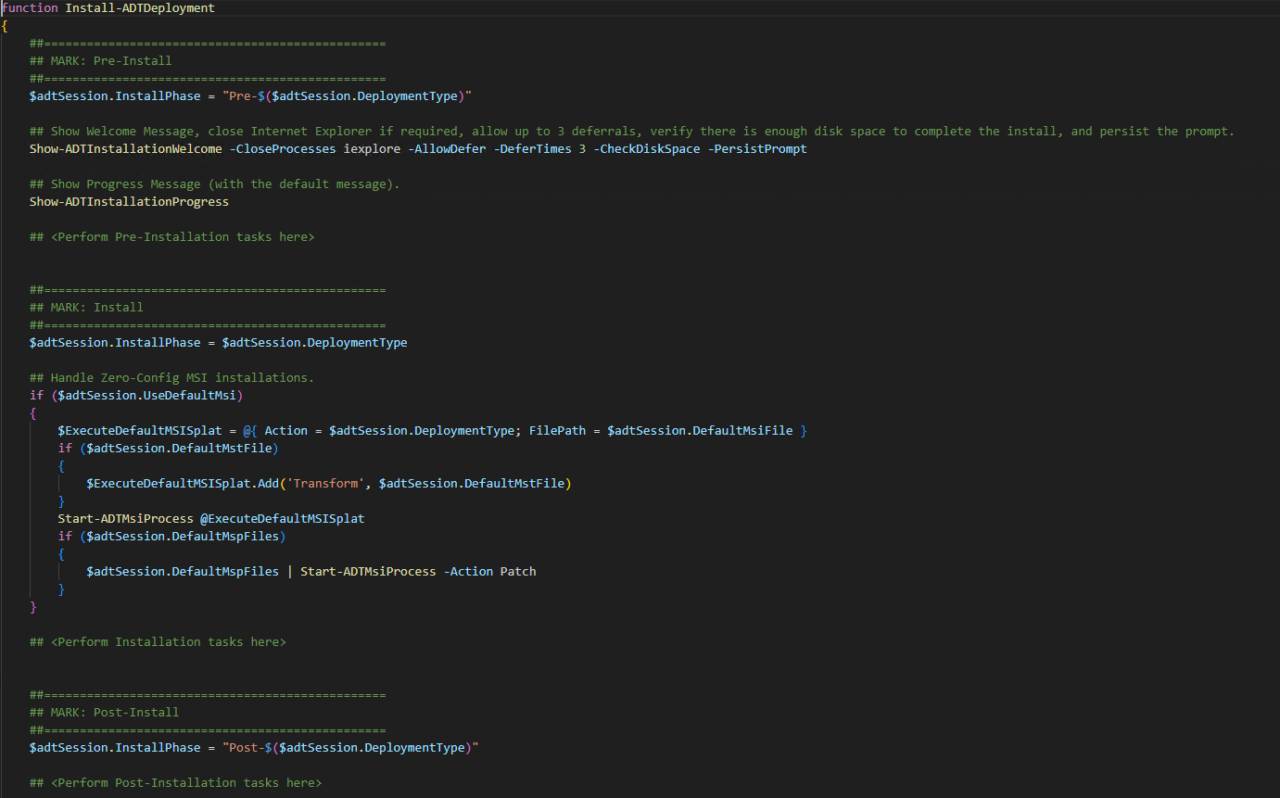
This article will serve as an informative guide and give you a clear understanding of how to perform silent or interactive installs and uninstalls of WinRAR using the PowerShell App Deployment Toolkit v4. The PowerShell App Deployment Toolkit (PSADT) is a collection of PowerShell scripts and functions designed to simplify the deployment of software applications. It helps IT administrators automate tasks such as installing, configuring, and uninstalling applications, and it is commonly used for software packaging and deployment within enterprise environments. PSADT can be used in conjunction with tools like Microsoft Endpoint Configuration Manager (formerly SCCM), Intune, or other deployment systems.
How to Install WinRAR Using the PowerShell App Deployment Toolkit v4
- Open Windows PowerShell by Right-Clicking on Windows PowerShell and selecting Run as Administrator
- Enter the following commands:
Set-ExecutionPolicy Bypass -Scope CurrentUser |
Install-Module -Name PSAppDeployToolkit -Scope CurrentUser |
Import-Module PSAppDeployToolkit |
New-ADTTemplate -Destination 'C:\Temp' -Name 'WinRAR' -Show |
- Navigate to: https://www.rarlab.com/download.htm
- Download & Copy the winrar-x32-xxx.exe to “C:\Temp\WinRAR\Files\”
- Download & Copy the winrar-x64-xxx.exe to “C:\Temp\WinRAR\Files\”
- (Optional) Copy WinRAR license key (rarreg.key) to “C:\Temp\WinRAR\Files\”
- Replace the default Invoke-AppDeployToolkit.ps1 template with the script below
<#
.SYNOPSIS
PSAppDeployToolkit - This script performs the installation or uninstallation of WinRAR.
.DESCRIPTION
- The script is provided as a template to perform an install, uninstall, or repair of an application(s).
- The script either performs an "Install", "Uninstall", or "Repair" deployment type.
- The install deployment type is broken down into 3 main sections/phases: Pre-Install, Install, and Post-Install.
The script imports the PSAppDeployToolkit module which contains the logic and functions required to install or uninstall an application.
PSAppDeployToolkit is licensed under the GNU LGPLv3 License - (C) 2025 PSAppDeployToolkit Team (Sean Lillis, Dan Cunningham, Muhammad Mashwani, Mitch Richters, Dan Gough).
This program is free software: you can redistribute it and/or modify it under the terms of the GNU Lesser General Public License as published by the
Free Software Foundation, either version 3 of the License, or any later version. This program is distributed in the hope that it will be useful, but
WITHOUT ANY WARRANTY; without even the implied warranty of MERCHANTABILITY or FITNESS FOR A PARTICULAR PURPOSE. See the GNU General Public License
for more details. You should have received a copy of the GNU Lesser General Public License along with this program. If not, see <http://www.gnu.org/licenses/>.
.PARAMETER DeploymentType
The type of deployment to perform.
.PARAMETER DeployMode
Specifies whether the installation should be run in Interactive (shows dialogs), Silent (no dialogs), or NonInteractive (dialogs without prompts) mode.
NonInteractive mode is automatically set if it is detected that the process is not user interactive.
.PARAMETER AllowRebootPassThru
Allows the 3010 return code (requires restart) to be passed back to the parent process (e.g. SCCM) if detected from an installation. If 3010 is passed back to SCCM, a reboot prompt will be triggered.
.PARAMETER TerminalServerMode
Changes to "user install mode" and back to "user execute mode" for installing/uninstalling applications for Remote Desktop Session Hosts/Citrix servers.
.PARAMETER DisableLogging
Disables logging to file for the script.
.EXAMPLE
powershell.exe -File Invoke-AppDeployToolkit.ps1 -DeployMode Silent
.EXAMPLE
powershell.exe -File Invoke-AppDeployToolkit.ps1 -AllowRebootPassThru
.EXAMPLE
powershell.exe -File Invoke-AppDeployToolkit.ps1 -DeploymentType Uninstall
.EXAMPLE
Invoke-AppDeployToolkit.exe -DeploymentType "Install" -DeployMode "Silent"
.INPUTS
None. You cannot pipe objects to this script.
.OUTPUTS
None. This script does not generate any output.
.NOTES
Toolkit Exit Code Ranges:
- 60000 - 68999: Reserved for built-in exit codes in Invoke-AppDeployToolkit.ps1, and Invoke-AppDeployToolkit.exe
- 69000 - 69999: Recommended for user customized exit codes in Invoke-AppDeployToolkit.ps1
- 70000 - 79999: Recommended for user customized exit codes in PSAppDeployToolkit.Extensions module.
.LINK
https://psappdeploytoolkit.com
#>
[CmdletBinding()]
param
(
[Parameter(Mandatory = $false)]
[ValidateSet('Install', 'Uninstall', 'Repair')]
[PSDefaultValue(Help = 'Install', Value = 'Install')]
[System.String]$DeploymentType,
[Parameter(Mandatory = $false)]
[ValidateSet('Interactive', 'Silent', 'NonInteractive')]
[PSDefaultValue(Help = 'Interactive', Value = 'Interactive')]
[System.String]$DeployMode,
[Parameter(Mandatory = $false)]
[System.Management.Automation.SwitchParameter]$AllowRebootPassThru,
[Parameter(Mandatory = $false)]
[System.Management.Automation.SwitchParameter]$TerminalServerMode,
[Parameter(Mandatory = $false)]
[System.Management.Automation.SwitchParameter]$DisableLogging
)
##================================================
## MARK: Variables
##================================================
$adtSession = @{
# App variables.
AppVendor = 'win.rar GmbH'
AppName = 'WinRAR'
AppVersion = ''
AppArch = ''
AppLang = 'EN'
AppRevision = '01'
AppSuccessExitCodes = @(0)
AppRebootExitCodes = @(1641, 3010)
AppScriptVersion = '1.0.0'
AppScriptDate = '2025-03-27'
AppScriptAuthor = 'Jason Bergner'
# Install Titles (Only set here to override defaults set by the toolkit).
InstallName = ''
InstallTitle = ''
# Script variables.
DeployAppScriptFriendlyName = $MyInvocation.MyCommand.Name
DeployAppScriptVersion = '4.0.6'
DeployAppScriptParameters = $PSBoundParameters
}
function Install-ADTDeployment
{
##================================================
## MARK: Pre-Install
##================================================
$adtSession.InstallPhase = "Pre-$($adtSession.DeploymentType)"
## Microsoft Intune Win32 App Workaround - Check If Running 32-bit PowerShell on 64-bit OS, Restart as 64-bit Process
if (!([Environment]::Is64BitProcess)) {
if([Environment]::Is64BitOperatingSystem) {
Write-ADTLogEntry -Message "Running 32-bit PowerShell on 64-bit OS, Restarting as 64-bit Process..." -Severity 1
$arguments = "-NoProfile -ExecutionPolicy ByPass -WindowStyle Hidden -File `"" + $myinvocation.mycommand.definition + "`""
$path = (Join-Path $Env:SystemRoot -ChildPath "\sysnative\WindowsPowerShell\v1.0\powershell.exe")
Start-Process $path -ArgumentList $arguments -Wait
Write-ADTLogEntry -Message "Finished Running x64 version of PowerShell" -Severity 1
Exit
}
else {
Write-ADTLogEntry -Message "Running 32-bit PowerShell on 32-bit OS" -Severity 1
}
}
## Show Welcome Message, close WinRAR with a 60 second countdown before automatically closing.
Show-ADTInstallationWelcome -CloseProcesses @{ Name = 'WinRAR' } -CloseProcessesCountdown 60
## Show Progress Message (with a message to indicate the application is being uninstalled).
Show-ADTInstallationProgress -StatusMessage 'Removing Any Existing Versions of WinRAR. Please Wait...'
## Remove Any Existing Versions of WinRAR (EXE)
$appName = Get-ADTApplication -FilterScript {$_.DisplayName -match 'WinRAR'}
if ($appName.Count -gt 0) {
Uninstall-ADTApplication -FilterScript {$_.DisplayName -match 'WinRAR'} -ApplicationType 'EXE' -ArgumentList '/S'
Start-Sleep -Seconds 5
## Remove Legacy WinRAR Start Menu Folder (If Present)
if (Test-Path -Path "$envCommonStartMenuPrograms\WinRAR") {
Remove-ADTFolder -Path "$envCommonStartMenuPrograms\WinRAR" -ErrorAction SilentlyContinue
}
## Remove Legacy WinRAR Start Menu Folder from User Profiles (If Present)
Remove-ADTFileFromUserProfiles -Path "AppData\Roaming\Microsoft\Windows\Start Menu\Programs\WinRAR" -Recurse -ErrorAction SilentlyContinue
} else {
Write-ADTLogEntry -Message "WinRAR application was not found." -Severity 1
}
##================================================
## MARK: Install
##================================================
$adtSession.InstallPhase = $adtSession.DeploymentType
## Perform WinRAR Installation
if ($ENV:PROCESSOR_ARCHITECTURE -eq 'x86'){
Write-ADTLogEntry -Message "Detected 32-bit OS Architecture" -Severity 1
## Install WinRAR 32-bit on 32-bit OS
$files = Get-ChildItem -Path "$($adtSession.DirFiles)" -File -Recurse -ErrorAction SilentlyContinue
$exePath32 = $files | Where-Object { $_.Name -match '^(winrar|wrar)(?!-x64).*\.exe$' }
if ($exePath32.Count -gt 0) {
Show-ADTInstallationProgress -StatusMessage 'Installing WinRAR 32-bit. Please Wait...'
Start-ADTProcess -FilePath "$($exePath32.FullName)" -ArgumentList '/S' -WindowStyle 'Hidden'
Start-Sleep -Seconds 5
}
}
else {
Write-ADTLogEntry -Message "Detected 64-bit OS Architecture" -Severity 1
## Install WinRAR 64-bit on 64-bit OS
$files = Get-ChildItem -Path "$($adtSession.DirFiles)" -File -Recurse -ErrorAction SilentlyContinue
$exePath64 = $files | Where-Object { $_.Name -match '^winrar.*x64.*\.exe$' }
$exePath32 = $files | Where-Object { $_.Name -match '^(winrar|wrar)(?!-x64).*\.exe$' }
if ($exePath64.Count -gt 0) {
Show-ADTInstallationProgress -StatusMessage 'Installing WinRAR 64-bit. Please Wait...'
Start-ADTProcess -FilePath "$($exePath64.FullName)" -ArgumentList '/S' -WindowStyle 'Hidden'
Start-Sleep -Seconds 5
}
## Install WinRAR 32-bit on 64-bit OS
elseif ($exePath32.Count -gt 0) {
Show-ADTInstallationProgress -StatusMessage 'Installing WinRAR 32-bit. Please Wait...'
Start-ADTProcess -FilePath "$($exePath32.FullName)" -ArgumentList '/S' -WindowStyle 'Hidden'
Start-Sleep -Seconds 5
}
}
##================================================
## MARK: Post-Install
##================================================
$adtSession.InstallPhase = "Post-$($adtSession.DeploymentType)"
## Remove Console RAR manual, What is new in the latest version, and WinRAR Help Shortcuts in Start Menu
if (Test-Path -Path "$envCommonStartMenuPrograms\WinRAR") {
Remove-ADTFile -Path "$envCommonStartMenuPrograms\WinRAR\Console RAR manual.lnk",
"$envCommonStartMenuPrograms\WinRAR\What is new in the latest version.lnk",
"$envCommonStartMenuPrograms\WinRAR\WinRAR help.lnk" -ErrorAction SilentlyContinue
}
}
function Uninstall-ADTDeployment
{
##================================================
## MARK: Pre-Uninstall
##================================================
$adtSession.InstallPhase = "Pre-$($adtSession.DeploymentType)"
## Show Welcome Message, close WinRAR with a 60 second countdown before automatically closing.
Show-ADTInstallationWelcome -CloseProcesses @{ Name = 'WinRAR' } -CloseProcessesCountdown 60
## Show Progress Message (with a message to indicate the application is being uninstalled).
Show-ADTInstallationProgress -StatusMessage 'Removing Any Existing Versions of WinRAR. Please Wait...'
##================================================
## MARK: Uninstall
##================================================
$adtSession.InstallPhase = $adtSession.DeploymentType
## Uninstall Any Existing Versions of WinRAR (EXE)
$appName = Get-ADTApplication -FilterScript {$_.DisplayName -match 'WinRAR'}
if ($appName.Count -gt 0) {
Uninstall-ADTApplication -FilterScript {$_.DisplayName -match 'WinRAR'} -ApplicationType 'EXE' -ArgumentList '/S'
Start-Sleep -Seconds 5
## Remove Legacy WinRAR Start Menu Folder (If Present)
if (Test-Path -Path "$envCommonStartMenuPrograms\WinRAR") {
Remove-ADTFolder -Path "$envCommonStartMenuPrograms\WinRAR" -ErrorAction SilentlyContinue
}
## Remove Legacy WinRAR Start Menu Folder from User Profiles (If Present)
Remove-ADTFileFromUserProfiles -Path "AppData\Roaming\Microsoft\Windows\Start Menu\Programs\WinRAR" -Recurse -ErrorAction SilentlyContinue
} else {
Write-ADTLogEntry -Message "WinRAR application was not found." -Severity 1
}
##================================================
## MARK: Post-Uninstallation
##================================================
$adtSession.InstallPhase = "Post-$($adtSession.DeploymentType)"
## <Perform Post-Uninstallation tasks here>
}
function Repair-ADTDeployment
{
##================================================
## MARK: Pre-Repair
##================================================
$adtSession.InstallPhase = "Pre-$($adtSession.DeploymentType)"
## Show Welcome Message, close WinRAR with a 60 second countdown before automatically closing.
Show-ADTInstallationWelcome -CloseProcesses 7z,7zFM -CloseProcessesCountdown 60
## Show Progress Message (with the default message).
Show-ADTInstallationProgress
##================================================
## MARK: Repair
##================================================
$adtSession.InstallPhase = $adtSession.DeploymentType
## Handle Zero-Config MSI repairs.
if ($adtSession.UseDefaultMsi)
{
$ExecuteDefaultMSISplat = @{ Action = $adtSession.DeploymentType; FilePath = $adtSession.DefaultMsiFile }
if ($adtSession.DefaultMstFile)
{
$ExecuteDefaultMSISplat.Add('Transform', $adtSession.DefaultMstFile)
}
Start-ADTMsiProcess @ExecuteDefaultMSISplat
}
##================================================
## MARK: Post-Repair
##================================================
$adtSession.InstallPhase = "Post-$($adtSession.DeploymentType)"
## <Perform Post-Repair tasks here>
}
##================================================
## MARK: Initialization
##================================================
# Set strict error handling across entire operation.
$ErrorActionPreference = [System.Management.Automation.ActionPreference]::Stop
$ProgressPreference = [System.Management.Automation.ActionPreference]::SilentlyContinue
Set-StrictMode -Version 1
# Import the module and instantiate a new session.
try
{
$moduleName = if ([System.IO.File]::Exists("$PSScriptRoot\PSAppDeployToolkit\PSAppDeployToolkit.psd1"))
{
Get-ChildItem -LiteralPath $PSScriptRoot\PSAppDeployToolkit -Recurse -File | Unblock-File -ErrorAction Ignore
"$PSScriptRoot\PSAppDeployToolkit\PSAppDeployToolkit.psd1"
}
else
{
'PSAppDeployToolkit'
}
Import-Module -FullyQualifiedName @{ ModuleName = $moduleName; Guid = '8c3c366b-8606-4576-9f2d-4051144f7ca2'; ModuleVersion = '4.0.6' } -Force
try
{
$iadtParams = Get-ADTBoundParametersAndDefaultValues -Invocation $MyInvocation
$adtSession = Open-ADTSession -SessionState $ExecutionContext.SessionState @adtSession @iadtParams -PassThru
}
catch
{
Remove-Module -Name PSAppDeployToolkit* -Force
throw
}
}
catch
{
$Host.UI.WriteErrorLine((Out-String -InputObject $_ -Width ([System.Int32]::MaxValue)))
exit 60008
}
##================================================
## MARK: Invocation
##================================================
try
{
Get-Item -Path $PSScriptRoot\PSAppDeployToolkit.* | & {
process
{
Get-ChildItem -LiteralPath $_.FullName -Recurse -File | Unblock-File -ErrorAction Ignore
Import-Module -Name $_.FullName -Force
}
}
& "$($adtSession.DeploymentType)-ADTDeployment"
Close-ADTSession
}
catch
{
Write-ADTLogEntry -Message ($mainErrorMessage = Resolve-ADTErrorRecord -ErrorRecord $_) -Severity 3
Show-ADTDialogBox -Text $mainErrorMessage -Icon Stop | Out-Null
Close-ADTSession -ExitCode 60001
}
finally
{
Remove-Module -Name PSAppDeployToolkit* -Force
}
Ok, all the hard work is done and now you can install or uninstall WinRAR using one single PowerShell script. Simply change the DeploymentType parameter to install or uninstall. Logging functionality is built-in automatically and you can view the log files under “C:\Windows\Logs\Software”.
WinRAR NonInteractive Install (PSADT v4)
NonInteractive means Very Silent, i.e. no blocking apps. This is automatically set if it is detected that the process is not running in the user session and it is not possible for anyone to provide input using a mouse or keyboard.
- Open Windows PowerShell by Right-Clicking on Windows PowerShell and selecting Run as Administrator
-
Change the directory to “C:\Temp\WinRAR”
- PS C:\Temp\WinRAR>
- Enter one of the following commands:
.\Invoke-AppDeployToolkit.exe -DeploymentType "Install" -DeployMode "NonInteractive"
Powershell.exe -ExecutionPolicy Bypass .\Invoke-AppDeployToolkit.ps1 -DeploymentType "Install" -DeployMode "NonInteractive"
WinRAR Silent Install (PSADT v4)
Silent means no dialogs (progress and balloon tip notifications are suppressed).
- Open Windows PowerShell by Right-Clicking on Windows PowerShell and selecting Run as Administrator
-
Change the directory to “C:\Temp\WinRAR“
- PS C:\Temp\WinRAR>
- Enter one of the following commands:
.\Invoke-AppDeployToolkit.exe -DeploymentType "Install" -DeployMode "Silent"
Powershell.exe -ExecutionPolicy Bypass .\Invoke-AppDeployToolkit.ps1 -DeploymentType "Install" -DeployMode "Silent"
WinRAR Interactive Install (PSADT v4)
Interactive means the install will show dialogs including progress and balloon tip notifications.
- Open Windows PowerShell by Right-Clicking on Windows PowerShell and selecting Run as Administrator
-
Change the directory to “C:\Temp\WinRAR“
- PS C:\Temp\WinRAR>
- Enter one of the following commands:
.\Invoke-AppDeployToolkit.exe -DeploymentType "Install" -DeployMode "Interactive"
Powershell.exe -ExecutionPolicy Bypass .\Invoke-AppDeployToolkit.ps1 -DeploymentType "Install" -DeployMode "Interactive"
How to Uninstall WinRAR Using the PowerShell App Deployment Toolkit v4
WinRAR NonInteractive Uninstall (PSADT v4)
NonInteractive means Very Silent, i.e. no blocking apps. This is automatically set if it is detected that the process is not running in the user session and it is not possible for anyone to provide input using a mouse or keyboard.
- Open Windows PowerShell by Right-Clicking on Windows PowerShell and selecting Run as Administrator
-
Change the directory to “C:\Temp\WinRAR“
- PS C:\Temp\WinRAR>
- Enter one of the following commands:
.\Invoke-AppDeployToolkit.exe -DeploymentType "Uninstall" -DeployMode "NonInteractive"
Powershell.exe -ExecutionPolicy Bypass .\Invoke-AppDeployToolkit.ps1 -DeploymentType "Uninstall" -DeployMode "NonInteractive"
WinRAR Silent Uninstall (PSADT v4)
Silent means no dialogs (progress and balloon tip notifications are suppressed).
- Open Windows PowerShell by Right-Clicking on Windows PowerShell and selecting Run as Administrator
-
Change the directory to “C:\Temp\WinRAR“
- PS C:\Temp\WinRAR>
- Enter one of the following commands:
.\Invoke-AppDeployToolkit.exe -DeploymentType "Uninstall" -DeployMode "Silent"
Powershell.exe -ExecutionPolicy Bypass .\Invoke-AppDeployToolkit.ps1 -DeploymentType "Uninstall" -DeployMode "Silent"
WinRAR Interactive Uninstall (PSADT v4)
Interactive means the install will show dialogs including progress and balloon tip notifications.
- Open Windows PowerShell by Right-Clicking on Windows PowerShell and selecting Run as Administrator
-
Change the directory to “C:\Temp\WinRAR“
- PS C:\Temp\WinRAR>
- Enter one of the following commands:
.\Invoke-AppDeployToolkit.exe -DeploymentType "Uninstall" -DeployMode "Interactive"
Powershell.exe -ExecutionPolicy Bypass .\Invoke-AppDeployToolkit.ps1 -DeploymentType "Uninstall" -DeployMode "Interactive"
Always make sure to test everything in a development environment prior to implementing anything into production. The information in this article is provided “As Is” without warranty of any kind.

