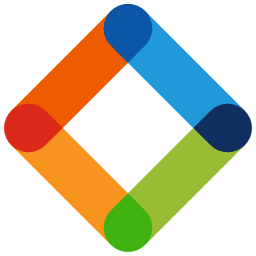Univerge Blue Connect is a fully integrated intelligent cloud-based unified communications platform designed for businesses of any size. This article will serve as an informative guide and give you a clear understanding of how to perform a silent installation of Univerge Blue Connect from the command line using the EXE installer.
How to Install Univerge Blue Connect Silently
Univerge Blue Connect Silent Install (EXE)
- Navigate to: https://admin.univerge.blue/voice/pbx/softphonereleases/blue/latest-win/univerge-blue-connect.exe
- Download the univerge-blue-connect.exe to a folder created at (C:\Downloads)
- Open an Elevated Command Prompt by Right-Clicking on Command Prompt and select Run as Administrator
- Navigate to the C:\Downloads folder
- Enter the following command: univerge-blue-connect.exe /allusers /S
- Press Enter
After a few moments you should see the Univerge Blue Connect Desktop Shortcut appear. You will also find entries in the Start Menu, Installation Directory, and Programs and Features in the Control Panel.
| Software Title: | Univerge Blue Connect |
| Vendor: | NEC Platforms, Ltd. |
| Architecture: | x64 |
| Installer Type: | EXE |
| Silent Install Switch: | univerge-blue-connect.exe /allusers /S |
| Silent Uninstall Switch: | "%ProgramFiles%\UNIVERGE BLUE CONNECT\Uninstall UNIVERGE BLUE CONNECT.exe" /allusers /S |
| Download Link: | Univerge Blue Connect Download |
| PowerShell Script: | Univerge Blue Connect | PowerShell Script |
| Detection Script: | Univerge Blue Connect | Custom Detection Script |
The information above provides a quick overview of the software title, vendor, silent install, and silent uninstall switches. The download links provided take you directly to the vendors website. Continue reading if you are interested in additional details and configurations.
Additional Configurations
Change the Univerge Blue Connect Default Installation Directory
You can change the default installation directory by using the following command line parameters. In this example, I’m installing Univerge Blue Connect to “C:\Univerge Blue Connect”
univerge-blue-connect.exe /allusers /S /D="C:\Univerge Blue Connect" |
Univerge Blue Connect Silent User Install (Just Me)
univerge-blue-connect.exe /currentuser /S |
How to Uninstall Univerge Blue Connect Silently
Check out the following posts for a scripted solution:
| Univerge Blue Connect Install and Uninstall (PowerShell) |
| Univerge Blue Connect Silent Uninstall (PowerShell) |
- Open an Elevated Command Prompt by Right-Clicking on Command Prompt and select Run as Administrator
- Enter one of the following commands:
Univerge Blue Connect Silent Uninstall (EXE) – Program Files
"%ProgramFiles%\UNIVERGE BLUE CONNECT\Uninstall UNIVERGE BLUE CONNECT.exe" /allusers /S |
Univerge Blue Connect Silent Uninstall (EXE) – User Profile
"%LocalAppData%\Programs\UNIVERGE BLUE CONNECT\Uninstall UNIVERGE BLUE CONNECT.exe" /currentuser /S |
Always make sure to test everything in a development environment prior to implementing anything into production. The information in this article is provided “As Is” without warranty of any kind.