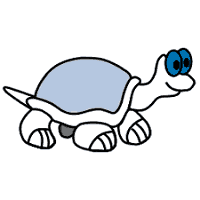TortoiseSVN is a Subversion (SVN) client, implemented as a windows shell extension. This article will serve as an informative guide and give you a clear understanding of how to perform a silent installation of TortoiseSVN from the command line using the MSI installer.
How to Install TortoiseSVN Silently
TortoiseSVN (32-bit Systems) Silent Install (MSI)
- Navigate to https://tortoisesvn.net/downloads.html
- Select the TortoiseSVN download link for 32-bit OS
- Download the MSI to a folder created at (C:\Downloads)
- Open an Elevated Command Prompt by Right-Clicking on Command Prompt and select Run as Administrator
- Navigate to the C:\Downloads folder
- Enter the following command:
MsiExec.exe /i TortoiseSVN-x.y.z-win32-svn-x.y.z.msi /qn /norestart - Press Enter
After a few moments you should see the TortoiseSVN shortcuts in the Start Menu, Installation Directory, and Programs and Features in the Control Panel.
| Software Title: | TortoiseSVN (32-bit) |
| Vendor: | TortoiseSVN |
| Architecture: | x86 |
| Installer Type: | MSI |
| Silent Install Switch: | MsiExec.exe /i TortoiseSVN-x.y.z-win32-svn-x.y.z.msi /qn /norestart |
| Silent Uninstall Switch: | MsiExec.exe /x TortoiseSVN-x.y.z-win32-svn-x.y.z.msi /qn /norestart |
| Repair Command: | MsiExec.exe /fa TortoiseSVN-x.y.z-win32-svn-x.y.z.msi /qn /norestart |
| Download Link: | https://tortoisesvn.net/downloads.html |
| PowerShell Script: | https://silentinstallhq.com/tortoisesvn-install-and-uninstall-powershell/ |
TortoiseSVN (64-bit Systems) Silent Install (MSI)
- Navigate to https://tortoisesvn.net/downloads.html
- Select the TortoiseSVN download link for 64-bit OS
- Download the MSI to a folder created at (C:\Downloads)
- Open an Elevated Command Prompt by Right-Clicking on Command Prompt and select Run as Administrator
- Navigate to the C:\Downloads folder
- Enter the following command:
MsiExec.exe /i TortoiseSVN-x.y.z-x64-svn-x.y.z.msi /qn /norestart - Press Enter
After a few moments you should see the TortoiseSVN shortcuts in the Start Menu, Installation Directory, and Programs and Features in the Control Panel.
| Software Title: | TortoiseSVN (64-bit) |
| Vendor: | TortoiseSVN |
| Architecture: | x64 |
| Installer Type: | MSI |
| Silent Install Switch: | MsiExec.exe /i TortoiseSVN-x.y.z-x64-svn-x.y.z.msi /qn /norestart |
| Silent Uninstall Switch: | MsiExec.exe /x TortoiseSVN-x.y.z-x64-svn-x.y.z.msi /qn /norestart |
| Repair Command: | MsiExec.exe /fa TortoiseSVN-x.y.z-x64-svn-x.y.z.msi /qn /norestart |
| Download Link: | https://tortoisesvn.net/downloads.html |
| PowerShell Script: | https://silentinstallhq.com/tortoisesvn-install-and-uninstall-powershell/ |
The information above provides a quick overview of the software title, vendor, silent install, and silent uninstall switches. The download links provided take you directly to the vendors website. Continue reading if you are interested in additional details and configurations.
Additional Configurations
Create an Installation Log File
The MSI installer offers the option to generate a log file during installation to assist with troubleshooting should any problems arise. You can use the following commands to create a verbose log file with details about the installation.
TortoiseSVN (32-bit Systems) Silent Install with Logging
MsiExec.exe /i TortoiseSVN-x.y.z-win32-svn-x.y.z.msi /qn /norestart /L*v "%WINDIR%\Temp\TortoiseSVN.log" |
TortoiseSVN (64-bit Systems) Silent Install with Logging
MsiExec.exe /i TortoiseSVN-x.y.z-x64-svn-x.y.z.msi /qn /norestart /L*v "%WINDIR%\Temp\TortoiseSVN.log" |
Change Default Installation Directory
You can also change the default installation directory by using the following command line parameters. In this example, I’m installing TortoiseSVN to “C:\TortoiseSVN”
TortoiseSVN (32-bit Systems)
MsiExec.exe /i TortoiseSVN-x.y.z-win32-svn-x.y.z.msi INSTALLDIR="C:\TortoiseSVN" /qn /norestart |
TortoiseSVN (64-bit Systems)
MsiExec.exe /i TortoiseSVN-x.y.z-x64-svn-x.y.z.msi INSTALLDIR="C:\TortoiseSVN" /qn /norestart |
How to Uninstall TortoiseSVN Silently
Check out the TortoiseSVN Install and Uninstall (PowerShell) post for a scripted solution.
- Open an Elevated Command Prompt by Right-Clicking on Command Prompt and select Run as Administrator
- Enter one of the following commands:
| Version | TortoiseSVN Silent Uninstall String |
1.14.3 (32-bit) | MsiExec.exe /x {6C79E997-8CD3-4008-9B9D-90DF09703017} /qn /norestart |
1.14.3 (64-bit) | MsiExec.exe /x {3FFC09EB-278E-4DFF-8414-E5812E6E3033} /qn /norestart |
1.14.2 (32-bit) | MsiExec.exe /x {1D3C372C-9048-4E5F-85B2-C02B63183BB5} /qn /norestart |
1.14.2 (64-bit) | MsiExec.exe /x {7C33585B-BFCB-455E-A5AC-FED9671C6E36} /qn /norestart |
1.14.1 (32-bit) | MsiExec.exe /x {3FF995AE-33B1-46F3-B0B6-9F484DB624F0} /qn /norestart |
1.14.1 (64-bit) | MsiExec.exe /x {B92CCBCB-A244-401F-A64E-5C48E792887F} /qn /norestart |
1.14.0 (32-bit) | MsiExec.exe /x {A9C11233-3F07-4C8A-BFC6-A19B658C71A7} /qn /norestart |
1.14.0 (64-bit) | MsiExec.exe /x {7FB289B9-BA33-446A-A0E8-9BF59226A631} /qn /norestart |
1.13.1 (32-bit) | MsiExec.exe /x {4E876BA4-E2F1-4602-9E91-975C06C8A230} /qn /norestart |
1.13.1 (64-bit) | MsiExec.exe /x {F7080EF1-BD21-483B-ACAE-E19FAA2DF458} /qn /norestart |
1.13.0 (32-bit) | MsiExec.exe /x {765D58C5-24E5-40F8-B983-9CB0BD6366BB} /qn /norestart |
1.13.0 (64-bit) | MsiExec.exe /x {3FC71908-9C14-4E51-A44B-59064E21E896} /qn /norestart |
1.12.2 (32-bit) | MsiExec.exe /x {BA47DCBE-6B5D-4D00-9102-5A4480D0D787} /qn /norestart |
1.12.2 (64-bit) | MsiExec.exe /x {0D96E67C-C790-4B80-ADBD-42B5DBC216BE} /qn /norestart |
1.11.1 (32-bit) | MsiExec.exe /x {5B372531-FE3C-4A49-BC78-E811E1F3D530} /qn /norestart |
1.11.1 (64-bit) | MsiExec.exe /x {49F22AA0-D1AE-4D1F-B9E3-9F7C33A19698} /qn /norestart |
1.10.5 (32-bit) | MsiExec.exe /x {AC363AE1-5EC7-4F04-A2CF-63A24C17DE2A} /qn /norestart |
1.10.5 (64-bit) | MsiExec.exe /x {07191C68-840E-42A0-9A54-06AE8A7B1E38} /qn /norestart |
1.10.4 (32-bit) | MsiExec.exe /x {FB77A617-006D-4D21-85A7-2E5AB10EA5DB} /qn /norestart |
1.10.4 (64-bit) | MsiExec.exe /x {DE2AD1C5-EF79-4D13-B50F-9D2C8EB65BB7} /qn /norestart |
1.10.3 (32-bit) | MsiExec.exe /x {4173C1C2-BFB0-4DAA-92E7-390F712275FC} /qn /norestart |
1.10.3 (64-bit) | MsiExec.exe /x {629C95E8-10D9-4F05-8958-DC66A5A72925} /qn /norestart |
1.10.2 (32-bit) | MsiExec.exe /x {BF6AFF28-0F6F-4503-BB1C-154E3590B3E8} /qn /norestart |
1.10.2 (64-bit) | MsiExec.exe /x {443D1749-EE02-4723-A726-9BDA18D75AE5} /qn /norestart |
1.10.1 (32-bit) | MsiExec.exe /x {CB5FAFE0-4E63-4E99-A9EE-818115AF6159} /qn /norestart |
1.10.1 (64-bit) | MsiExec.exe /x {84878EE6-526C-4C28-85DE-C5A7126D1639} /qn /norestart |
1.10.0 (32-bit) | MsiExec.exe /x {C7CF93E7-A9AB-47FE-9C3C-3C288AEEB40A} /qn /norestart |
1.10.0 (64-bit) | MsiExec.exe /x {7D87FDD2-024A-40BE-BED5-46F45B0DDD68} /qn /norestart |
1.9.7 (32-bit) | MsiExec.exe /x {3E636112-8A14-4A2E-A952-96D367E8A5BA} /qn /norestart |
1.9.7 (64-bit) | MsiExec.exe /x {FBD345DC-093A-4D89-A9B8-10C1BA356048} /qn /norestart |
1.9.6 (32-bit) | MsiExec.exe /x {DF38071D-4DA3-4372-98DF-6609C0250E41} /qn /norestart |
1.9.6 (64-bit) | MsiExec.exe /x {5D7CE2FE-0742-4C79-AF4B-AA92E4DE5102} /qn /norestart |
1.9.5 (32-bit) | MsiExec.exe /x {56641A6C-50B2-414F-A49B-BB5D4FD052FA} /qn /norestart |
1.9.5 (64-bit) | MsiExec.exe /x {1655E9E4-04C9-414E-8581-6D1162DFB802} /qn /norestart |
1.9.4 (32-bit) | MsiExec.exe /x {F1686BB2-3C7F-4EC5-872A-9BCD25A5A3ED} /qn /norestart |
1.9.4 (64-bit) | MsiExec.exe /x {62C19AB2-8485-4E18-A9D3-EFA612B8AE74} /qn /norestart |
1.9.3 (32-bit) | MsiExec.exe /x {FA6D056D-541E-40A0-8714-A1737883DF26} /qn /norestart |
1.9.3 (64-bit) | MsiExec.exe /x {2114A96B-51D7-4C45-B2E1-003562464D99} /qn /norestart |
1.9.2 (32-bit) | MsiExec.exe /x {8AFA7CCA-924A-49E7-84FD-4BF0755CFA57} /qn /norestart |
1.9.2 (64-bit) | MsiExec.exe /x {8A5AA5D6-F797-4ED3-AE08-35EF5433409E} /qn /norestart |
1.9.1 (32-bit) | MsiExec.exe /x {3598C0D3-270E-45A3-8CCA-599F44FA19BC} /qn /norestart |
1.9.1 (64-bit) | MsiExec.exe /x {A52242CF-4DDC-43F7-BCD5-31AE6D065BE6} /qn /norestart |
1.9.0 (32-bit) | MsiExec.exe /x {7D1D3E1D-3BA0-4D4A-8EEA-B423C480BEA0} /qn /norestart |
1.9.0 (64-bit) | MsiExec.exe /x {C35C94DD-E13F-4504-BB97-0CE2D9A0ED73} /qn /norestart |
1.8.12 (32-bit) | MsiExec.exe /x {8BA0D30B-3DC7-4A64-ABA2-99454A001BCB} /qn /norestart |
1.8.12 (64-bit) | MsiExec.exe /x {58AC1B36-9623-4231-8095-6BE4119B9BD7} /qn /norestart |
1.8.9 (32-bit) | MsiExec.exe /x {181F6E15-AB2F-43CB-B149-B7CCC5E14FC6} /qn /norestart |
1.8.9 (64-bit) | MsiExec.exe /x {C7FAE914-6E6F-499C-9CF1-28C658960A6D} /qn /norestart |
1.7.15 (32-bit) | MsiExec.exe /x {404B3439-186E-46FC-AB99-CE23F0AEBD19} /qn /norestart |
1.7.15 (64-bit) | MsiExec.exe /x {6973F88F-DE2D-4DE9-81CF-98AA490FE417} /qn /norestart |
1.6.16 (32-bit) | MsiExec.exe /x {0DB06704-7DB8-43FC-BE1D-8ACFEFA85C43} /qn /norestart |
1.6.16 (64-bit) | MsiExec.exe /x {1DD03A94-C815-46EF-A43A-B36694002A7C} /qn /norestart |
Always make sure to test everything in a development environment prior to implementing anything into production. The information in this article is provided “As Is” without warranty of any kind.