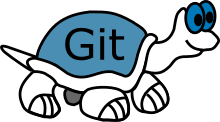TortoiseGit provides overlay icons showing the file status and a powerful context menu for Git. This article will serve as an informative guide and give you a clear understanding of how to perform a silent installation of TortoiseGit from the command line using the MSI installer.
How to Install TortoiseGit Silently
TortoiseGit 32-bit Silent Install (MSI)
- Navigate to: https://download.tortoisegit.org/tgit/
- Select the version of your choice
- Download the 32-bit MSI to a folder created at (C:\Downloads)
- Open an Elevated Command Prompt by Right-Clicking on Command Prompt and select Run as Administrator
- Navigate to the C:\Downloads folder
- Enter the following command: MsiExec.exe /i TortoiseGit-x.y.z-32bit.msi /qn
- Press Enter
After a few moments you will find TortoiseGit entries in the Installation Directory and Programs and Features in the Control Panel.
| Software Title: | TortoiseGit (32-bit) |
| Vendor: | TortoiseGit |
| Architecture: | x86 |
| Installer Type: | MSI |
| Silent Install Switch: | MsiExec.exe /i TortoiseGit-x.y.z-32bit.msi /qn |
| Silent Uninstall Switch: | MsiExec.exe /x TortoiseGit-x.y.z-32bit.msi /qn |
| Repair Command: | MsiExec.exe /fa TortoiseGit-x.y.z-32bit.msi /qn |
| Download Link: | https://download.tortoisegit.org/tgit/ |
| PowerShell Script: | https://silentinstallhq.com/tortoisegit-install-and-uninstall-powershell/ |
| Detection Script: | https://silentinstallhq.com/create-a-custom-detection-script-for-tortoisegit-powershell/ |
TortoiseGit 64-bit Silent Install (MSI)
- Navigate to: https://download.tortoisegit.org/tgit/
- Select the version of your choice
- Download the 64-bit MSI to a folder created at (C:\Downloads)
- Open an Elevated Command Prompt by Right-Clicking on Command Prompt and select Run as Administrator
- Navigate to the C:\Downloads folder
- Enter the following command: MsiExec.exe /i TortoiseGit-x.y.z-64bit.msi /qn
- Press Enter
After a few moments you will find TortoiseGit entries in the Installation Directory and Programs and Features in the Control Panel.
| Software Title: | TortoiseGit (64-bit) |
| Vendor: | TortoiseGit |
| Architecture: | x64 |
| Installer Type: | MSI |
| Silent Install Switch: | MsiExec.exe /i TortoiseGit-x.y.z-64bit.msi /qn |
| Silent Uninstall Switch: | MsiExec.exe /x TortoiseGit-x.y.z-64bit.msi /qn |
| Repair Command: | MsiExec.exe /fa TortoiseGit-x.y.z-64bit.msi /qn |
| Download Link: | https://download.tortoisegit.org/tgit/ |
| PowerShell Script: | https://silentinstallhq.com/tortoisegit-install-and-uninstall-powershell/ |
| Detection Script: | https://silentinstallhq.com/create-a-custom-detection-script-for-tortoisegit-powershell/ |
The information above provides a quick overview of the software title, vendor, silent install, and silent uninstall switches. The download links provided take you directly to the vendors website. Continue reading if you are interested in additional details and configurations.
Additional Configurations
Create a TortoiseGit Installation Log File
The TortoiseGit installer offers the option to generate a log file during installation to assist with troubleshooting should any problems arise. You can use the following command to create a verbose log file with details about the installation.
TortoiseGit 32-bit Silent Install (MSI) with Logging
MsiExec.exe /i TortoiseGit-x.y.z-32bit.msi /qn /L*v "%WINDIR%\Temp\TortoiseGit32-Install.log" |
TortoiseGit 64-bit Silent Install (MSI) with Logging
MsiExec.exe /i TortoiseGit-x.y.z-64bit.msi /qn /L*v "%WINDIR%\Temp\TortoiseGit64-Install.log" |
How to Uninstall TortoiseGit Silently
Check out the following posts for a scripted solution:
- Open an Elevated Command Prompt by Right-Clicking on Command Prompt and select Run as Administrator
- Enter one of the following commands:
| Version | TortoiseGit Silent Uninstall String |
2.14.0.0 (32-bit) | MsiExec.exe /x {0B895D85-1E9D-4648-80EE-97019BDA8336} /qn |
2.14.0.0 (64-bit) | MsiExec.exe /x {BD164598-BAEE-485E-B56F-6578A8C4C6CE} /qn |
2.13.0.0 (32-bit) | MsiExec.exe /x {280A915E-2C77-4416-AB1F-D435C5BAC972} /qn |
2.13.0.0 (64-bit) | MsiExec.exe /x {61FC5801-99FF-4DA2-A7EA-211C6238B230} /qn |
2.12.0.0 (32-bit) | MsiExec.exe /x {7F2F55F3-BDF2-44F0-B818-58F015DCE076} /qn |
2.12.0.0 (64-bit) | MsiExec.exe /x {6BA9D674-EBFA-47C3-A758-24C38601D72D} /qn |
2.11.0.0 (32-bit) | MsiExec.exe /x {FBDC7423-F2D3-4694-8432-93ADC88C9F3C} /qn |
2.11.0.0 (64-bit) | MsiExec.exe /x {BC4EEE50-1DEA-4CED-A29E-078B39247EFA} /qn |
2.10.0.0 (32-bit) | MsiExec.exe /x {1F55F6A6-F209-4D54-83B8-96E231F7742C} /qn |
2.10.0.0 (64-bit) | MsiExec.exe /x {A3A67051-553C-4F36-A857-469A54278B34} /qn |
2.9.0.0 (32-bit) | MsiExec.exe /x {D3CB08AD-862E-465F-AFDF-3393F94860E1} /qn |
2.9.0.0 (64-bit) | MsiExec.exe /x {E607B142-63C1-4602-9EB9-C8A2B9F162D6} /qn |
2.8.0.0 (32-bit) | MsiExec.exe /x {B5BD5FDA-7463-4C6B-8391-73D1BFFFC749} /qn |
2.8.0.0 (64-bit) | MsiExec.exe /x {78BC4085-DCDB-498F-AED6-9D6618EE367E} /qn |
2.7.0.0 (32-bit) | MsiExec.exe /x {20EB7B9A-9A47-49E6-94FB-8EFC60873F06} /qn |
2.7.0.0 (64-bit) | MsiExec.exe /x {97C0EEAD-36C2-4F61-9D74-20EF5C820A93} /qn |
2.6.0.0 (32-bit) | MsiExec.exe /x {C3E531C0-890A-47EB-AE45-8DC7D19595B5} /qn |
2.6.0.0 (64-bit) | MsiExec.exe /x {37BFFFF4-3F62-4FC6-BDCD-93291B514E22} /qn |
Always make sure to test everything in a development environment prior to implementing anything into production. The information in this article is provided “As Is” without warranty of any kind.