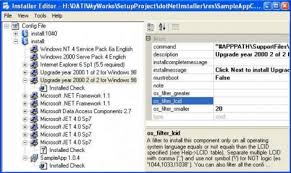dotNetInstaller is a widely used, general-purpose setup bootstrapper for Microsoft Windows. This article will serve as an informative guide and give you a clear understanding of how to perform a silent installation of dotNetInstaller from the command line using the MSI installer.
How to Install dotNetInstaller Silently
dotNetInstaller Silent Install (MSI)
- Navigate to: https://dblock.github.io/dotnetinstaller/
- Download the dotNetInstaller.x.y.z.msi to a folder created at (C:\Downloads)
- Open an Elevated Command Prompt by Right-Clicking on Command Prompt and select Run as Administrator
- Navigate to the C:\Downloads folder
- Enter the following command: MsiExec.exe /i dotNetInstaller.x.y.z.msi /qn
- Press Enter
After a few moments you will find dotNetInstaller entries in the Start Menu, Installation Directory, and Programs and Features in the Control Panel.
| Software Title: | dotNetInstaller |
| Vendor: | DevAge, Vestris Inc. & Contributors |
| Architecture: | x86 |
| Installer Type: | MSI |
| Silent Install Switch: | MsiExec.exe /i dotNetInstaller.x.y.z.msi /qn |
| Silent Uninstall Switch: | MsiExec.exe /x dotNetInstaller.x.y.z.msi /qn |
| Repair Command: | MsiExec.exe /fa dotNetInstaller.x.y.z.msi /qn |
| Download Link: | https://dblock.github.io/dotnetinstaller/ |
The information above provides a quick overview of the software title, vendor, silent install, and silent uninstall switches. The download links provided take you directly to the vendors website. Continue reading if you are interested in additional details and configurations.
Additional Configurations
Create an Installation Log File
The dotNetInstaller MSI offers the option to generate a log file during installation to assist with troubleshooting should any problems arise. You can use the following command to create a verbose log file with details about the installation.
dotNetInstaller Silent Install (MSI) with Logging
MsiExec.exe /i dotNetInstaller.x.y.z.msi /qn /L*v "%WINDIR%\Temp\dotNetInstaller-Install.log" |
How to Uninstall dotNetInstaller Silently
- Open an Elevated Command Prompt by Right-Clicking on Command Prompt and select Run as Administrator
- Enter one of the following commands:
| Version | dotNetInstaller Silent Uninstall String |
3.2.115.0 | MsiExec.exe /x {7CB4378B-1798-4A69-8D00-D2CC3169FEFE} /qn |
3.1.415.0 | MsiExec.exe /x {29284D01-40C3-478E-8469-273AD941393D} /qn |
3.0.814 | MsiExec.exe /x {C1EC7E2B-2E2A-427E-B2D1-4ACE6A24AC6D} /qn |
3.0.812 | MsiExec.exe /x {8B7AF085-9213-4857-8012-906530E82ECB} /qn |
2.4.99 | MsiExec.exe /x {B63EAA6D-EF88-49C6-B808-F05C147893D4} /qn |
2.3.16 | MsiExec.exe /x {1103BDA8-0DA7-453D-A545-990CA297DBD3} /qn |
Always make sure to test everything in a development environment prior to implementing anything into production. The information in this article is provided “As Is” without warranty of any kind.