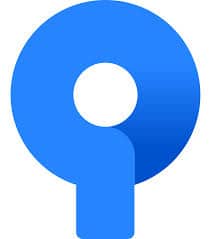SourceTree is a free Git desktop client for developers on Windows. This article will serve as an informative guide and give you a clear understanding of how to perform a silent installation of SourceTree from the command line using both the EXE & MSI installer.
How to Install SourceTree Silently
SourceTree Silent Install (EXE)
- Navigate to: https://www.sourcetreeapp.com/
- Download the SourceTreeSetup-x.y.z.exe to a folder created at (C:\Downloads)
- Open an Elevated Command Prompt by Right-Clicking on Command Prompt and select Run as Administrator
- Navigate to the C:\Downloads folder
- Enter the following command: SourceTreeSetup-x.y.z.exe -s
- Press Enter
After a few moments you will see the SourceTree Desktop Shortcut appear. You will also find entries in the Installation Directory and Programs and Features in the Control Panel.
| Software Title: | SourceTree |
| Vendor: | Atlassian |
| Architecture: | x86_x64 |
| Installer Type: | EXE |
| Silent Install Switch: | SourceTreeSetup-x.y.z.exe -s |
| Silent Uninstall Switch: | "%LocalAppData%\SourceTree\Update.exe" --uninstall -s |
| Download Link: | https://www.sourcetreeapp.com/ |
| PowerShell Script: | https://silentinstallhq.com/sourcetree-install-and-uninstall-powershell/ |
| Detection Script: | https://silentinstallhq.com/create-a-custom-detection-script-for-sourcetree-powershell/ |
SourceTree Enterprise Silent Install (MSI)
- Navigate to: https://www.sourcetreeapp.com/enterprise
- Download the SourcetreeEnterpriseSetup_x.y.z.msi to a folder created at (C:\Downloads)
- Open an Elevated Command Prompt by Right-Clicking on Command Prompt and select Run as Administrator
- Navigate to the C:\Downloads folder
- Enter the following command:
- MsiExec.exe /i SourcetreeEnterpriseSetup_x.y.z.msi ACCEPTEULA=1 /qn
- Press Enter
After a few moments you will see the SourceTree Desktop Shortcut appear. You will also find entries in the Installation Directory and Programs and Features in the Control Panel.
| Software Title: | SourceTree |
| Vendor: | Atlassian |
| Architecture: | x86_x64 |
| Installer Type: | MSI |
| Silent Install Switch: | MsiExec.exe /i SourcetreeEnterpriseSetup_x.y.z.msi ACCEPTEULA=1 /qn |
| Silent Uninstall Switch: | MsiExec.exe /x SourcetreeEnterpriseSetup_x.y.z.msi /qn |
| Repair Command: | MsiExec.exe /fa SourcetreeEnterpriseSetup_x.y.z.msi ACCEPTEULA=1 /qn |
| Download Link: | https://www.sourcetreeapp.com/enterprise |
| PowerShell Script: | https://silentinstallhq.com/sourcetree-install-and-uninstall-powershell/ |
| Detection Script: | https://silentinstallhq.com/create-a-custom-detection-script-for-sourcetree-powershell/ |
The information above provides a quick overview of the software title, vendor, silent install, and silent uninstall switches. The download links provided take you directly to the vendors website. Continue reading if you are interested in additional details and configurations.
Additional Configurations
Create a SourceTree Installation Log File
The SourceTree MSI installer offers the option to generate a log file during installation to assist with troubleshooting should any problems arise. You can use the following commands to create a verbose log file with details about the installation.
SourceTree Silent Install (MSI) with Logging
MsiExec.exe /i SourcetreeEnterpriseSetup_x.y.z.msi ACCEPTEULA=1 /qn /L*V "%WINDIR%\Temp\Sourcetree-Install.log" |
How to Uninstall SourceTree Silently
Check out the following posts for a scripted solution:
- Open an Elevated Command Prompt by Right-Clicking on Command Prompt and select Run as Administrator
- Enter one of the following commands:
SourceTree Silent Uninstall (EXE)
"%LocalAppData%\SourceTree\Update.exe" --uninstall -s |
| Version | Sourcetree Silent Uninstall String |
3.4.10 |
MsiExec.exe /x {45E9C613-783E-431A-8DF7-0A4665057424} /qn |
3.4.9 |
MsiExec.exe /x {039B7D03-4D92-4D57-9960-A54D647F6262} /qn |
3.4.8 |
MsiExec.exe /x {0A1DE48B-CD88-4AA1-A4F6-EE1B460AC490} /qn |
3.4.7 |
MsiExec.exe /x {C2F82CF6-50FA-41FE-8000-1361A76223FA} /qn |
3.4.6 |
MsiExec.exe /x {341C51DB-49FE-477A-9B81-2C8266894FC7} /qn |
3.4.5 |
MsiExec.exe /x {59D15160-E5C4-4C6B-AC74-E03E0B57A348} /qn |
3.4.4 |
MsiExec.exe /x {0A007AE6-6A0D-42DB-8CF5-6E6E178E923C} /qn |
3.4.3 |
MsiExec.exe /x {4FF0E5BC-3219-498F-AB6D-26FD4E22D62E} /qn |
3.4.2 |
MsiExec.exe /x {B81C2D81-5554-497E-AC47-FA57275A0AC0} /qn |
3.4.1 |
MsiExec.exe /x {A86613F7-3BB1-43BB-8D2D-A3DB2B46FADF} /qn |
3.3.9 |
MsiExec.exe /x {3011B733-A639-4E0B-9D7C-F05C3740AC63} /qn |
3.3.8 |
MsiExec.exe /x {75950AB4-AA3C-4042-8526-75CEA1F2BB04} /qn |
3.3.6 |
MsiExec.exe /x {B04EB826-8C07-4844-B7E1-9C7EA77E1742} /qn |
3.2.6 |
MsiExec.exe /x {153C11E0-A5D0-486B-AE24-ED779D6816A5} /qn |
3.1.3 |
MsiExec.exe /x {33ADE997-E8C4-4E29-80AF-D1435A19D806} /qn |
3.1.2 |
MsiExec.exe /x {2F9D8C04-B432-4CE9-85BC-6F826674C360} /qn |
3.0.17 |
MsiExec.exe /x {669DDEA2-6102-4363-946D-ECF28997E86B} /qn |
3.0.15 |
MsiExec.exe /x {5D5E5F26-6F98-465A-8C0C-3F2D192CF8FB} /qn |
3.0.8 |
MsiExec.exe /x {2A3D272A-A38D-4D5A-BD4F-4D9BB5CBF29E} /qn |
2.6.10 |
MsiExec.exe /x {1B05DFFD-1DB9-48CD-9265-F3976512A579} /qn |
2.6.9 |
MsiExec.exe /x {79FBAFE4-2B92-462A-AFDA-4D99EEA787AE} /qn |
Always make sure to test everything in a development environment prior to implementing anything into production. The information in this article is provided “As Is” without warranty of any kind.