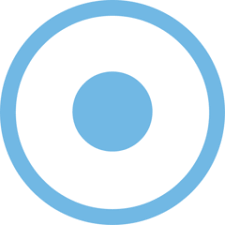Screencast-O-Matic allows you to easily record your screen. You can capture any area of your screen for quick recordings with the option to add audio narration from your microphone and video from your webcam. This article will serve as an informative guide and give you a clear understanding of how to perform a silent installation of Screencast-O-Matic from the command line using the EXE installer.
How to Install Screencast-O-Matic Silently
Screencast-O-Matic Silent Install (EXE)
- Navigate to: https://screencast-o-matic.com/getappdownload?platform=win
- Download & Copy the InstallScreencastOMatic-x.y.z.exe to a folder created at (C:\Downloads)
- Open an Elevated Command Prompt by Right-Clicking on Command Prompt and select Run as Administrator
- Navigate to the C:\Downloads folder
- Enter the following command: InstallScreencastOMatic-x.y.z.exe /AllUsers /S
- Press Enter
After a few moments you will find Screencast-O-Matic entries in the Start Menu, Installation Directory, and Programs and Features in the Control Panel.
| Software Title: | Screencast-O-Matic |
| Vendor: | Screencast-O-Matic |
| Architecture: | x86_x64 |
| Installer Type: | EXE |
| Silent Install Switch: | InstallScreencastOMatic-x.y.z.exe /AllUsers /S |
| Silent Uninstall Switch: | "%ProgramFiles%\Screencast-O-Matic\v2_JRE14\Uninstall.exe" /AllUsers /S |
| Download Link: | https://screencast-o-matic.com/getappdownload?platform=win |
| PowerShell Script: | https://silentinstallhq.com/screencast-o-matic-install-and-uninstall-powershell/ |
The information above provides a quick overview of the software title, vendor, silent install, and silent uninstall switches. The download links provided take you directly to the vendors website.
How to Uninstall Screencast-O-Matic Silently
Check out the Screencast-O-Matic Install and Uninstall (PowerShell) post for a scripted solution.
- Open an Elevated Command Prompt by Right-Clicking on Command Prompt and select Run as Administrator
- Enter the following command:
Screencast-O-Matic Silent Uninstall (EXE)
"%ProgramFiles%\Screencast-O-Matic\v2_JRE14\Uninstall.exe" /AllUsers /S |
Always make sure to test everything in a development environment prior to implementing anything into production. The information in this article is provided “As Is” without warranty of any kind.