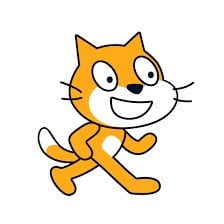Scratch is a free block-based visual programming language where you can create your own interactive stories, games, and animations. This article will serve as an informative guide and give you a clear understanding of how to perform a silent installation of Scratch from the command line using the EXE installer.
How to Install Scratch Silently
Scratch 3 Silent Install (EXE)
- Navigate to: https://downloads.scratch.mit.edu/desktop/Scratch%20Setup.exe
- Download the “Scratch 3.x.x Setup.exe” to a folder created at (C:\Downloads)
- Open an Elevated Command Prompt by Right-Clicking on Command Prompt and select Run as Administrator
- Navigate to the C:\Downloads folder
- Enter the following command: “Scratch 3.x.x Setup.exe” /allusers /S
- Press Enter
After a few moments you should see the Scratch Desktop Shortcut appear. You will also find entries in the Start Menu, Installation Directory, and Programs and Features in the Control Panel.
| Software Title: | Scratch |
| Vendor: | Scratch Foundation |
| Version: | 3.x.x |
| Architecture: | x86_x64 |
| Installer Type: | EXE |
| Silent Install Switch: | "Scratch 3.x.x Setup.exe" /allusers /S |
| Silent Uninstall Switch (32-bit System) | |
| Silent Uninstall Switch (64-bit System) | |
| Download Link: | https://downloads.scratch.mit.edu/desktop/Scratch%20Setup.exe |
| PowerShell Script: | https://silentinstallhq.com/scratch-install-and-uninstall-powershell/ |
Scratch 2 Offline Editor Silent Install (EXE)
- Navigate to: https://scratch.mit.edu/download/scratch2
- Download the Scratch-461.exe to a folder created at (C:\Downloads)
- Open an Elevated Command Prompt by Right-Clicking on Command Prompt and select Run as Administrator
- Navigate to the C:\Downloads folder
- Enter the following command:
- Scratch-461.exe -silent -eulaAccepted -desktopShortcut -programMenu -allowDownload
- Press Enter
After a few moments you should see the Scratch Desktop Shortcut appear. You will also find entries in the Start Menu, Installation Directory, and Programs and Features in the Control Panel.
| Software Title: | Scratch 2 Offline Editor |
| Vendor: | Massachusetts Institute of Technology (MIT) |
| Version: | 461 |
| Architecture: | x86_x64 |
| Installer Type: | EXE |
| Silent Install Switch: | Scratch-461.exe -silent -eulaAccepted -desktopShortcut -programMenu -allowDownload |
| Silent Uninstall Switch: | MsiExec.exe /x {6E988774-5309-E02E-7EA8-F19CB65C2063} /qn |
| Download Link: | https://scratch.mit.edu/download/scratch2 |
| PowerShell Script: | https://silentinstallhq.com/scratch-install-and-uninstall-powershell/ |
The information above provides a quick overview of the software title, vendor, silent install, and silent uninstall switches. The download link provided take you directly to the vendors website. Continue reading if you are interested in additional details and configurations.
Additional Configurations
Change Default Installation Directory
You can change the default installation directory by using the following command line parameters. In this example, I’m installing Scratch to “C:\Scratch”
Scratch 3 (EXE)
"Scratch Desktop Setup 3.x.x.exe" /allusers /S /D=C:\Scratch |
How to Uninstall Scratch Silently
Check out the Scratch Install and Uninstall (PowerShell) post for a scripted solution.
- Open an Elevated Command Prompt by Right-Clicking on Command Prompt and select Run as Administrator
- Enter one of the following commands:
Scratch 3 Silent Uninstall (EXE)
"%ProgramFiles%\Scratch 3\Uninstall Scratch 3.exe" /allusers /S |
"%ProgramFiles(x86)%\Scratch 3\Uninstall Scratch 3.exe" /allusers /S |
"%ProgramFiles%\Scratch Desktop\Uninstall Scratch Desktop.exe" /allusers /S |
"%ProgramFiles(x86)%\Scratch Desktop\Uninstall Scratch Desktop.exe" /allusers /S |
Scratch 2 (461) Offline Editor Silent Uninstall (EXE)
MsiExec.exe /x {6E988774-5309-E02E-7EA8-F19CB65C2063} /qn |
Always make sure to test everything in a development environment prior to implementing anything into production. The information in this article is provided “As Is” without warranty of any kind.