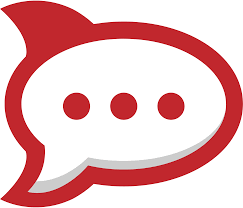Rocket.Chat is an open source team chat platform. This article will serve as an informative guide and give you a clear understanding of how to perform a silent installation of Rocket.Chat from the command line using both the EXE & MSI installers.
How to Install Rocket.Chat Silently
Rocket.Chat Silent Install (EXE)
- Navigate to: https://github.com/RocketChat/Rocket.Chat.Electron/releases/latest
- Download & Copy the rocketchat-setup-x.y.z.exe to a folder created at (C:\Downloads)
- Open an Elevated Command Prompt by Right-Clicking on Command Prompt and select Run as Administrator
- Navigate to the C:\Downloads folder
- Enter the following command: rocketchat-setup-x.y.z.exe /allusers /S
- Press Enter
After a few moments you should see the Rocket.Chat Desktop Shortcut appear. You will also find entries in the Start Menu, Installation Directory, and Programs and Features in the Control Panel.
| Software Title: | Rocket.Chat |
| Vendor: | Rocket.Chat Support |
| Architecture: | x86_x64 |
| Installer Type: | EXE |
| Silent Install Switch: | rocketchat-setup-x.y.z.exe /allusers /S |
| Silent Uninstall Switch (Program Files) | "%ProgramFiles%\Rocket.Chat\Uninstall Rocket.Chat.exe" /allusers /S |
| Silent Uninstall Switch (User Profile) | "%LocalAppData%\Programs\Rocket.Chat\Uninstall Rocket.Chat.exe" /S |
| Download Link: | https://github.com/RocketChat/Rocket.Chat.Electron/releases/latest |
Rocket.Chat Silent Install (MSI)
- Navigate to: https://github.com/RocketChat/Rocket.Chat.Electron/releases/latest
- Download & Copy the rocketchat-setup-x.y.z.msi to a folder created at (C:\Downloads)
- Download & Install InstEd or your favorite MSI Editor
- Right-Click on the rocketchat-setup-x.y.z.msi and select InstEd It!
- Select Transform-> New Transform
- Name the file RocketChat.mst and Save it to C:\Downloads
- Under the Property Table, Change the ALLUSERS Property Value to 1
- Under the CustomAction Table, Right-Click the runAfterFinish Action & select Delete Row
- Under the InstallExecuteSequence Table, Right-Click the runAfterFinish Action & select Delete Row
- Go to File-> Save-> Click OK
- Close InstEd
- Open an Elevated Command Prompt by Right-Clicking on Command Prompt and select Run as Administrator
- Navigate to the C:\Downloads folder
- Enter the following command:
MsiExec.exe /i rocketchat-setup-x.y.z.msi TRANSFORMS=RocketChat.mst /qn
- Press Enter
After a few moments you should see the Rocket.Chat Desktop Shortcut appear. You will also find entries in the Start Menu, Installation Directory, and Programs and Features in the Control Panel.
| Software Title: | Rocket.Chat |
| Vendor: | Rocket.Chat Support |
| Architecture: | x86_x64 |
| Installer Type: | MSI |
| Silent Install Switch: | MsiExec.exe /i rocketchat-setup-x.y.z.msi TRANSFORMS=RocketChat.mst /qn |
| Silent Uninstall Switch: | MsiExec.exe /x rocketchat-setup-x.y.z.msi /qn |
| Repair Command: | MsiExec.exe /fa rocketchat-setup-x.y.z.msi /qn |
| Download Link: | https://github.com/RocketChat/Rocket.Chat.Electron/releases/latest |
The information above provides a quick overview of the software title, vendor, silent install, and silent uninstall switches. The download links provided take you directly to the vendors website. Continue reading if you are interested in additional details and configurations.
Additional Configurations
Create a Rocket.Chat Installation Log File
The Rocket.Chat MSI installer offers the option to generate a log file during installation to assist with troubleshooting should any problems arise. You can use the following command to create a verbose log file with details about the installation.
Rocket.Chat Silent Install (MSI) with Logging
MsiExec.exe /i rocketchat-setup-x.y.z.msi TRANSFORMS=RocketChat.mst /qn /L*v "%WINDIR%\Temp\RocketChat-Install.log" |
Change the Rocket.Chat Default Installation Directory
You can also change the default installation directory by using the following command line parameters. In this example, I’m installing Rocket.Chat to “C:\Rocket.Chat”
rocketchat-setup-x.y.z.exe /allusers /S /D=C:\Rocket.Chat |
Disable Rocket.Chat Auto Updates
Rocket.Chat Silent Install (EXE) with Auto Updates Disabled
rocketchat-setup-x.y.z.exe /allusers /S /disableAutoUpdates |
How to Uninstall Rocket.Chat Silently
- Open an Elevated Command Prompt by Right-Clicking on Command Prompt and select Run as Administrator
- Enter one of the following commands:
Rocket.Chat Silent Uninstall (EXE) – Program Files
"%ProgramFiles%\Rocket.Chat\Uninstall Rocket.Chat.exe" /allusers /S |
Rocket.Chat Silent Uninstall (EXE) – User Profile
"%LocalAppData%\Programs\Rocket.Chat\Uninstall Rocket.Chat.exe" /S |
Rocket.Chat Silent Uninstall (MSI)
| Version | Rocket.Chat Silent Uninstall String |
3.8.7 (32-bit) |
MsiExec.exe /x {0C81C905-DDC7-473D-BDF5-6CCA86AF9DC4} /qn |
3.8.7 (64-bit) |
MsiExec.exe /x {C7B7837D-5274-4C67-ABCF-36549D3A9C98} /qn |
3.8.6 (32-bit) |
MsiExec.exe /x {B98A5FB4-D5CE-4ED8-9BDD-1BAF69E52A85} /qn |
3.8.6 (64-bit) |
MsiExec.exe /x {EF1C603B-8948-4B08-B272-E5C8E3C321D2} /qn |
3.8.5 (32-bit) |
MsiExec.exe /x {101D64B9-5FCC-4C1D-B341-635F5EA8B53D} /qn |
3.8.5 (64-bit) |
MsiExec.exe /x {E1389CE7-B609-4017-A47A-AED2E57E93C8} /qn |
3.8.4 (32-bit) |
MsiExec.exe /x {EB3082C4-7345-4091-9CBB-A43E129B8F31} /qn |
3.8.4 (64-bit) |
MsiExec.exe /x {FD78318C-2934-4913-B6DC-7F8FC8827FED} /qn |
3.8.3 (32-bit) |
MsiExec.exe /x {BC065B12-F5F8-4ED3-8F79-30E6DB34F832} /qn |
3.8.3 (64-bit) |
MsiExec.exe /x {710516C3-C9D4-4237-905D-E663695F5E00} /qn |
3.8.2 (32-bit) |
MsiExec.exe /x {0B40C2D6-6970-4F68-B1C6-18D3FEB2A3E9} /qn |
3.8.2 (64-bit) |
MsiExec.exe /x {4AC234DD-D0D1-442E-B2AC-4AAB017CDB69} /qn |
3.8.1 (32-bit) |
MsiExec.exe /x {F964202F-5641-41E1-94BE-DB4A9EB20E36} /qn |
3.8.1 (64-bit) |
MsiExec.exe /x {87F60E5E-E6BD-4D12-B00D-29618E570143} /qn |
3.8.0 |
MsiExec.exe /x {E350CDF8-9858-44FC-A60E-8CF98C0B2A7B} /qn |
3.7.9 |
MsiExec.exe /x {A0AD1255-D480-44A7-8A53-B4DF025DAA1B} /qn |
3.7.8 |
MsiExec.exe /x {97ACA3FB-5387-413E-A1E6-0E27C04E8F95} /qn |
3.7.7 |
MsiExec.exe /x {D960AE02-608A-495A-9E8D-65F397184D18} /qn |
3.7.6 |
MsiExec.exe /x {D43C76E0-AFE8-46E1-BBF9-AEAD0912BF37} /qn |
3.7.5 |
MsiExec.exe /x {0E49CF00-961E-4DCB-89C9-E56FC9A7976A} /qn |
3.7.4 |
MsiExec.exe /x {C2BFE6A1-A09B-4005-B7ED-F9433192D4AA} /qn |
3.7.3 |
MsiExec.exe /x {2DC10CA7-A430-4B77-98C5-FC94F2CFE24A} /qn |
3.7.2 |
MsiExec.exe /x {86E9FC89-3EE1-4FCD-A1F2-F6D569E6D2D4} /qn |
3.7.1 |
MsiExec.exe /x {AB8ADD4E-5CC7-4A5D-8638-08279EE79E34} /qn |
3.7.0 |
MsiExec.exe /x {99555260-CE7A-4F9D-B79E-4F463C980E78} /qn |
3.6.0 |
MsiExec.exe /x {5DF4759B-0764-42CB-9B7E-ECB553737D71} /qn |
3.5.7 |
MsiExec.exe /x {A2AB9425-5041-4584-881B-C94FFE99158D} /qn |
3.5.6 |
MsiExec.exe /x {4A21931D-6214-4085-8DC7-116FCA0DC0CA} /qn |
3.5.5 |
MsiExec.exe /x {3EC39754-C249-49A7-AD3F-D5458BD838FE} /qn |
3.5.4 |
MsiExec.exe /x {4228DF89-B579-4E2B-B9C3-7EC261D54143} /qn |
3.5.3 |
MsiExec.exe /x {34FFB932-EEB1-4131-A1C9-6A5D495E4F6A} /qn |
3.5.2 |
MsiExec.exe /x {89D2DEA5-777F-4673-8F4F-0C2752BA0D6C} /qn |
3.5.1 |
MsiExec.exe /x {542889D5-BAD7-4835-81F2-69F0A32F7AFB} /qn |
3.5.0 |
MsiExec.exe /x {DBFDE6BD-0473-4719-AE89-C1CFA761B6E0} /qn |
3.4.0 |
MsiExec.exe /x {568A8411-7ED2-4C01-8460-E70989A31938} /qn |
3.2.4 |
MsiExec.exe /x {FE0C9756-08B1-4C45-B7F9-82070E6F60B8} /qn |
3.2.3 |
MsiExec.exe /x {8D322DD9-3792-4F2B-B65A-461617519104} /qn |
3.2.2 |
MsiExec.exe /x {651440A5-2A37-4FD8-96BE-0B3E49A7719C} /qn |
3.2.1 |
MsiExec.exe /x {654AD4FC-C627-4849-99E7-A39FA7BBB36D} /qn |
3.2.0 |
MsiExec.exe /x {59752445-5837-432D-BE3A-A9D2E4842567} /qn |
3.1.1 |
MsiExec.exe /x {945D81A5-1E3F-451F-B8BB-02C8B34CF260} /qn |
3.1.0 |
MsiExec.exe /x {B0E8FD17-D3E5-4645-AAD7-A65A75940001} /qn |
3.0.7 |
MsiExec.exe /x {CF5BBD1B-E0D2-4C7D-932C-DA15BFEE3A6C} /qn |
3.0.6 |
MsiExec.exe /x {85614FDC-B355-4812-9C30-561FC202FCFB} /qn |
3.0.5 |
MsiExec.exe /x {438FBA8F-9652-41D8-8FA9-2AD2B59AA4B5} /qn |
3.0.4 |
MsiExec.exe /x {0401E21A-BB18-4CB4-897E-27A28F54C9A2} /qn |
3.0.3 |
MsiExec.exe /x {21B9CEB8-9CD8-461C-B6E2-F1F0546CE476} /qn |
3.0.2 |
MsiExec.exe /x {D89F6DC7-88C8-4673-897A-AE3E6C89813D} /qn |
3.0.1 |
MsiExec.exe /x {F9949038-7913-4BB2-838F-95AD7F5D136D} /qn |
3.0.0 |
MsiExec.exe /x {787887E4-DFC3-42E1-AB48-15914668568E} /qn |
Always make sure to test everything in a development environment prior to implementing anything into production. The information in this article is provided “As Is” without warranty of any kind.