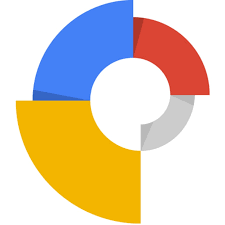Google Web Designer is a drag-and-drop page builder from Google for creating interactive HTML5 ads and other HTML5 content. It offers a GUI with common design tools, such as a Text tool that integrates with Google Web Fonts, a Shapes tool, a Pen tool, and 3D tools. This article will serve as an informative guide and give you a clear understanding of how to perform a silent installation of Google Web Designer from the command line using the EXE installer.
How to Install Google Web Designer Silently
Google Web Designer Silent Install (EXE)
- Navigate to: https://webdesigner.withgoogle.com/
- Download & Copy the googlewebdesigner_win.exe to a folder created at (C:\Downloads)
- Open an Elevated Command Prompt by Right-Clicking on Command Prompt and select Run as Administrator
- Navigate to the C:\Downloads folder
- Enter the following command: googlewebdesigner_win.exe /silent /install
- Press Enter
After a few moments you will find Google Web Designer entries in the Start Menu, Installation Directory, and Programs and Features in the Control Panel.
| Software Title: | Google Web Designer |
| Vendor: | Google LLC |
| Architecture: | x64 |
| Installer Type: | EXE |
| Silent Install Switch: | googlewebdesigner_win.exe /silent /install |
| Silent Uninstall Switch: | "%ProgramFiles%\Google\Google Web Designer\w.x.y.z\uninstaller.exe" /S |
| Download Link: | https://webdesigner.withgoogle.com/ |
| PowerShell Script: | https://silentinstallhq.com/google-web-designer-install-and-uninstall-powershell/ |
The information above provides a quick overview of the software title, vendor, silent install, and silent uninstall switches. The download links provided take you directly to the vendors website. Continue reading if you are interested in additional details and configurations.
Additional Configurations
Google Web Designer Silent Install Using Offline Installer
- Install Google Web Designer Manually
- Navigate to: “C:\Program Files (x86)\Google\Update\Install\{XXXXXXXX-XXXX-XXXX-XXXX-XXXXXXXXXXXX}”
- Note: (GUID will vary)
- Copy the googlewebdesigner_win_x64_w.x.y.z.exe to a folder created at (C:\Downloads)
- Uninstall Google Web Designer
- Open an Elevated Command Prompt by Right-Clicking on Command Prompt and select Run as Administrator
- Navigate to the C:\Downloads folder
- Enter the following command: googlewebdesigner_win_x64_w.x.y.z.exe /S
- Press Enter
After a few moments you will find Google Web Designer entries in the Start Menu, Installation Directory, and Programs and Features in the Control Panel.
| Software Title: | Google Web Designer |
| Vendor: | Google LLC |
| Architecture: | x64 |
| Installer Type: | EXE |
| Silent Install Switch: | googlewebdesigner_win_x64_w.x.y.z.exe /S |
| Silent Uninstall Switch: | "%ProgramFiles%\Google\Google Web Designer\w.x.y.z\uninstaller.exe" /S |
| Download Link: | https://webdesigner.withgoogle.com/ |
| PowerShell Script: | https://silentinstallhq.com/google-web-designer-install-and-uninstall-powershell/ |
How to Uninstall Google Web Designer Silently
Check out the Google Web Designer Install and Uninstall (PowerShell) post for a scripted solution.
- Open an Elevated Command Prompt by Right-Clicking on Command Prompt and select Run as Administrator
- Enter the following command:
Google Web Designer Silent Uninstall (EXE)
"%ProgramFiles%\Google\Google Web Designer\w.x.y.z\uninstaller.exe" /S |
Always make sure to test everything in a development environment prior to implementing anything into production. The information in this article is provided “As Is” without warranty of any kind.