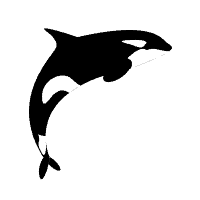Orca.exe is a database table editor for creating and editing Windows Installer packages and merge modules. The tool provides a graphical interface for validation, highlighting the particular entries where validation errors or warnings occur. This article will serve as an informative guide and give you a clear understanding of how to perform a silent installation of the Orca MSI Editor from the command line using the MSI installer.
How to Install the Orca MSI Editor Silently
Orca MSI Editor Silent Install (MSI)
- Navigate to: https://developer.microsoft.com/en-us/windows/downloads/windows-10-sdk/
- Download the EXE Installer to a folder created at (C:\Downloads)
- Open an Elevated Command Prompt by Right-Clicking on Command Prompt and select Run as Administrator
- Navigate to the C:\Downloads folder
- Enter the following command to extract the Orca MSI:
- winsdksetup.exe /features OptionId.MSIInstallTools /layout C:\Downloads\Orca /quiet
- Press Enter
- Navigate to C:\Downloads\Orca\Installers
- Enter the following command: MsiExec.exe /i Orca-x86_en-us.msi /qn
- Press Enter
After a few minutes you will find Orca entries in the Start Menu, Installation Directory, and Programs and Features in the Control Panel.
| Software Title: | Orca MSI Editor |
| Vendor: | Microsoft Corporation |
| Architecture: | x86 |
| Installer Type: | MSI |
| Silent Install Switch: | MsiExec.exe /i Orca-x86_en-us.msi /qn |
| Silent Uninstall Switch: | MsiExec.exe /x Orca-x86_en-us.msi /qn |
| Repair Command: | MsiExec.exe /fa Orca-x86_en-us.msi /qn |
| Download Link: | https://developer.microsoft.com/en-us/windows/downloads/windows-10-sdk/ |
| PowerShell Script: | https://silentinstallhq.com/orca-msi-editor-install-and-uninstall-powershell/ |
The information above provides a quick overview of the software title, vendor, silent install, and silent uninstall switches. The download links provided take you directly to the vendors website. Continue reading if you are interested in additional details and configurations.
Additional Configurations
Create an Installation Log File
The Orca MSI Editor installer offers the option to generate a log file during installation to assist with troubleshooting should any problems arise. You can use the following command to create a verbose log file with details about the installation.
Orca MSI Editor Silent Install (MSI) with Logging
MsiExec.exe /i Orca-x86_en-us.msi /qn /L*v "%WINDIR%\Temp\Orca-Install.log" |
How to Uninstall the Orca MSI Editor Silently
Check out the Orca MSI Editor Install and Uninstall (PowerShell) post for a scripted solution.
- Open an Elevated Command Prompt by Right-Clicking on Command Prompt and select Run as Administrator
- Enter one of the following commands:
Orca MSI Editor Silent Uninstall (MSI)
MsiExec.exe /x Orca-x86_en-us.msi /qn |
Orca MSI Editor Silent Uninstall (MSI) with Logging
MsiExec.exe /x Orca-x86_en-us.msi /qn /L*v "%WINDIR%\Temp\Orca-Uninstall.log" |
Always make sure to test everything in a development environment prior to implementing anything into production. The information in this article is provided “As Is” without warranty of any kind.