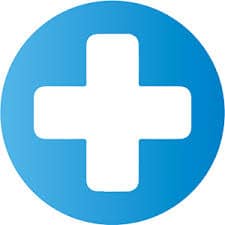The LogMeIn Rescue Technician Console is a powerful, easy-to-use remote support solution. This article will serve as an informative guide and give you a clear understanding of how to perform a silent installation of the LogMeIn Rescue Technician Console from the command line using the MSI installer.
How to Install the LogMeIn Rescue Technician Console Silently
LogMeIn Rescue Technician Console Silent Install (MSI)
- Navigate to: https://secure.logmeinrescue.com/TechConsole/DesktopApp/Download.aspx
- Download the LogMeInRescueTechnicianConsoleApp.msi to a folder created at (C:\Downloads)
- Open an Elevated Command Prompt by Right-Clicking on Command Prompt and select Run as Administrator
- Navigate to the C:\Downloads folder
- Enter the following command: MsiExec.exe /i LogMeInRescueTechnicianConsoleApp.msi /qn
- Press Enter
After a few moments you should see the LogMeIn Rescue Technician Console Desktop Shortcut appear. You will also find entries in the Start Menu, Installation Directory, and Programs and Features in the Control Panel.
| Software Title: | LogMeIn Rescue Technician Console |
| Vendor: | LogMeIn, Inc. |
| Architecture: | x86 |
| Installer Type: | MSI |
| Silent Install Switch: | MsiExec.exe /i LogMeInRescueTechnicianConsoleApp.msi /qn |
| Silent Uninstall Switch: | MsiExec.exe /x LogMeInRescueTechnicianConsoleApp.msi /qn |
| Repair Command: | MsiExec.exe /fa LogMeInRescueTechnicianConsoleApp.msi /qn |
| Download Link: | https://secure.logmeinrescue.com/TechConsole/DesktopApp/Download.aspx |
| PowerShell Script: | https://silentinstallhq.com/logmein-rescue-technician-console-install-and-uninstall-powershell/ |
The information above provides a quick overview of the software title, vendor, silent install, and silent uninstall switches. The download links provided take you directly to the vendors website. Continue reading if you are interested in additional details and configurations.
Additional Configurations
Create an Installation Log File
The LogMeIn Rescue Technician Console installer offers the option to generate a log file during installation to assist with troubleshooting should any problems arise. You can use the following command to create a verbose log file with details about the installation.
LogMeIn Rescue Technician Console Silent Install (MSI) with Logging
MsiExec.exe /i LogMeInRescueTechnicianConsoleApp.msi /qn /L*v "%WINDIR%\Temp\LogMeInRescueTech-Install.log" |
Exclude Desktop Shortcut During Install
The LogMeIn Rescue Technician Console installer creates a desktop shortcut by default. If you do not want the desktop shortcut, then you can run the following command line switches to exclude it.
LogMeIn Rescue Technician Console Silent Install (MSI) with No Desktop Shortcut
MsiExec.exe /i LogMeInRescueTechnicianConsoleApp.msi INSTALLDESKTOPSHORTCUT=0 /qn |
How to Uninstall the LogMeIn Rescue Technician Console Silently
Check out the LogMeIn Rescue Technician Console Install and Uninstall (PowerShell) post for a scripted solution.
- Open an Elevated Command Prompt by Right-Clicking on Command Prompt and select Run as Administrator
- Enter one of the following commands:
LogMeIn Rescue Technician Console Silent Uninstall (MSI)
MsiExec.exe /x LogMeInRescueTechnicianConsoleApp.msi /qn |
LogMeIn Rescue Technician Console Silent Uninstall (MSI) with Logging
MsiExec.exe /x LogMeInRescueTechnicianConsoleApp.msi /qn /L*v "%WINDIR%\Temp\LogMeInRescueTech-Uninstall.log" |
Always make sure to test everything in a development environment prior to implementing anything into production. The information in this article is provided “As Is” without warranty of any kind.