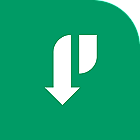NI Package Manager helps you install, upgrade, and manage NI software. This article will serve as an informative guide and give you a clear understanding of how to perform a silent installation of NI Package Manager from the command line using the EXE installer.
How to Install NI Package Manager Silently
NI Package Manager Silent Install (EXE) – (20.7.0 or Later)
- Navigate to: https://www.ni.com/en-us/support/downloads/software-products/download.package-manager.html
- Select Install Offline
- Select the latest version
- Download & Copy the NIPackageManagerx.y.z.exe to a folder created at (C:\Downloads)
- Open an Elevated Command Prompt by Right-Clicking on Command Prompt and select Run as Administrator
- Navigate to the C:\Downloads folder
- Enter the following command:
NIPackageManagerx.y.z.exe --quiet --accept-eulas --prevent-reboot
- Press Enter
After a few moments you will find NI Package Manager entries in the Start Menu, Installation Directory, and Programs and Features in the Control Panel.
| Software Title: | NI Package Manager |
| Vendor: | National Instruments |
| Architecture: | x86_x64 |
| Installer Type: | EXE |
| Silent Install Switch: | NIPackageManagerx.y.z.exe --quiet --accept-eulas --prevent-reboot |
| Silent Uninstall Switch (32-bit System) | "%ProgramFiles%\National Instruments\Shared\NIUninstaller\uninst.exe" /qb /x all |
| Silent Uninstall Switch (64-bit System) | "%ProgramFiles(x86)%\National Instruments\Shared\NIUninstaller\uninst.exe" /qb /x all |
| Download Link: | https://www.ni.com/en-us/support/downloads/software-products/download.package-manager.html |
| PowerShell Script: | https://silentinstallhq.com/ni-package-manager-install-and-uninstall-powershell/ |
NI Package Manager Silent Install (EXE) – (19.6.0, 20.0.0, 20.1.0, 20.5.0, 20.6.0)
- Navigate to: https://www.ni.com/en-us/support/downloads/software-products/download.package-manager.html
- Select Install Offline
- Select the version of your choice
- Download & Copy the NIPackageManagerx.y.z.exe to a folder created at (C:\Downloads)
- Open an Elevated Command Prompt by Right-Clicking on Command Prompt and select Run as Administrator
- Navigate to the C:\Downloads folder
- Enter the following command:
NIPackageManagerx.y.z.exe --passive --accept-eulas --prevent-reboot
- Press Enter
After a few moments you will find NI Package Manager entries in the Start Menu, Installation Directory, and Programs and Features in the Control Panel.
| Software Title: | NI Package Manager |
| Vendor: | National Instruments |
| Architecture: | x86_x64 |
| Installer Type: | EXE |
| Silent Install Switch: | NIPackageManagerx.y.z.exe --passive --accept-eulas --prevent-reboot |
| Silent Uninstall Switch (32-bit System) | "%ProgramFiles%\National Instruments\Shared\NIUninstaller\uninst.exe" /qb /x all |
| Silent Uninstall Switch (64-bit System) | "%ProgramFiles(x86)%\National Instruments\Shared\NIUninstaller\uninst.exe" /qb /x all |
| Download Link: | https://www.ni.com/en-us/support/downloads/software-products/download.package-manager.html |
| PowerShell Script: | https://silentinstallhq.com/ni-package-manager-install-and-uninstall-powershell/ |
NI Package Manager Silent Install (EXE) – (17.0.0, 17.5.0, 17.5.1, 18.0.0, 18.0.1, 18.0.2, 18.5.0, 18.5.1, 19.0.0, 19.5.0, 19.5.1)
- Navigate to: https://www.ni.com/en-us/support/downloads/software-products/download.package-manager.html
- Select Install Offline
- Select the version of your choice
- Download & Copy the NIPackageManagerx.y.z.iso to a folder created at (C:\Downloads)
- Extract contents of ISO with 7-Zip to “C:\Downloads\NIPackageManager”
- Open an Elevated Command Prompt by Right-Clicking on Command Prompt and select Run as Administrator
- Navigate to the “C:\Downloads\NIPackageManager” folder
- Enter the following command:
Install.exe --passive --accept-eulas --prevent-reboot
- Press Enter
After a few moments you will find NI Package Manager entries in the Start Menu, Installation Directory, and Programs and Features in the Control Panel.
| Software Title: | NI Package Manager |
| Vendor: | National Instruments |
| Architecture: | x86_x64 |
| Installer Type: | EXE |
| Silent Install Switch: | Install.exe --passive --accept-eulas --prevent-reboot |
| Silent Uninstall Switch (32-bit System) | "%ProgramFiles%\National Instruments\Shared\NIUninstaller\uninst.exe" /qb /x all |
| Silent Uninstall Switch (64-bit System) | "%ProgramFiles(x86)%\National Instruments\Shared\NIUninstaller\uninst.exe" /qb /x all |
| Download Link: | https://www.ni.com/en-us/support/downloads/software-products/download.package-manager.html |
| PowerShell Script: | https://silentinstallhq.com/ni-package-manager-install-and-uninstall-powershell/ |
The information above provides a quick overview of the software title, vendor, silent install, and silent uninstall switches. The download links provided take you directly to the vendors website.
How to Uninstall NI Package Manager Silently
Check out the NI Package Manager Install and Uninstall (PowerShell) post for a scripted solution.
- Open an Elevated Command Prompt by Right-Clicking on Command Prompt and select Run as Administrator
- Enter one of the following commands:
NI Package Manager Silent Uninstall (EXE) on 32-bit System
"%ProgramFiles%\National Instruments\Shared\NIUninstaller\uninst.exe" /qb /x all |
NI Package Manager Silent Uninstall (EXE) on 64-bit System
"%ProgramFiles(x86)%\National Instruments\Shared\NIUninstaller\uninst.exe" /qb /x all |
Always make sure to test everything in a development environment prior to implementing anything into production. The information in this article is provided “As Is” without warranty of any kind.