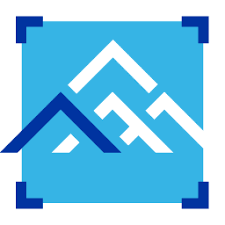Pamir is MiTek’s industry-leading design software for roof trusses, wall panels and Posi-Joists. The MiTek Pamir Viewer allows sharing of digital 3D interactive models. This article will serve as an informative guide and give you a clear understanding of how to perform a silent installation of the MiTek Pamir Viewer from the command line using both the EXE & MSI installers.
How to Install the MiTek Pamir Viewer Silently
MiTek Pamir Viewer Silent Install (EXE)
- Navigate to: https://resources.csce.se/downloads/pamirviewer
- Download & Copy the PamirViewerSetupx.y.exe to a folder created at (C:\Downloads)
- Open an Elevated Command Prompt by Right-Clicking on Command Prompt and select Run as Administrator
- Navigate to the C:\Downloads folder
- Enter the following command: PamirViewerSetupx.y.exe /i /q /noreboot
- Press Enter
After a few moments you should see the Pamir Viewer Desktop Shortcut appear. You will also find entries in the Start Menu, Installation Directory, and Programs and Features in the Control Panel.
| Software Title: | MiTek Pamir Viewer |
| Vendor: | MiTek |
| Architecture: | x64 |
| Installer Type: | EXE |
| Silent Install Switch: | PamirViewerSetupx.y.exe /i /q /noreboot |
| Silent Uninstall Switch: | PamirViewerSetupx.y.exe /x /q /noreboot |
| Download Link: | https://resources.csce.se/downloads/pamirviewer |
| PowerShell Script: | https://silentinstallhq.com/mitek-pamir-viewer-install-and-uninstall-powershell/ |
MiTek Pamir Viewer Silent Install (MSI)
- Navigate to: https://resources.csce.se/downloads/pamirviewer
- Download & Copy the PamirViewerSetupx.y.exe to a folder created at (C:\Downloads)
- Open an Elevated Command Prompt by Right-Clicking on Command Prompt and select Run as Administrator
- Navigate to the C:\Downloads folder
- Enter the following command to extract the MSI & prerequisites:
- PamirViewerSetupx.y.exe /ExtractCab
- Press Enter
- Navigate to the C:\Downloads\SupportFiles folder
- Enter the following commands:
ndp48-web.exe /q /norestart |
vc2015_redist.x64.exe /install /quiet /norestart |
MsiExec.exe /i PamirViewerSetup.msi /qn |
After a few moments you should see the Pamir Viewer Desktop Shortcut appear. You will also find entries in the Start Menu, Installation Directory, and Programs and Features in the Control Panel.
| Software Title: | MiTek Pamir Viewer |
| Vendor: | MiTek |
| Architecture: | x64 |
| Installer Type: | MSI |
| Silent Install Switch (Step 1): | |
| Silent Install Switch (Step 2): | vc2015_redist.x64.exe /install /quiet /norestart |
| Silent Install Switch (Step 3): | MsiExec.exe /i PamirViewerSetup.msi /qn |
| Silent Uninstall Switch: | |
| Repair Command: | |
| Download Link: | https://resources.csce.se/downloads/pamirviewer |
| PowerShell Script: | https://silentinstallhq.com/mitek-pamir-viewer-install-and-uninstall-powershell/ |
The information above provides a quick overview of the software title, vendor, silent install, and silent uninstall switches. The download links provided take you directly to the vendors website. Continue reading if you are interested in additional details and configurations.
Additional Configurations
Create a MiTek Pamir Viewer Installation Log File
The MiTek Pamir Viewer installers offer the option to generate a log file during installation to assist with troubleshooting should any problems arise. You can use the following command to create a verbose log file with details about the installation.
MiTek Pamir Viewer Silent Install (EXE) with Logging
PamirViewerSetupx.y.exe /i /q /noreboot /Log /LogFile "%WINDIR%\Temp\PamirViewer-Install.log" |
MiTek Pamir Viewer Silent Install (MSI) with Logging
MsiExec.exe /i PamirViewerSetup.msi /qn /L*v "%WINDIR%\Temp\PamirViewer-Install.log" |
How to Uninstall the MiTek Pamir Viewer Silently
Check out the MiTek Pamir Viewer Install and Uninstall (PowerShell) post for a scripted solution.
- Open an Elevated Command Prompt by Right-Clicking on Command Prompt and select Run as Administrator
- Enter one of the following commands:
MiTek Pamir Viewer Silent Uninstall (EXE)
PamirViewerSetupx.y.exe /x /q /noreboot |
MiTek Pamir Viewer Silent Uninstall (MSI)
MsiExec.exe /x PamirViewerSetup.msi /qn |
Always make sure to test everything in a development environment prior to implementing anything into production. The information in this article is provided “As Is” without warranty of any kind.