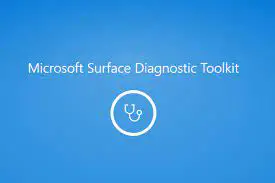The Microsoft Surface Diagnostic Toolkit (SDT) for Business lets you quickly investigate, troubleshoot, and resolve hardware, software, and firmware issues with Surface devices. This article will serve as an informative guide and give you a clear understanding of how to perform a silent installation of the Microsoft Surface Diagnostic Toolkit (SDT) for Business from the command line using the MSI installer.
How to Install the Microsoft Surface Diagnostic Toolkit (SDT) for Business Silently
Microsoft Surface Diagnostic Toolkit (SDT) for Business Silent Install (MSI)
- Navigate to: https://www.microsoft.com/download/details.aspx?id=46703
- Click Download
- Select the Surface_Diagnostic_Toolkit_for_Business_vx.x.x.msi
- Click Next
- Download the Surface_Diagnostic_Toolkit_for_Business_vx.x.x.msi to a folder created at (C:\Downloads)
- Open an Elevated Command Prompt by Right-Clicking on Command Prompt and select Run as Administrator
- Navigate to the C:\Downloads folder
- Enter the following command:
MsiExec.exe /i Surface_Diagnostic_Toolkit_for_Business_vx.x.x.msi ADMINMODE=1 /qn |
After a few moments you will find Microsoft Surface Diagnostic Toolkit entries in the Start Menu, Installation Directory, and Programs and Features in the Control Panel.
| Software Title: | Microsoft Surface Diagnostic Toolkit for Business |
| Vendor: | Microsoft Corporation |
| Architecture: | x64 |
| Installer Type: | MSI |
| Silent Install Switch: | MsiExec.exe /i Surface_Diagnostic_Toolkit_for_Business_vx.x.x.msi ADMINMODE=1 /qn |
| Silent Uninstall Switch: | MsiExec.exe /x Surface_Diagnostic_Toolkit_for_Business_vx.x.x.msi /qn |
| Repair Command: | MsiExec.exe /fa Surface_Diagnostic_Toolkit_for_Business_vx.x.x.msi /qn |
| Download Link: | https://www.microsoft.com/download/details.aspx?id=46703 |
| PowerShell Script: | https://silentinstallhq.com/microsoft-surface-diagnostic-toolkit-sdt-for-business-install-and-uninstall-powershell/ |
| Detection Script: | https://silentinstallhq.com/create-a-custom-detection-script-for-microsoft-surface-diagnostic-toolkit-sdt-for-business-powershell/ |
The information above provides a quick overview of the software title, vendor, silent install, and silent uninstall switches. The download links provided take you directly to the vendors website. Continue reading if you are interested in additional details and configurations.
Additional Configurations
Create a Microsoft Surface Diagnostic Toolkit Installation Log File
The Microsoft Surface Diagnostic Toolkit for Business installer offers the option to generate a log file during installation to assist with troubleshooting should any problems arise. You can use the following commands to create a verbose log file with details about the installation.
Microsoft Surface Diagnostic Toolkit for Business Silent Install (MSI) with Logging
MsiExec.exe /i Surface_Diagnostic_Toolkit_for_Business_vx.x.x.msi ADMINMODE=1 /qn /L*v "%WINDIR%\Temp\SurfaceDiagnosticToolkit-Install.log" |
Do Not Send Telemetry Data to Microsoft
Microsoft Surface Diagnostic Toolkit for Business Silent Install (MSI) with Telemetry Disabled
MsiExec.exe /i Surface_Diagnostic_Toolkit_for_Business_vx.x.x.msi ADMINMODE=1 SENDTELEMETRY=0 /qn |
How to Uninstall the Microsoft Surface Diagnostic Toolkit for Business Silently
Check out the following posts for a scripted solution:
| Microsoft Surface Diagnostic Toolkit (SDT) for Business Install and Uninstall (PowerShell) |
| Microsoft Surface Diagnostic Toolkit (SDT) for Business Silent Uninstall (PowerShell) |
- Open an Elevated Command Prompt by Right-Clicking on Command Prompt and select Run as Administrator
- Enter one of the following commands:
| Version | Microsoft Surface Diagnostic Toolkit for Business Silent Uninstall String |
2.193.139.0 | MsiExec.exe /x {58100067-3DA7-4D09-BB7E-853636EF79A9} /qn |
Always make sure to test everything in a development environment prior to implementing anything into production. The information in this article is provided “As Is” without warranty of any kind.