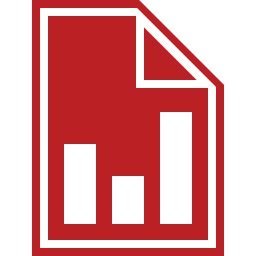Microsoft Report Builder provides a productive report-authoring environment for IT professionals and power users. This article will serve as an informative guide and give you a clear understanding of how to perform a silent installation of Microsoft Report Builder from the command line using the MSI installer.
How to Install Microsoft Report Builder Silently
Microsoft Report Builder Silent Install (MSI)
- Navigate to: https://www.microsoft.com/en-us/download/details.aspx?id=53613
- Download the ReportBuilder.msi to a folder created at (C:\Downloads)
- Open an Elevated Command Prompt by Right-Clicking on Command Prompt and select Run as Administrator
- Navigate to the C:\Downloads folder
- Enter the following command:
MsiExec.exe /i ReportBuilder.msi /qn - Press Enter
After a few moments you should see the Microsoft Report Builder shortcut in the Start Menu, Installation Directory, and Programs and Features in the Control Panel.
| Software Title: | Microsoft Report Builder |
| Vendor: | Microsoft Corporation |
| Architecture: | x86 |
| Installer Type: | MSI |
| Silent Install Switch: | MsiExec.exe /i ReportBuilder.msi /qn |
| Silent Uninstall Switch: | |
| Repair Command: | |
| Download Link: | https://www.microsoft.com/en-us/download/details.aspx?id=53613 |
| PSADT v4: | Microsoft Report Builder | PSADT v4 |
The information above provides a quick overview of the software title, vendor, silent install, and silent uninstall switches. The download links provided take you directly to the vendors website. Continue reading if you are interested in additional details and configurations.
Additional Configurations
Create a Microsoft Report Builder Installation Log File
The Microsoft Report Builder installer offers the option to generate a log file during installation to assist with troubleshooting should any problems arise. You can use the following commands to create a verbose log file with details about the installation.
Microsoft Report Builder Silent Install (MSI) with Logging
MsiExec.exe /i ReportBuilder.msi /qn /L*v "%WINDIR%\Temp\ReportBuilder-Install.log" |
Suppress the Getting Started Dialog Box
Microsoft Report Builder presents the user with a Getting Started dialog box after launching the application for the first time. You can bypass the Getting Started dialog box by performing the following steps.
- Open Notepad or your favorite text editor
- Add the following lines:
<?xml version="1.0"?>
<configuration>
<userSettings>
<Microsoft.ReportDesigner.Properties.Settings>
<setting name="ShowGettingStartedOnStart" serializeAs="String">
<value>False</value>
</setting>
</Microsoft.ReportDesigner.Properties.Settings>
</userSettings>
</configuration>- Save the file and name it: user.config
- Follow the “How to Install Microsoft Report Builder Silently” steps mentioned earlier in the article
- Create the following folder (if it does not already exist): “%LocalAppData%\Microsoft\Report Builder\15.1.0.0”
- Copy the user.config file to “%LocalAppData%\Microsoft\Report Builder\15.1.0.0”
Disable Telemetry
By default, Microsoft Report Builder will send usage data and errors to a Microsoft online service. If you want to disable the telemetry setting you can follow these steps.
- Open Notepad or your favorite text editor
- Add the following lines:
<?xml version="1.0"?>
<configuration>
<userSettings>
<Microsoft.ReportDesigner.Properties.Settings>
<setting name="IsTelemetryEnabled" serializeAs="String">
<value>False</value>
</setting>
</Microsoft.ReportDesigner.Properties.Settings>
</userSettings>
</configuration>- Save the file and name it: user.config
- Follow the “How to Install Microsoft Report Builder Silently” steps mentioned earlier in the article
- Create the following folder (if it does not already exist): “%LocalAppData%\Microsoft\Report Builder\15.1.0.0”
- Copy the user.config file to “%LocalAppData%\Microsoft\Report Builder\15.1.0.0”
How to Uninstall Microsoft Report Builder Silently
Check out the following post for a scripted solution:
- Open an Elevated Command Prompt by Right-Clicking on Command Prompt and select Run as Administrator
- Enter the following command:
Microsoft Report Builder Silent Uninstall (MSI)
|
Always make sure to test everything in a development environment prior to implementing anything into production. The information in this article is provided “As Is” without warranty of any kind.