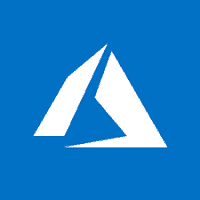The Microsoft Azure Compute Emulator enables users to test and debug the Azure Cloud Services in our local environment without deploying the Cloud Service to Azure. This article will serve as an informative guide and give you a clear understanding of how to perform a silent installation of the Microsoft Azure Compute Emulator from the command line using the EXE installer.
How to Install Microsoft Azure Compute Emulator Silently
Microsoft Azure Compute Emulator 32-bit Silent Install (EXE)
- Navigate to:
- Download the EXE to a folder created at (C:\Downloads)
- Open an Elevated Command Prompt by Right-Clicking on Command Prompt and select Run as Administrator
- Navigate to the C:\Downloads folder
- Enter the following command:
MicrosoftAzureComputeEmulator-x86.exe /quiet /norestart
- Press Enter
After a few moments you will find Microsoft Azure Compute Emulator entries in the Start Menu, Installation Directory, and Programs and Features in the Control Panel.
| Software Title: | Microsoft Azure Compute Emulator 32-bit |
| Vendor: | Microsoft Corporation |
| Version: | 2.4 |
| Architecture: | x86 |
| Installer Type: | EXE |
| Silent Install Switch: | MicrosoftAzureComputeEmulator-x86.exe /quiet /norestart |
| Silent Uninstall Switch: | MicrosoftAzureComputeEmulator-x86.exe /uninstall /quiet /norestart |
| Download Link: | https://web.archive.org/web/20200802184323/https://download.microsoft.com/download/B/4/6/B46F46EF-4264-479A-A568-BB0AFC396964/MicrosoftAzureComputeEmulator-x86.exe |
Microsoft Azure Compute Emulator 64-bit Silent Install (EXE)
- Navigate to:
- Download the EXE to a folder created at (C:\Downloads)
- Open an Elevated Command Prompt by Right-Clicking on Command Prompt and select Run as Administrator
- Navigate to the C:\Downloads folder
- Enter the following command:
MicrosoftAzureComputeEmulator-x64.exe /quiet /norestart
- Press Enter
After a few moments you will find Microsoft Azure Compute Emulator entries in the Start Menu, Installation Directory, and Programs and Features in the Control Panel.
| Software Title: | Microsoft Azure Compute Emulator 64-bit |
| Vendor: | Microsoft Corporation |
| Version: | 2.4 |
| Architecture: | x64 |
| Installer Type: | EXE |
| Silent Install Switch: | MicrosoftAzureComputeEmulator-x64.exe /quiet /norestart |
| Silent Uninstall Switch: | MicrosoftAzureComputeEmulator-x64.exe /uninstall /quiet /norestart |
| Download Link: | https://web.archive.org/web/20200802184323/https://download.microsoft.com/download/B/4/6/B46F46EF-4264-479A-A568-BB0AFC396964/MicrosoftAzureComputeEmulator-x64.exe |
The information above provides a quick overview of the software title, vendor, silent install, and silent uninstall switches. The download links provided take you directly to the vendors website. Continue reading if you are interested in additional details and configurations.
Additional Configurations
Create an Installation Log File
The Microsoft Azure Compute Emulator installer offers the option to generate a log file during installation to assist with troubleshooting should any problems arise. You can use the following command to create a verbose log file with details about the installation.
Microsoft Azure Compute Emulator 32-bit Silent Install with Logging
MicrosoftAzureComputeEmulator-x86.exe /quiet /norestart /log "%WINDIR%\Temp\AzureComputeEmulatorx86-Install.log" |
Microsoft Azure Compute Emulator 64-bit Silent Install with Logging
MicrosoftAzureComputeEmulator-x64.exe /quiet /norestart /log "%WINDIR%\Temp\AzureComputeEmulatorx64-Install.log" |
How to Uninstall Microsoft Azure Compute Emulator Silently
- Open an Elevated Command Prompt by Right-Clicking on Command Prompt and select Run as Administrator
- Enter one of the following commands:
Microsoft Azure Compute Emulator 32-bit Silent Uninstall (EXE)
MicrosoftAzureComputeEmulator-x86.exe /uninstall /quiet /norestart |
Microsoft Azure Compute Emulator 64-bit Silent Uninstall (EXE)
MicrosoftAzureComputeEmulator-x64.exe /uninstall /quiet /norestart |
Always make sure to test everything in a development environment prior to implementing anything into production. The information in this article is provided “As Is” without warranty of any kind.