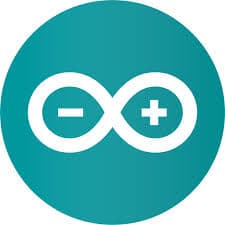Arduino is an open-source hardware and software company, project and user community that designs and manufactures single-board microcontrollers and microcontroller kits for building digital devices. This article will serve as an informative guide and give you a clear understanding of how to perform a silent installation of Arduino IDE from the command line using an EXE installer.
How to Install Arduino Silently
Arduino IDE Silent Install (EXE)
- Navigate to: https://www.arduino.cc/en/software
- Download the EXE to a folder created at (C:\Downloads)
- Extract the contents of the EXE using 7-Zip to C:\Downloads\Arduino
- Navigate to C:\Downloads\Arduino\drivers folder
- Extract the certificate from the AdafruitCircuitPlayground.cat file
- Right-Click on the AdafruitCircuitPlayground.cat file
- Select Properties-> Digital Signatures-> Click Adafruit Industries-> Details-> View Certificate
- Select Details tab-> Copy to File…
- Click Next, Next, Browse…
- Enter AdafruitCircuitPlayground.cer for File Name and Save to C:\Downloads folder
- Click Next & Finish
- Extract the certificate from the arduino.cat file
- Right-Click on the arduino.cat file
- Select Properties-> Digital Signatures-> Click Arduino LLC-> Details-> View Certificate
- Select Details tab-> Copy to File…
- Click Next, Next, Browse…
- Enter arduino.cer for File Name and Save to C:\Downloads folder
- Click Next & Finish
- Extract the certificate from the linino-boards_amd64.cat file
- Right-Click on the linino-boards_amd64.cat file
- Select Properties-> Digital Signatures-> Click Arduino srl-> Details-> View Certificate
- Select Details tab-> Copy to File…
- Click Next, Next, Browse…
- Enter linino-boards_amd64.cer for File Name and Save to C:\Downloads folder
- Click Next & Finish
- Open an Elevated Command Prompt by Right-Clicking on Command Prompt and select Run as Administrator
- Navigate to the C:\Downloads folder
- Enter the following commands one at a time:
certutil -addstore "TrustedPublisher" ".\AdafruitCircuitPlayground.cer" |
certutil -addstore "TrustedPublisher" ".\arduino.cer" |
certutil -addstore "TrustedPublisher" ".\linino-boards_amd64.cer" |
arduino-x.y.z-windows.exe /S |
After a minute or so you should see the Arduino Desktop Shortcut appear. You will also find entries in the Start Menu, Installation Directory, and Programs and Features in the Control Panel.
| Software Title: | Arduino |
| Vendor: | Arduino LLC |
| Architecture: | x86 |
| Installer Type: | EXE |
| Silent Install Switch (Step1) | certutil -addstore "TrustedPublisher" ".\AdafruitCircuitPlayground.cer" |
| Silent Install Switch (Step2) | certutil -addstore "TrustedPublisher" ".\arduino.cer" |
| Silent Install Switch (Step3) | certutil -addstore "TrustedPublisher" ".\linino-boards_amd64.cer" |
| Silent Install Switch (Step4) | arduino-x.y.z-windows.exe /S |
| Silent Uninstall Switch (32-bit System) | "%ProgramFiles%\Arduino\uninstall.exe" /S |
| Silent Uninstall Switch (64-bit System) | "%ProgramFiles(x86)%\Arduino\uninstall.exe" /S |
| Download Link: | https://www.arduino.cc/en/software |
| PowerShell Script: | https://silentinstallhq.com/arduino-install-and-uninstall-powershell/ |
| Detection Script: | https://silentinstallhq.com/create-a-custom-detection-script-for-arduino-powershell/ |
The information above provides a quick overview of the software title, vendor, silent install, and silent uninstall switches. The download links provided take you directly to the vendors website. Continue reading if you are interested in additional details and configurations.
Additional Configurations
Disable Arduino Auto Updates Check
By default, Arduino will automatically check for updates. If you want to disable the automatic check for updates setting you can follow these steps.
- Follow the “How to Install Arduino Silently” steps mentioned earlier in the article
- Open Windows PowerShell by Right-Clicking on Windows PowerShell and selecting Run as Administrator
- Enter the following command once for each user:
(Get-Content "C:\Users\username\AppData\Local\Arduino15\preferences.txt") | ForEach-Object { $_ -replace "update.check=true" , "update.check=false" } | Set-Content "C:\Users\username\AppData\Local\Arduino15\preferences.txt"How to Uninstall Arduino Silently
Check out the following posts for a scripted solution:
- Open an Elevated Command Prompt by Right-Clicking on Command Prompt and select Run as Administrator
- Enter one of the following commands:
Arduino IDE Silent Uninstall (EXE) on 32-bit System
"%ProgramFiles%\Arduino\uninstall.exe" /S |
Arduino IDE Silent Uninstall (EXE) on 64-bit System
"%ProgramFiles(x86)%\Arduino\uninstall.exe" /S |
Always make sure to test everything in a development environment prior to implementing anything into production. The information in this article is provided “As Is” without warranty of any kind.