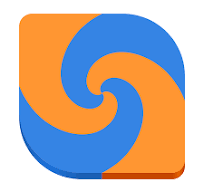Meld is the visual diff and merge tool targeted at developers. This article will serve as an informative guide and give you a clear understanding of how to perform a silent installation of Meld from the command line using the MSI installer.
How to Install Meld Silently
Meld Silent Install (MSI)
- Navigate to: https://meldmerge.org/
- Select Windows Install
- Download the Meld-x.y.z-mingw.msi to a folder created at (C:\Downloads)
- Open an Elevated Command Prompt by Right-Clicking on Command Prompt and select Run as Administrator
- Navigate to the C:\Downloads folder
- Enter the following command: MsiExec.exe /i Meld-x.y.z-mingw.msi ALLUSERS=1 /qn
- Press Enter
After a few moments you will find Meld entries in the Start Menu, Installation Directory, and Programs and Features in the Control Panel.
| Software Title: | Meld |
| Vendor: | Kai Willadsen |
| Architecture: | x86_x64 |
| Installer Type: | MSI |
| Silent Install Switch: | MsiExec.exe /i Meld-x.y.z-mingw.msi ALLUSERS=1 /qn |
| Silent Uninstall Switch: | MsiExec.exe /x Meld-x.y.z-mingw.msi /qn |
| Repair Command: | MsiExec.exe /fa Meld-x.y.z-mingw.msi /qn |
| Download Link: | https://meldmerge.org/ |
| PowerShell Script: | Meld | PowerShell Script |
| Detection Script: | Meld | Custom Detection Script |
The information above provides a quick overview of the software title, vendor, silent install, and silent uninstall switches. The download links provided take you directly to the vendors website. Continue reading if you are interested in additional details and configurations.
Additional Configurations
Create a Meld Installation Log File
The Meld installer offers the option to generate a log file during installation to assist with troubleshooting should any problems arise. You can use the following commands to create a verbose log file with details about the installation.
Meld Silent Install (MSI) with Logging
MsiExec.exe /i Meld-x.y.z-mingw.msi ALLUSERS=1 /qn /L*v "%WINDIR%\Temp\Meld-Install.log" |
Change the Meld Default Installation Directory
You can also change the default installation directory by using the following command line parameters. In this example, I’m installing Meld to “C:\Meld”
MsiExec.exe /i Meld-x.y.z-mingw.msi TARGETDIR="C:\Meld" ALLUSERS=1 /qn |
How to Uninstall Meld Silently
Check out the following posts for a scripted solution:
- Open an Elevated Command Prompt by Right-Clicking on Command Prompt and select Run as Administrator
- Enter one of the following commands:
| Version | Meld Silent Uninstall String |
3.22.0 | MsiExec.exe /x {F305FD7B-EE65-4D75-ADB4-A6BD7D5F86B9} /qn |
3.21.1 | MsiExec.exe /x {74E1A9DC-B47D-4A4A-8923-64E1ED86277C} /qn |
3.20.4 | MsiExec.exe /x {AF28C6AA-DC7F-48AA-9BDD-4BC99803CC5A} /qn |
3.20.3 | MsiExec.exe /x {64FF0987-16EF-496B-A3DF-604954B3F75E} /qn |
3.20.2 | MsiExec.exe /x {26F92930-794F-436D-8805-6CC38605144E} /qn |
3.20.0 | MsiExec.exe /x {1D477A8F-D5E4-43DE-A9D5-513E7752BB07} /qn |
3.18.3 | MsiExec.exe /x {54964FCB-6A07-469C-AA0E-05534BE1B5A8} /qn |
3.18.2 | MsiExec.exe /x {3C74AE1F-2CCF-4969-9B98-000B637EC9A0} /qn |
3.18.1 | MsiExec.exe /x {2A1BC778-7D99-4B8C-B1AB-60DF984D7ABC} /qn |
3.16.2 | MsiExec.exe /x {790FF9F0-3503-4E4D-A50D-6B85749C8651} /qn |
3.16.0 | MsiExec.exe /x {7089C4EB-7085-45DC-8015-0FB667FEEF34} /qn |
3.14.2 | MsiExec.exe /x {1A270E91-7CA0-44EC-ABDB-692CEC5807D6} /qn |
3.14.0 | MsiExec.exe /x {80448960-2AEB-4C72-899F-E3035B3372EA} /qn |
3.13.3 | MsiExec.exe /x {F10DC913-75D7-4E2B-97BB-7D3B2EF431D5} /qn |
3.12.3 | MsiExec.exe /x {2C4CE0C7-E628-4349-9E5B-0B1AD3ACAA3B} /qn |
3.12.0 | MsiExec.exe /x {EA887AB7-8DF7-4285-A579-001B3A5EE143} /qn |
3.11.4 | MsiExec.exe /x {BD5C6888-14DD-4A11-9DDC-4F16D8E868D6} /qn |
3.11.3 | MsiExec.exe /x {8A645F53-2010-4461-BE25-2C6E421C9A21} /qn |
3.11.1 | MsiExec.exe /x {499E1EE1-511F-4487-87A2-0523D8127A57} /qn |
Always make sure to test everything in a development environment prior to implementing anything into production. The information in this article is provided “As Is” without warranty of any kind.