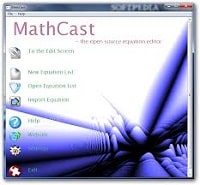MathCast is a graphical mathematics equation editor that allows a user to create equations in mathematical notation and use them in documents or web pages. This article will serve as an informative guide and give you a clear understanding of how to perform a silent installation of MathCast from the command line using the EXE installer.
How to Install MathCast Silently
MathCast Silent Install (EXE)
- Navigate to: https://sourceforge.net/projects/mathcast/files/mathcast/
- Download the EXE to a folder created at (C:\Downloads)
- Open an Elevated Command Prompt by Right-Clicking on Command Prompt and select Run as Administrator
- Navigate to the C:\Downloads folder
- Enter the following command: “MathCast 0.92.exe” /S
- Press Enter
After a few moments you should see the MathCast Desktop Shortcut appear. You will also find entries in the Start Menu, Installation Directory, and Programs and Features in the Control Panel.
| Software Title: | MathCast |
| Vendor: | Tomer Chakam |
| Version: | 0.92 |
| Architecture: | x86 |
| Installer Type: | EXE |
| Silent Install Switch: | "MathCast 0.92.exe" /S |
| Silent Uninstall Switch (32-bit System) | "%ProgramFiles%\MathCast\Uninstall.exe" /S |
| Silent Uninstall Switch (64-bit System) | "%ProgramFiles(x86)%\MathCast\Uninstall.exe" /S |
| Download Link: | https://sourceforge.net/projects/mathcast/files/mathcast/ |
| PowerShell Script: | https://silentinstallhq.com/mathcast-install-and-uninstall-powershell/ |
The information above provides a quick overview of the software title, vendor, silent install, and silent uninstall switches. The download link provided take you directly to the vendors website.
How to Uninstall MathCast Silently
Check out the MathCast Install and Uninstall (PowerShell) post for a scripted solution.
- Open an Elevated Command Prompt by Right-Clicking on Command Prompt and select Run as Administrator
- Enter one of the following commands:
MathCast Silent Uninstall (EXE) on 32-bit System
"%ProgramFiles%\MathCast\Uninstall.exe" /S |
MathCast Silent Uninstall (EXE) on 64-bit System
"%ProgramFiles(x86)%\MathCast\Uninstall.exe" /S |
Always make sure to test everything in a development environment prior to implementing anything into production. The information in this article is provided “As Is” without warranty of any kind.