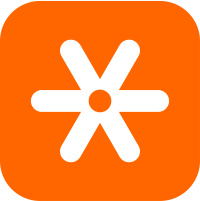Logitech Unifying Software lets you manage your devices that use a Unifying receiver. You can add or remove devices using the software’s wizard or use advanced mode. Advanced mode also displays the status of your paired devices, battery level, and firmware version. This article will serve as an informative guide and give you a clear understanding of how to perform a silent installation of Logitech Unifying Software from the command line using the EXE installer.
How to Install Logitech Unifying Software Silently
Logitech Unifying Software Silent Install (EXE)
- Navigate to: https://support.logi.com/hc/en-us/articles/360025297913-Logitech-Unifying-Software
- Click Download Now
- Download & Copy the unifyingXXX.exe to a folder created at (C:\Downloads)
- Open an Elevated Command Prompt by Right-Clicking on Command Prompt and select Run as Administrator
- Navigate to the C:\Downloads folder
- Enter the following commands:
unifyingXXX.exe /S |
TASKKILL /F /IM "DJCUHost.exe" |
After a few moments you will find Logitech Unifying Software entries in the Start Menu, Installation Directory, and Programs and Features in the Control Panel.
| Software Title: | Logitech Unifying Software |
| Vendor: | Logitech |
| Architecture: | x86_x64 |
| Installer Type: | EXE |
| Silent Install Switch (Step 1) | |
| Silent Install Switch (Step 2) | TASKKILL /F /IM "DJCUHost.exe" |
| Silent Uninstall Switch: | "%ProgramFiles%\Common Files\LogiShrd\Unifying\UnifyingUnInstaller.exe" /S |
| Download Link: | https://support.logi.com/hc/en-us/articles/360025297913-Logitech-Unifying-Software |
| PowerShell Script: | https://silentinstallhq.com/logitech-unifying-software-install-and-uninstall-powershell/ |
| Detection Script: | https://silentinstallhq.com/create-a-custom-detection-script-for-logitech-unifying-software-powershell/ |
The information above provides a quick overview of the software title, vendor, silent install, and silent uninstall switches. The download links provided take you directly to the vendors website.
How to Uninstall Logitech Unifying Software Silently
Check out the following posts for a scripted solution:
| Logitech Unifying Software Install and Uninstall (PowerShell) |
| Logitech Unifying Software Silent Uninstall (PowerShell) |
- Open an Elevated Command Prompt by Right-Clicking on Command Prompt and select Run as Administrator
- Enter the following command:
Logitech Unifying Software Silent Uninstall (EXE)
"%ProgramFiles%\Common Files\LogiShrd\Unifying\UnifyingUnInstaller.exe" /S |
Always make sure to test everything in a development environment prior to implementing anything into production. The information in this article is provided “As Is” without warranty of any kind.