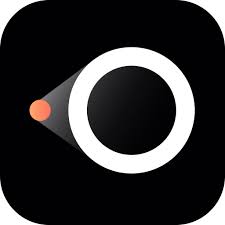LetsView is a free wireless mirror tool which is compatible with different platforms. It is easy to operate and enables users to screen share between Android, iOS, Mac and other devices without USB cable or HDMI cable. This article will serve as an informative guide and give you a clear understanding of how to perform a silent installation of LetsView from the command line using the EXE installer.
How to Install LetsView Silently
LetsView Silent Install (EXE)
- Navigate to: https://letsview.com/
- Download the letsview-setup.exe to a folder created at (C:\Downloads)
- Manually launch the letsview-setup.exe
- Click Install
- During Install, Navigate to the “%LocalAppData%\Temp” directory
-
Copy the installer.exe to “C:\Downloads”
- (Note: You must copy the installer.exe after you see the Setup Log.txt but before the Install completes. If you copy the file too early it will be corrupted and if you fail to copy before the Install completes it will disappear.)
- Uninstall LetView from Programs and Features in the Control Panel
- Open an Elevated Command Prompt by Right-Clicking on Command Prompt and select Run as Administrator
- Navigate to the C:\Downloads folder
- Enter the following command: installer.exe /VERYSILENT /SUPPRESSMSGBOXES /NORESTART
- Press Enter
After a few moments you should see the LetsView Desktop Shortcut appear. You will also find entries in the Start Menu, Installation Directory, and Programs and Features in the Control Panel.
| Software Title: | LetsView |
| Vendor: | LetsView LIMITED |
| Architecture: | x86 |
| Installer Type: | EXE |
| Silent Install Switch: | installer.exe /VERYSILENT /SUPPRESSMSGBOXES /NORESTART |
| Silent Uninstall Switch (32-bit System) | "%ProgramFiles%\LetsView\LetsView\unins000.exe" /VERYSILENT /NORESTART |
| Silent Uninstall Switch (64-bit System) | "%ProgramFiles(x86)%\LetsView\LetsView\unins000.exe" /VERYSILENT /NORESTART |
| Download Link: | https://letsview.com/ |
| PowerShell Script: | https://silentinstallhq.com/letsview-install-and-uninstall-powershell/ |
The information above provides a quick overview of the software title, vendor, silent install, and silent uninstall switches. The download links provided take you directly to the vendors website. Continue reading if you are interested in additional details and configurations.
Additional Configurations
Create a LetsView Installation Log File
The LetsView installer offers the option to generate a log file during installation to assist with troubleshooting should any problems arise. You can use the following command to create a verbose log file with details about the installation.
LetsView Silent Install (EXE) with Logging
installer.exe /VERYSILENT /SUPPRESSMSGBOXES /NORESTART /LOG="%WINDIR%\Temp\LetsView-Install.log" |
Change the LetsView Default Installation Directory
You can also change the default installation directory by using the following command line parameters. In this example, I’m installing LetsView to “C:\LetsView”
installer.exe /DIR="C:\LetsView" /VERYSILENT /SUPPRESSMSGBOXES /NORESTART |
Exclude the LetsView Desktop Shortcut During Install
The LetsView installer creates a desktop shortcut by default. If you do not want the desktop shortcut, then you can run the following command line switches to exclude it.
LetsView Silent Install (EXE) with No Desktop Shortcut
installer.exe /VERYSILENT /SUPPRESSMSGBOXES /NORESTART /MERGETASKS=!desktopicon |
How to Uninstall LetsView Silently
Check out the LetsView Install and Uninstall (PowerShell) post for a scripted solution.
- Open an Elevated Command Prompt by Right-Clicking on Command Prompt and select Run as Administrator
- Enter one of the following commands:
LetsView Silent Uninstall (EXE) on 32-bit System
"%ProgramFiles%\LetsView\LetsView\unins000.exe" /VERYSILENT /NORESTART |
LetsView Silent Uninstall (EXE) on 64-bit System
"%ProgramFiles(x86)%\LetsView\LetsView\unins000.exe" /VERYSILENT /NORESTART |
Always make sure to test everything in a development environment prior to implementing anything into production. The information in this article is provided “As Is” without warranty of any kind.