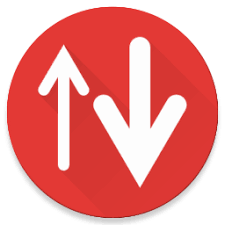Lenovo System Update saves you time and effort by helping automate the process of finding and installing the latest drivers, BIOS, and other applications. Having the latest downloads and drivers helps optimize the performance of your Lenovo system. This article will serve as an informative guide and give you a clear understanding of how to perform a silent installation of Lenovo System Update from the command line using the EXE installer.
How to Install Lenovo System Update Silently
Lenovo System Update Silent Install (EXE)
- Navigate to: https://support.lenovo.com/us/en/downloads/ds012808
- Download the system_update_x.yy.zzzz.exe to a folder created at (C:\Downloads)
- Open an Elevated Command Prompt by Right-Clicking on Command Prompt and select Run as Administrator
- Navigate to the C:\Downloads folder
- Enter the following command: system_update_x.yy.zzzz.exe /VERYSILENT /NORESTART
- Press Enter
After a few moments you will find Lenovo System Update entries in the Start Menu, Installation Directory, and Programs and Features in the Control Panel.
| Software Title: | Lenovo System Update |
| Vendor: | Lenovo |
| Architecture: | x86 |
| Installer Type: | EXE |
| Silent Install Switch: | system_update_x.yy.zzzz.exe /VERYSILENT /NORESTART |
| Silent Uninstall Switch (32-bit System) | "%ProgramFiles%\Lenovo\System Update\unins000.exe" /VERYSILENT /NORESTART |
| Silent Uninstall Switch (64-bit System) | "%ProgramFiles(x86)%\Lenovo\System Update\unins000.exe" /VERYSILENT /NORESTART |
| Download Link: | https://support.lenovo.com/us/en/downloads/ds012808 |
| PowerShell Script: | Lenovo System Update | PowerShell Script |
| PSADT v4: | Lenovo System Update | PSADT v4 |
| Detection Script: | Lenovo System Update | Custom Detection Script |
The information above provides a quick overview of the software title, vendor, silent install, and silent uninstall switches. The download links provided take you directly to the vendors website. Continue reading if you are interested in additional details and configurations.
Additional Configurations
Create a Lenovo System Update Installation Log File
The Lenovo System Update installer offers the option to generate a log file during installation to assist with troubleshooting should any problems arise. You can use the following command to create a verbose log file with details about the installation.
Lenovo System Update Silent Install (EXE) with Logging
system_update_x.yy.zzzz.exe /VERYSILENT /NORESTART /LOG="%WINDIR%\Temp\LenovoSU-Install.log" |
Disable Lenovo System Update Data Collection Prompt
- Open an Elevated Command Prompt by Right-Clicking on Command Prompt and select Run as Administrator
- Enter one of the following commands:
32-bit System
REG ADD "HKLM\SOFTWARE\Lenovo\System Update\Preferences\UserSettings\General" /v MetricsEnabled /t REG_SZ /d NO /f |
64-bit System
REG ADD "HKLM\SOFTWARE\WOW6432Node\Lenovo\System Update\Preferences\UserSettings\General" /v MetricsEnabled /t REG_SZ /d NO /f |
Disable Lenovo System Update Ask Before Closing Prompt
- Open an Elevated Command Prompt by Right-Clicking on Command Prompt and select Run as Administrator
- Enter one of the following commands:
32-bit System
REG ADD "HKLM\SOFTWARE\Lenovo\System Update\Preferences\UserSettings\General" /v AskBeforeClosing /t REG_SZ /d NO /f |
64-bit System
REG ADD "HKLM\SOFTWARE\WOW6432Node\Lenovo\System Update\Preferences\UserSettings\General" /v AskBeforeClosing /t REG_SZ /d NO /f |
Disable Lenovo System Update License Agreement Prompt
- Open an Elevated Command Prompt by Right-Clicking on Command Prompt and select Run as Administrator
- Enter one of the following sets of commands:
32-bit System
REG ADD "HKLM\SOFTWARE\Lenovo\System Update\Preferences\UserSettings\General" /v DisplayLicenseNotice /t REG_SZ /d NO /f |
REG ADD "HKLM\SOFTWARE\Lenovo\System Update\Preferences\UserSettings\General" /v DisplayLicenseNoticeSU /t REG_SZ /d NO /f |
64-bit System
REG ADD "HKLM\SOFTWARE\WOW6432Node\Lenovo\System Update\Preferences\UserSettings\General" /v DisplayLicenseNotice /t REG_SZ /d NO /f |
REG ADD "HKLM\SOFTWARE\WOW6432Node\Lenovo\System Update\Preferences\UserSettings\General" /v DisplayLicenseNoticeSU /t REG_SZ /d NO /f |
How to Uninstall Lenovo System Update Silently
Check out the following posts for a scripted solution:
| Lenovo System Update Install and Uninstall (PSADT v4) |
| Lenovo System Update Install and Uninstall (PowerShell) |
| Lenovo System Update Silent Uninstall (PowerShell) |
- Open an Elevated Command Prompt by Right-Clicking on Command Prompt and select Run as Administrator
- Enter one of the following commands:
Lenovo System Update Silent Uninstall (EXE) on 32-bit System
"%ProgramFiles%\Lenovo\System Update\unins000.exe" /VERYSILENT /NORESTART |
Lenovo System Update Silent Uninstall (EXE) on 64-bit System
"%ProgramFiles(x86)%\Lenovo\System Update\unins000.exe" /VERYSILENT /NORESTART |
Lenovo System Update Silent Uninstall (MSI)
MsiExec.exe /x {25C64847-B900-48AD-A164-1B4F9B774650} /qn |
Always make sure to test everything in a development environment prior to implementing anything into production. The information in this article is provided “As Is” without warranty of any kind.