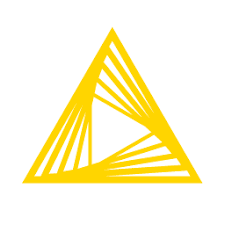KNIME Analytics Platform is the open source software for creating data science applications and services. Intuitive, open, and continuously integrating new developments, KNIME makes understanding data and designing data science workflows and reusable components accessible to everyone. This article will serve as an informative guide and give you a clear understanding of how to perform a silent installation of KNIME Analytics Platform from the command line using the EXE installer.
How to Install KNIME Analytics Platform Silently
KNIME Analytics Platform Silent Install (EXE)
- Navigate to: https://www.knime.com/downloads/download-knime
- Select the KNIME Analytics Platform for Windows (installer)
- Download & Copy the “KNIME x.y.z Installer (64bit).exe” to a folder created at (C:\Downloads)
- Open an Elevated Command Prompt by Right-Clicking on Command Prompt and select Run as Administrator
- Navigate to the C:\Downloads folder
- Enter the following command:
"KNIME x.y.z Installer (64bit).exe" /VERYSILENT /NORESTART - Press Enter
After a few moments you should see the KNIME Analytics Platform Desktop Shortcut appear. You will also find entries in the Start Menu, Installation Directory, and Programs and Features in the Control Panel.
| Software Title: | KNIME Analytics Platform |
| Vendor: | KNIME AG |
| Architecture: | x64 |
| Installer Type: | EXE |
| Silent Install Switch: | "KNIME x.y.z Installer (64bit).exe" /VERYSILENT /NORESTART |
| Silent Uninstall Switch: | "%ProgramFiles%\KNIME\unins000.exe" /VERYSILENT /NORESTART |
| Download Link: | https://www.knime.com/downloads/download-knime |
The information above provides a quick overview of the software title, vendor, silent install, and silent uninstall switches. The download links provided take you directly to the vendors website. Continue reading if you are interested in additional details and configurations.
Additional Configurations
Create a KNIME Analytics Platform Installation Log File
The KNIME Analytics Platform installer offers the option to generate a log file during installation to assist with troubleshooting should any problems arise. You can use the following command to create a verbose log file with details about the installation.
KNIME Analytics Platform Silent Install (EXE) with Logging
"KNIME x.y.z Installer (64bit).exe" /VERYSILENT /NORESTART /LOG="%WINDIR%\Temp\KNIME-Install.log" |
Change the KNIME Analytics Platform Default Installation Directory
You can also change the default installation directory by using the following command line parameters. In this example, I’m installing KNIME Analytics Platform to “C:\KNIME”
"KNIME x.y.z Installer (64bit).exe" /DIR="C:\KNIME" /VERYSILENT /NORESTART |
Exclude the KNIME Analytics Platform Desktop Shortcut During Install
The KNIME Analytics Platform installer creates a desktop shortcut by default. If you do not want the desktop shortcut, then you can run the following command line switches to exclude it.
KNIME Analytics Platform Silent Install (EXE) with No Desktop Shortcut
"KNIME x.y.z Installer (64bit).exe" /VERYSILENT /NORESTART /MERGETASKS=!desktopicon |
Do Not Associate KNIME Workflow Files (.knwf)
"KNIME x.y.z Installer (64bit).exe" /VERYSILENT /NORESTART /MERGETASKS=!knwfassociation |
Do Not Associate KNIME Archive Files (.knar)
"KNIME x.y.z Installer (64bit).exe" /VERYSILENT /NORESTART /MERGETASKS=!knarassociation |
Do Not Associate KNIME Protocol (knime://)
"KNIME x.y.z Installer (64bit).exe" /VERYSILENT /NORESTART /MERGETASKS=!knimeprotocol |
How to Uninstall KNIME Analytics Platform Silently
- Open an Elevated Command Prompt by Right-Clicking on Command Prompt and select Run as Administrator
- Enter the following command:
KNIME Analytics Platform Silent Uninstall (EXE)
"%ProgramFiles%\KNIME\unins000.exe" /VERYSILENT /NORESTART |
Always make sure to test everything in a development environment prior to implementing anything into production. The information in this article is provided “As Is” without warranty of any kind.