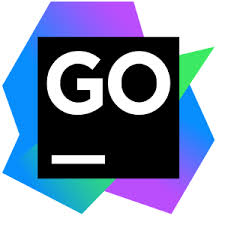GoLand is an IDE by JetBrains aimed at providing an ergonomic environment for Go development. This article will serve as an informative guide and give you a clear understanding of how to perform a silent installation of GoLand 2021 from the command line using the EXE installer.
How to Install JetBrains GoLand Silently
JetBrains GoLand 2021 Silent Install (EXE)
- Navigate to: https://www.jetbrains.com/go/download/other.html
- Under Version 2021.x, select the Windows EXE
- Download the goland-2021.x.x.exe to a folder created at (C:\Downloads)
- Open Notepad or your favorite text editor
- Add the following lines:
| mode=admin launcher64=1 |
- Save the file to the C:\Downloads directory and name it: silent.config
- Open an Elevated Command Prompt by Right-Clicking on Command Prompt and select Run as Administrator
- Navigate to the C:\Downloads folder
- Enter the following command:
goland-2021.x.x.exe /S /CONFIG=.\silent.config /D=C:\Program Files\JetBrains\GoLand 2021
- Press Enter
After a few minutes you should see the GoLand 2021 Desktop Shortcut appear. You will also find entries in the Start Menu, Installation Directory, and Programs and Features in the Control Panel.
| Software Title: | GoLand 2021 |
| Vendor: | JetBrains s.r.o |
| Architecture: | x86_x64 |
| Installer Type: | EXE |
| Silent Install Switch: | goland-2021.x.x.exe /S /CONFIG=.\silent.config /D=C:\Program Files\JetBrains\GoLand 2021 |
| Silent Uninstall Switch: | "%ProgramFiles%\JetBrains\GoLand 2021\bin\Uninstall.exe" /S |
| Download Link: | https://www.jetbrains.com/go/download/#section=windows |
| PowerShell Script: | https://silentinstallhq.com/jetbrains-goland-2021-install-and-uninstall-powershell/ |
The information above provides a quick overview of the software title, vendor, silent install, and silent uninstall switches. The download link provided take you directly to the vendors website. Continue reading if you are interested in additional details and configurations.
Additional Configurations
Create an Installation Log File
The GoLand installer offers the option to generate a log file during installation to assist with troubleshooting should any problems arise. You can use the following commands to create a verbose log file with details about the installation.
JetBrains GoLand 2021 Silent Install with Logging
goland-2021.x.x.exe /S /CONFIG=.\silent.config /LOG=C:\Windows\Temp\GoLand-Install.log /D=C:\Program Files\JetBrains\GoLand 2021 |
Exclude Desktop Shortcut During GoLand Install
- Open the silent.config file mentioned above with Notepad
- Modify the following line or exclude it all together
| launcher64=0 |
- Save the file to update the changes
- Open an Elevated Command Prompt by Right-Clicking on Command Prompt and select Run as Administrator
- Navigate to the C:\Downloads folder
- Enter the following command:
goland-2021.x.x.exe /S /CONFIG=.\silent.config /D=C:\Program Files\JetBrains\GoLand 2021
- Press Enter
Add the Launchers Path to the PATH Environment Variable
- Open the silent.config file mentioned above with Notepad
- Add the following line:
| updatePATH=1 |
- Save the file to update the changes
- Open an Elevated Command Prompt by Right-Clicking on Command Prompt and select Run as Administrator
- Navigate to the C:\Downloads folder
- Enter the following command:
goland-2021.x.x.exe /S /CONFIG=.\silent.config /D=C:\Program Files\JetBrains\GoLand 2021
- Press Enter
Add “Open Folder as Project” to Context Menu
- Open the silent.config file mentioned above with Notepad
- Add the following line:
| updateContextMenu=1 |
- Save the file to update the changes
- Open an Elevated Command Prompt by Right-Clicking on Command Prompt and select Run as Administrator
- Navigate to the C:\Downloads folder
- Enter the following command:
goland-2021.x.x.exe /S /CONFIG=.\silent.config /D=C:\Program Files\JetBrains\GoLand 2021
- Press Enter
Regenerating the Shared Archive
- Open the silent.config file mentioned above with Notepad
- Add the following line:
| regenerationSharedArchive=1 |
- Save the file to update the changes
- Open an Elevated Command Prompt by Right-Clicking on Command Prompt and select Run as Administrator
- Navigate to the C:\Downloads folder
- Enter the following command:
goland-2021.x.x.exe /S /CONFIG=.\silent.config /D=C:\Program Files\JetBrains\GoLand 2021
- Press Enter
Register File Association
- Open the silent.config file mentioned above with Notepad
- Add the following line for .go file association:
| .go=1 |
- Save the file to update the changes
- Open an Elevated Command Prompt by Right-Clicking on Command Prompt and select Run as Administrator
- Navigate to the C:\Downloads folder
- Enter the following command:
goland-2021.x.x.exe /S /CONFIG=.\silent.config /D=C:\Program Files\JetBrains\GoLand 2021
- Press Enter
JetBrains GoLand Silent Configuration Template (silent.config)
; Installation mode. It can be user or admin.
; NOTE: for admin mode please use "Run as Administrator" for command prompt to avoid UAC dialog.
mode=admin
; Desktop shortcut for launchers
launcher32=0
launcher64=1
; Add launchers path to PATH env variable
updatePATH=0
; Add "Open Folder as Project" to context menu
updateContextMenu=1
; Download and install jre32
jre32=0
; Regenerating the Shared Archive
; https://docs.oracle.com/en/java/javase/11/vm/class-data-sharing.html
regenerationSharedArchive=1
; List of associations. To create an association change value to 1.
.go=0How to Uninstall GoLand Silently
Check out the JetBrains GoLand 2021 Install and Uninstall (PowerShell) post for a scripted solution.
- Open an Elevated Command Prompt by Right-Clicking on Command Prompt and select Run as Administrator
- Enter the following command:
JetBrains GoLand 2021 Silent Uninstall (EXE)
"%ProgramFiles%\JetBrains\GoLand 2021\bin\Uninstall.exe" /S |
Always make sure to test everything in a development environment prior to implementing anything into production. The information in this article is provided “As Is” without warranty of any kind.