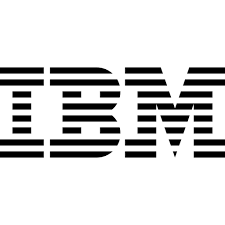IBM MQ Explorer is the graphical user interface in which you can administer and monitor IBM MQ objects, whether they are hosted by your local computer or on a remote system. This article will serve as an informative guide and give you a clear understanding of how to perform a silent installation of IBM MQ Explorer Version 9.1 from the command line using the EXE installer.
How to Install IBM MQ Explorer Silently
IBM MQ Explorer Version 9.1 Silent Install (EXE)
- Navigate to: https://myibm.ibm.com/
- Log in to IBM (Create an IBMid if you don’t already have one)
- Navigate to: https://ibm.biz/mq91explorer
- Select the IBM MQ Explorer for Windows
- View and Accept Terms
- Download the 9.1.x.x-IBM-MQ-Explorer-Win64.zip to C:\Downloads
- Extract the 9.1.x.x-IBM-MQ-Explorer-Win64.zip file using 7-zip to “C:\Downloads\IBM-MQ-Explorer-9.1”
- Navigate to the “C:\Downloads\IBM-MQ-Explorer-9.1” folder
- Open the silent_install.resp file with Notepad or your favorite text editor
- Change LICENSE_ACCEPTED=FALSE to LICENSE_ACCEPTED=TRUE
#=======================================================================
# Silent Install Response File For IBM MQ Explorer
# ----------------------------------------------------------
#
# This is the silent install response file for IBM MQ Explorer on Windows
#
# ***IMPORTANT NOTE***
# --------------------
# You must set LICENSE_ACCEPTED to TRUE before installing to indicate
# that you agree with the license terms. Failure to do this will
# prevent the product from installing.
#
#=======================================================================
#-----------------------------------------------------------------------
# Indicate whether the license agreement has been accepted
# (EDIT THIS AS DESCRIBED ABOVE)
#-----------------------------------------------------------------------
LICENSE_ACCEPTED=TRUE
#-----------------------------------------------------------------------
# Set the install mode to use (silent install)
#-----------------------------------------------------------------------
INSTALLER_UI=silent
#-----------------------------------------------------------------------
# Choose Install Folder
# ---------------------
# Note: The backslash path separator '\' must be indicated by a double
# backslash '\\'
#-----------------------------------------------------------------------
USER_INSTALL_DIR=C:\\Program Files\\IBM\\MQ Explorer- Save the changes to the silent_install.resp file
- Open an Elevated Command Prompt by Right-Clicking on Command Prompt and select Run as Administrator
- Navigate to the “C:\Downloads\IBM-MQ-Explorer-9.1” folder
- Enter the following command: Setup.exe -f silent_install.resp
- Press Enter
After a few moments you will find IBM MQ Explorer entries in the Start Menu, Installation Directory, and Programs and Features in the Control Panel.
| Software Title: | IBM MQ Explorer Version 9.1 |
| Vendor: | IBM |
| Architecture: | x86_x64 |
| Installer Type: | EXE |
| Silent Install Switch: | Setup.exe -f silent_install.resp |
| Silent Uninstall Switch: | "%ProgramFiles%\IBM\MQ Explorer_IBM MQ Explorer V9.1_installation\Change IBM MQ Explorer V9.1 Installation.exe" -i silent |
| Download Link: | https://ibm.biz/mq91explorer |
| PowerShell Script: | https://silentinstallhq.com/ibm-mq-explorer-install-and-uninstall-powershell/ |
The information above provides a quick overview of the software title, vendor, silent install, and silent uninstall switches. The download links provided take you directly to the vendors website.
How to Uninstall IBM MQ Explorer Version 9.1 Silently
Check out the IBM MQ Explorer Install and Uninstall (PowerShell) post for a scripted solution.
- Open an Elevated Command Prompt by Right-Clicking on Command Prompt and select Run as Administrator
- Enter the following command:
IBM MQ Explorer Version 9.1 Silent Uninstall (EXE)
"%ProgramFiles%\IBM\MQ Explorer_IBM MQ Explorer V9.1_installation\Change IBM MQ Explorer V9.1 Installation.exe" -i silent |
Always make sure to test everything in a development environment prior to implementing anything into production. The information in this article is provided “As Is” without warranty of any kind.