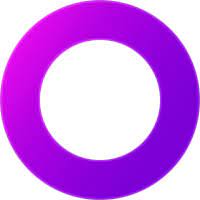GOG Galaxy is a gaming client designed for a convenient purchasing, playing and updating games, as well as an online play between gaming platforms. GOG Galaxy is also built with optionality in mind, and a belief that you should own the games you buy. This article will serve as an informative guide and give you a clear understanding of how to perform a silent installation of GOG Galaxy from the command line using the EXE installer.
How to Install GOG Galaxy Silently
GOG Galaxy Silent Install (EXE)
- Navigate to: https://www.gog.com/galaxy
- Download the GOG_Galaxy_x.y.exe to a folder created at (C:\Downloads)
- Manually launch the GOG Galaxy Installer
- Wait until the GOG Galaxy Web Installer download completes
- Navigate to “%LocalAppData%\Temp”
- Copy the GalaxyInstaller_XXXXX folder to C:\Downloads
- Cancel & Exit the GOG Galaxy Setup Wizard
- Open an Elevated Command Prompt by Right-Clicking on Command Prompt and select Run as Administrator
- Navigate to the C:\Downloads\GalaxyInstaller_XXXXX folder
- Enter the following command: GalaxySetup.exe /VERYSILENT /NORESTART
- Press Enter
After a few moments you should see the GOG Galaxy Desktop Shortcut appear. You will also find entries in the Start Menu, Installation Directory, and Programs and Features in the Control Panel.
| Software Title: | GOG Galaxy |
| Vendor: | GOG.com |
| Architecture: | x86 |
| Installer Type: | EXE |
| Silent Install Switch: | GalaxySetup.exe /VERYSILENT /NORESTART |
| Silent Uninstall Switch (32-bit System) | "%ProgramFiles%\GOG Galaxy\unins000.exe" /VERYSILENT /NORESTART |
| Silent Uninstall Switch (64-bit System) | "%ProgramFiles(x86)%\GOG Galaxy\unins000.exe" /VERYSILENT /NORESTART |
| Download Link: | https://www.gog.com/galaxy |
| PowerShell Script: | https://silentinstallhq.com/gog-galaxy-install-and-uninstall-powershell/ |
The information above provides a quick overview of the software title, vendor, silent install, and silent uninstall switches. The download links provided take you directly to the vendors website. Continue reading if you are interested in additional details and configurations.
Additional Configurations
Create a GOG Galaxy Installation Log File
The GOG Galaxy installer offers the option to generate a log file during installation to assist with troubleshooting should any problems arise. You can use the following command to create a verbose log file with details about the installation.
GOG Galaxy Silent Install (EXE) with Logging
GalaxySetup.exe /VERYSILENT /NORESTART /LOG="%WINDIR%\Temp\GOG_Galaxy-Install.log" |
Change the GOG Galaxy Default Installation Directory
You can also change the default installation directory by using the following command line parameters. In this example, I’m installing GOG Galaxy to “C:\GOG Galaxy”
GalaxySetup.exe /DIR="C:\GOG Galaxy" /VERYSILENT /NORESTART |
Exclude the GOG Galaxy Desktop Shortcut During Install
The GOG Galaxy installer creates a desktop shortcut by default. If you do not want the desktop shortcut, then you can run the following command line switches to exclude it.
GOG Galaxy Silent Install (EXE) with No Desktop Shortcut
GalaxySetup.exe /VERYSILENT /NORESTART /MERGETASKS=!desktopicon |
How to Uninstall GOG Galaxy Silently
Check out the GOG Galaxy Install and Uninstall (PowerShell) post for a scripted solution.
- Open an Elevated Command Prompt by Right-Clicking on Command Prompt and select Run as Administrator
- Enter one of the following commands:
GOG Galaxy Silent Uninstall (EXE) on 32-bit System
"%ProgramFiles%\GOG Galaxy\unins000.exe" /VERYSILENT /NORESTART |
GOG Galaxy Silent Uninstall (EXE) on 64-bit System
"%ProgramFiles(x86)%\GOG Galaxy\unins000.exe" /VERYSILENT /NORESTART |
Always make sure to test everything in a development environment prior to implementing anything into production. The information in this article is provided “As Is” without warranty of any kind.