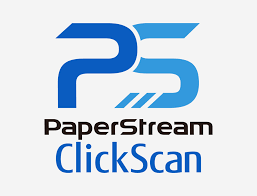PaperStream ClickScan software delivers scanning simplicity and works alongside of any workflow to meet your imaging needs. Place paper in the scanner, push the scan button, and send to email, print, or folder. This article will serve as an informative guide and give you a clear understanding of how to perform a silent installation of Fujitsu PaperStream ClickScan from the command line using both the EXE & MSI installers.
How to Install Fujitsu PaperStream ClickScan Silently
PaperStream ClickScan Silent Install (EXE)
- Navigate to: https://imagescanner.fujitsu.com/global/dl/
- Select a Series
- Select Scanners
- Select Target OS
- Click Display Software List
- Under Applications, select the PaperStream ClickScan download link
- Download the PSSSXXXX.exe to a folder created at (C:\Downloads)
- Manually launch the PaperStream ClickScan installer
- When you see the select language prompt, Copy the PSSSXXXX folder located in the C:\Downloads directory to your Desktop
- Cancel Setup Wizard (Notice that the PSSSXXXX folder disappears from the C:\Downloads directory)
- Copy the PSSSXXXX folder from your Desktop back to C:\Downloads
- Open an Elevated Command Prompt by Right-Clicking on Command Prompt and select Run as Administrator
- Navigate to the “C:\Downloads\PSSSXXXX” folder
- Enter the following command:
PSSSSetup.exe /qn - Press Enter
After a few moments you should see the PaperStream ClickScan Desktop Shortcut appear. You will also find entries in the Start Menu, Installation Directory, and Programs and Features in the Control Panel.
| Software Title: | PaperStream ClickScan |
| Vendor: | PFU Limited |
| Architecture: | x86 |
| Installer Type: | EXE |
| Silent Install Switch: | PSSSSetup.exe /qn |
| Silent Uninstall Switch: | See Uninstall Section Below |
| Download Link: | https://imagescanner.fujitsu.com/global/dl/ |
| PowerShell Script: | https://silentinstallhq.com/fujitsu-paperstream-clickscan-install-and-uninstall-powershell/ |
| Detection Script: | https://silentinstallhq.com/create-a-custom-detection-script-for-fujitsu-paperstream-clickscan-powershell/ |
PaperStream ClickScan Silent Install (MSI)
- Navigate to: https://imagescanner.fujitsu.com/global/dl/
- Select a Series
- Select Scanners
- Select Target OS
- Click Display Software List
- Under Applications, select the PaperStream ClickScan download link
- Download the PSSSXXXX.exe to a folder created at (C:\Downloads)
- Manually launch the PaperStream ClickScan installer
- When you see the select language prompt, Copy the PSSSXXXX folder located in the C:\Downloads directory to your Desktop
- Cancel Setup Wizard (Notice that the PSSSXXXX folder disappears from the C:\Downloads directory)
- Copy the PSSSXXXX folder from your Desktop back to C:\Downloads
- Open an Elevated Command Prompt by Right-Clicking on Command Prompt and select Run as Administrator
- Navigate to the “C:\Downloads\PSSSXXXX\Data2” folder
- Enter the following command:
vc_redist.x86.exe /install /quiet /norestart - Press Enter
- Navigate to the “C:\Downloads\PSSSXXXX\Data1” folder
- Enter the following command:
MsiExec.exe /i setup_en.msi INDIRECTMSI=1 /qn - Press Enter
After a few moments you should see the PaperStream ClickScan Desktop Shortcut appear. You will also find entries in the Start Menu, Installation Directory, and Programs and Features in the Control Panel.
| Software Title: | PaperStream ClickScan |
| Vendor: | PFU Limited |
| Architecture: | x86 |
| Installer Type: | MSI |
| Silent Install Switch (Step1) | vc_redist.x86.exe /install /quiet /norestart |
| Silent Install Switch (Step2) | MsiExec.exe /i setup_en.msi INDIRECTMSI=1 /qn |
| Silent Uninstall Switch: | MsiExec.exe /x setup_en.msi /qn |
| Download Link: | https://imagescanner.fujitsu.com/global/dl/ |
| PowerShell Script: | https://silentinstallhq.com/fujitsu-paperstream-clickscan-install-and-uninstall-powershell/ |
| Detection Script: | https://silentinstallhq.com/create-a-custom-detection-script-for-fujitsu-paperstream-clickscan-powershell/ |
The information above provides a quick overview of the software title, vendor, silent install, and silent uninstall switches. The download links provided take you directly to the vendors website. Continue reading if you are interested in additional details and configurations.
Additional Configurations
Create a PaperStream ClickScan Installation Log File
The PaperStream ClickScan installer offers the option to generate a log file during installation to assist with troubleshooting should any problems arise. You can use the following command to create a log file with details about the installation.
PaperStream ClickScan Silent Install (EXE) with Logging
PSSSSetup.exe /qn /L*v "%WINDIR%\Temp\PSClickScan-Install.log" |
PaperStream ClickScan Silent Install (MSI) with Logging
vc_redist.x86.exe /install /quiet /norestart /log "%WINDIR%\Temp\vc_redist.x86-Install.log" |
MsiExec.exe /i setup_en.msi INDIRECTMSI=1 /qn /L*v "%WINDIR%\Temp\PSClickScan-Install.log" |
Change the PaperStream ClickScan Default Installation Directory
You can also change the default installation directory by using the following command line parameters. In this example, I’m installing PaperStream ClickScan to “C:\PaperStream ClickScan”
PSSSSetup.exe INSTALLDIR="C:\PaperStream SimpleScan" /qn |
MsiExec.exe /i setup_en.msi INDIRECTMSI=1 INSTALLDIR="C:\PaperStream SimpleScan" /qn |
Exclude the PaperStream ClickScan Desktop Shortcut During Install
The PaperStream ClickScan installers create a desktop shortcut by default. If you do not want the desktop shortcut, then you can run the following command line switches to exclude it.
PaperStream ClickScan Silent Install (EXE) with No Desktop Shortcut
PSSSSetup.exe CREATESHORTCUT=0 /qn |
PaperStream ClickScan Silent Install (MSI) with No Desktop Shortcut
vc_redist.x86.exe /install /quiet /norestart |
MsiExec.exe /i setup_en.msi INDIRECTMSI=1 CREATESHORTCUT=0 /qn |
How to Uninstall Fujitsu PaperStream ClickScan Silently
Check out the following post for a scripted solution:
| Fujitsu PaperStream ClickScan Install and Uninstall (PowerShell) |
| Fujitsu PaperStream ClickScan Silent Uninstall (PowerShell) |
- Open an Elevated Command Prompt by Right-Clicking on Command Prompt and select Run as Administrator
- Enter one of the following commands:
| Version | PaperStream ClickScan Silent Uninstall String |
1.005.00005 |
MsiExec.exe /x {576D46CC-802B-49DF-894E-0258D89F3BF7} /qn |
Always make sure to test everything in a development environment prior to implementing anything into production. The information in this article is provided “As Is” without warranty of any kind.