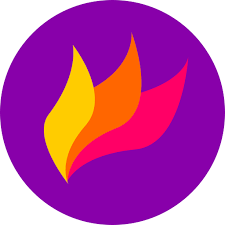Flameshot is a powerful yet simple to use screenshot software. This article will serve as an informative guide and give you a clear understanding of how to perform a silent installation of Flameshot from the command line using the MSI installer.
How to Install Flameshot Silently
Flameshot Silent Install (MSI)
- Navigate to: https://github.com/flameshot-org/flameshot/releases/latest
- Download the Flameshot-x.y.z-win64.msi to a folder created at (C:\Downloads)
- Open an Elevated Command Prompt by Right-Clicking on Command Prompt and select Run as Administrator
- Navigate to the C:\Downloads folder
- Enter the following command: MsiExec.exe /i Flameshot-x.y.z-win64.msi ALLUSERS=1 /qn
- Press Enter
After a few moments you should see the Flameshot Desktop Shortcut appear. You will also find entries in the Installation Directory and Programs and Features in the Control Panel.
| Software Title: | Flameshot |
| Vendor: | flameshot-org |
| Architecture: | x64 |
| Installer Type: | MSI |
| Silent Install Switch: | MsiExec.exe /i Flameshot-x.y.z-win64.msi ALLUSERS=1 /qn |
| Silent Uninstall Switch: | MsiExec.exe /x Flameshot-x.y.z-win64.msi /qn |
| Repair Command: | MsiExec.exe /fa Flameshot-x.y.z-win64.msi /qn |
| Download Link: | https://github.com/flameshot-org/flameshot/releases/latest |
| PowerShell Script: | https://silentinstallhq.com/flameshot-install-and-uninstall-powershell/ |
| Detection Script: | https://silentinstallhq.com/create-a-custom-detection-script-for-flameshot-powershell/ |
The information above provides a quick overview of the software title, vendor, silent install, and silent uninstall switches. The download links provided take you directly to the vendors website. Continue reading if you are interested in additional details and configurations.
Additional Configurations
Create a Flameshot Installation Log File
The Flameshot installer offers the option to generate a log file during installation to assist with troubleshooting should any problems arise. You can use the following commands to create a verbose log file with details about the installation.
Flameshot Silent Install with Logging (MSI)
MsiExec.exe /i Flameshot-x.y.z-win64.msi ALLUSERS=1 /qn /L*v "%WINDIR%\Temp\Flameshot-Install.log" |
Change the Flameshot Default Installation Directory
You can also change the default installation directory by using the following command line parameters. In this example, I’m installing Flameshot to “C:\Flameshot”
MsiExec.exe /i Flameshot-x.y.z-win64.msi ALLUSERS=1 INSTALL_ROOT="C:\Flameshot" /qn |
How to Uninstall Flameshot Silently
Check out the following posts for a scripted solution:
- Open an Elevated Command Prompt by Right-Clicking on Command Prompt and select Run as Administrator
- Enter one of the following commands:
| Version | Flameshot Silent Uninstall String |
12.1.0 |
MsiExec.exe /x {EBC7D3FB-4ED6-4EF4-ADD0-5695E6716C8B} /qn |
12.0.0 |
MsiExec.exe /x {B9CE7E83-3919-4AF0-9218-A1C7B13171F5} /qn |
11.0.0 |
MsiExec.exe /x {63BEDB58-4BF1-478B-9AF4-CAF53C3EEB33} /qn |
0.10.2 |
MsiExec.exe /x {FE3E4507-75F6-483F-99A4-CAF24681E35C} /qn |
0.10.1 |
MsiExec.exe /x {9E8A9789-FB41-45C4-A415-43C1F572ACE3} /qn |
Always make sure to test everything in a development environment prior to implementing anything into production. The information in this article is provided “As Is” without warranty of any kind.