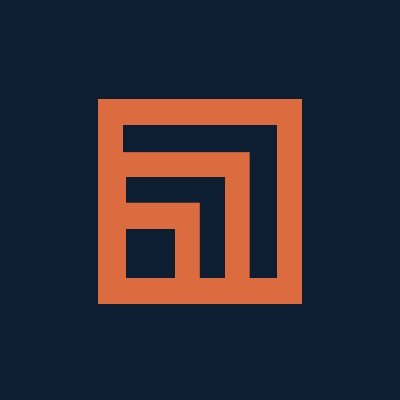Extensis Connect Fonts is the desktop and cloud-based font manager that transforms creative teams of all sizes into collaborative, productive, and inspired revenue-generating powerhouses. This article will serve as an informative guide and give you a clear understanding of how to perform a silent installation of Extensis Connect Fonts from the command line using the EXE installer.
How to Install Extensis Connect Fonts Silently
Extensis Connect Fonts Silent Install (EXE)
- Navigate to: https://links.extensis.com/connect_fonts/cf_latest?language=en&platform=win
- Download the ConnectFonts-W-x-y-z.zip to a folder created at (C:\Downloads)
- Extract the “Connect Fonts vw.x.y.z.exe” with 7-Zip to “C:\Downloads”
- Open an Elevated Command Prompt by Right-Clicking on Command Prompt and select Run as Administrator
- Navigate to the C:\Downloads folder
- Enter the following command:
"Connect Fonts vw.x.y.z.exe" /install /quiet /norestart - Press Enter
After a few moments you will find Extensis Connect Fonts entries in the Start Menu, Installation Directory, and Programs and Features in the Control Panel.
| Software Title: | Extensis Connect Fonts |
| Vendor: | Extensis |
| Architecture: | x86_x64 |
| Installer Type: | EXE |
| Silent Install Switch: | "Connect Fonts vw.x.y.z.exe" /install /quiet /norestart |
| Silent Uninstall Switch: | "Connect Fonts vw.x.y.z.exe" /uninstall /quiet /norestart |
| Repair Command: | "Connect Fonts vw.x.y.z.exe" /repair /quiet /norestart |
| Download Link: | https://links.extensis.com/connect_fonts/cf_latest?language=en&platform=win |
| PowerShell Script: | https://silentinstallhq.com/extensis-connect-fonts-install-and-uninstall-powershell/ |
| Detection Script: | https://silentinstallhq.com/create-a-custom-detection-script-for-extensis-connect-fonts-powershell/ |
The information above provides a quick overview of the software title, vendor, silent install, and silent uninstall switches. The download links provided take you directly to the vendors website. Continue reading if you are interested in additional details and configurations.
Additional Configurations
Create an Extensis Connect Fonts Installation Log File
The Extensis Connect Fonts installer offers the option to generate a log file during installation to assist with troubleshooting should any problems arise. You can use the following command to create a verbose log file with details about the installation.
Extensis Connect Fonts Silent Install (EXE) with Logging
"Connect Fonts vw.x.y.z.exe" /install /quiet /norestart /log "%WINDIR%\Temp\ConnectFonts-Install.log" |
Suppress the Extensis End User License Agreement (EULA) Prompt
- Open an Elevated Command Prompt by Right-Clicking on Command Prompt and select Run as Administrator
- Run the following command once for each user:
REG ADD "HKCU\Software\Extensis\com.extensis.SuitcaseFusion\Prefs" /v "SavedEULAHash" /t REG_SZ /d "wAdjLDLCYNHfkJ62mEXFdIfZY7ycnIhhc5q/ujmIETE=" /f |
Disable Extensis Automatic Check for Updates
- Open an Elevated Command Prompt by Right-Clicking on Command Prompt and select Run as Administrator
- Run the following command once for each user:
REG ADD "HKCU\Software\Extensis\com.extensis.SuitcaseFusion\Prefs" /v "SUEnableAutomaticChecks" /t REG_SZ /d "0" /f |
How to Uninstall Extensis Connect Fonts Silently
Check out the following posts for a scripted solution:
| Extensis Connect Fonts Install and Uninstall (PowerShell) |
| Extensis Connect Fonts Silent Uninstall (PowerShell) |
- Open an Elevated Command Prompt by Right-Clicking on Command Prompt and select Run as Administrator
- Enter the following command:
Extensis Connect Fonts Silent Uninstall (EXE)
"Connect Fonts vw.x.y.z.exe" /uninstall /quiet /norestart |
Always make sure to test everything in a development environment prior to implementing anything into production. The information in this article is provided “As Is” without warranty of any kind.