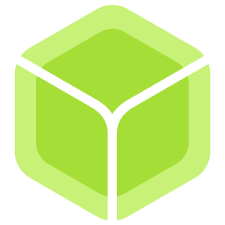balenaEtcher is a free and open-source utility used for writing image files such as .iso and .img files, as well as zipped folders onto storage media to create live SD cards and USB flash drives. This article will serve as an informative guide and give you a clear understanding of how to perform a silent installation of Etcher from the command line using the EXE installer.
How to Install Etcher Silently
Etcher Silent Install (EXE)
- Navigate to: https://www.balena.io/etcher/
- Download & Copy the balenaEtcher-Setup-x.y.z.exe to a folder created at (C:\Downloads)
- Open an Elevated Command Prompt by Right-Clicking on Command Prompt and select Run as Administrator
- Navigate to the C:\Downloads folder
- Enter the following command: balenaEtcher-Setup-x.y.z.exe /S
- Press Enter
After a few moments you should see the Etcher Desktop Shortcut appear. You will also find entries in the Start Menu, Installation Directory, and Programs and Features in the Control Panel.
| Software Title: | Etcher |
| Vendor: | Balena Inc. |
| Architecture: | x86_x64 |
| Installer Type: | EXE |
| Silent Install Switch: | balenaEtcher-Setup-x.y.z.exe /S |
| Silent Uninstall Switch: | "%LocalAppData%\Programs\balena-etcher\Uninstall balenaEtcher.exe" /S |
| Download Link: | https://www.balena.io/etcher/ |
The information above provides a quick overview of the software title, vendor, silent install, and silent uninstall switches. The download links provided take you directly to the vendors website. Continue reading if you are interested in additional details and configurations.
Additional Configurations
Change Etcher Default Installation Directory
You can change the default installation directory by using the following command line parameters. In this example, I’m installing Etcher to “C:\Program Files\Etcher”
balenaEtcher-Setup-x.y.z.exe /S /D="C:\Program Files\Etcher" |
How to Uninstall Etcher Silently
- Open an Elevated Command Prompt by Right-Clicking on Command Prompt and select Run as Administrator
- Enter the following command:
Etcher Silent Uninstall (EXE)
"%LocalAppData%\Programs\balena-etcher\Uninstall balenaEtcher.exe" /S |
Always make sure to test everything in a development environment prior to implementing anything into production. The information in this article is provided “As Is” without warranty of any kind.