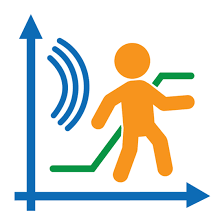The PASCO MatchGraph! software is the most intuitive way to teach motion graphing. Engage your students with a kinesthetic experience that teaches graphing centered on motion. This article will serve as an informative guide and give you a clear understanding of how to perform a silent installation of PASCO MatchGraph! from the command line using both the EXE & MSI installers.
How to Install PASCO MatchGraph! Silently
MatchGraph! Silent Install (EXE)
- Navigate to: https://www.pasco.com/downloads/matchgraph
- Select the Windows Download
- Download the PASCO_MatchGraph_Win-w.x.y.z.exe to a folder created at (C:\Downloads)
- Open an Elevated Command Prompt by Right-Clicking on Command Prompt and select Run as Administrator
- Navigate to the C:\Downloads folder
- Enter the following command:
PASCO_MatchGraph_Win-w.x.y.z.exe /S /v/qn - Press Enter
After a few moments you should see the MatchGraph! Desktop Shortcut appear. You will also find entries in the Start Menu, Installation Directory, and Programs and Features in the Control Panel.
| Software Title: | MatchGraph! |
| Vendor: | PASCO Scientific |
| Architecture: | x86 |
| Installer Type: | EXE |
| Silent Install Switch: | PASCO_MatchGraph_Win-w.x.y.z.exe /S /v/qn |
| Silent Uninstall Switch: | PASCO_MatchGraph_Win-w.x.y.z.exe /S /x /v/qn |
| Download Link: | https://www.pasco.com/downloads/matchgraph |
| PowerShell Script: | https://silentinstallhq.com/matchgraph-install-and-uninstall-powershell/ |
MatchGraph! Silent Install (MSI)
- Navigate to: https://www.pasco.com/downloads/matchgraph
- Select the Windows Download
- Download the PASCO_MatchGraph_Win-w.x.y.z.exe to a folder created at (C:\Downloads)
- Open an Elevated Command Prompt by Right-Clicking on Command Prompt and select Run as Administrator
- Navigate to the C:\Downloads folder
- Enter the following command to extract the MSI:
PASCO_MatchGraph_Win-w.x.y.z.exe /S /x /b"C:\Downloads\MatchGraph" /v"/qn"
- Press Enter
- Navigate to the C:\Downloads\MatchGraph folder
- Enter the following command:
MsiExec.exe /i MatchGraph!-w.x.y.z.msi /qn
- Press Enter
After a few moments you should see the MatchGraph! Desktop Shortcut appear. You will also find entries in the Start Menu, Installation Directory, and Programs and Features in the Control Panel.
| Software Title: | MatchGraph! |
| Vendor: | PASCO Scientific |
| Architecture: | x86 |
| Installer Type: | MSI |
| Silent Install Switch: | MsiExec.exe /i MatchGraph!-w.x.y.z.msi /qn |
| Silent Uninstall Switch: | MsiExec.exe /x MatchGraph!-w.x.y.z.msi /qn |
| Repair Command: | MsiExec.exe /fa MatchGraph!-w.x.y.z.msi /qn |
| Download Link: | https://www.pasco.com/downloads/matchgraph |
| PowerShell Script: | https://silentinstallhq.com/matchgraph-install-and-uninstall-powershell/ |
The information above provides a quick overview of the software title, vendor, silent install, and silent uninstall switches. The download links provided take you directly to the vendors website. Continue reading if you are interested in additional details and configurations.
Additional Configurations
Create a MatchGraph! Installation Log File
The PASCO MatchGraph! installers offer the option to generate a log file during installation to assist with troubleshooting should any problems arise. You can use the following command to create a verbose log file with details about the installation.
PASCO MatchGraph! Silent Install (EXE) with Logging
PASCO_MatchGraph_Win-w.x.y.z.exe /S /v"/qn /L*v %WINDIR%\Temp\MatchGraph-Install.log" |
PASCO MatchGraph! Silent Install (MSI) with Logging
MsiExec.exe /i MatchGraph!-w.x.y.z.msi /qn /L*v %WINDIR%\Temp\MatchGraph-Install.log" |
How to Uninstall PASCO MatchGraph! Silently
Check out the MatchGraph! Install and Uninstall (PowerShell) post for a scripted solution.
- Open an Elevated Command Prompt by Right-Clicking on Command Prompt and select Run as Administrator
- Enter one of the following commands:
PASCO MatchGraph! Silent Uninstall (EXE) on 32-bit System
PASCO_MatchGraph_Win-w.x.y.z.exe /S /x /v/qn |
"%ProgramFiles%\PASCO scientific\Common Files\PascoCommonFiles uninstall.exe" /S |
"%ProgramFiles%\PASCO scientific\Common Files\OOUsbDrivers uninstall.exe" /S |
"%ProgramFiles%\PASCO scientific\Common Files\PascoUSBDriver uninstall.exe" /S |
PASCO MatchGraph! Silent Uninstall (EXE) on 64-bit System
PASCO_MatchGraph_Win-w.x.y.z.exe /S /x /v/qn |
"%ProgramFiles(x86)%\PASCO scientific\Common Files\PascoCommonFiles uninstall.exe" /S |
"%ProgramFiles(x86)%\PASCO scientific\Common Files\OOUsbDrivers uninstall.exe" /S |
"%ProgramFiles(x86)%\PASCO scientific\Common Files\PascoUSBDriver uninstall.exe" /S |
PASCO MatchGraph! Silent Uninstall (MSI) on 32-bit System
MsiExec.exe /x MatchGraph!-w.x.y.z.msi /qn |
"%ProgramFiles%\PASCO scientific\Common Files\PascoCommonFiles uninstall.exe" /S |
"%ProgramFiles%\PASCO scientific\Common Files\OOUsbDrivers uninstall.exe" /S |
"%ProgramFiles%\PASCO scientific\Common Files\PascoUSBDriver uninstall.exe" /S |
PASCO MatchGraph! Silent Uninstall (MSI) on 64-bit System
MsiExec.exe /x MatchGraph!-w.x.y.z.msi /qn |
"%ProgramFiles(x86)%\PASCO scientific\Common Files\PascoCommonFiles uninstall.exe" /S |
"%ProgramFiles(x86)%\PASCO scientific\Common Files\OOUsbDrivers uninstall.exe" /S |
"%ProgramFiles(x86)%\PASCO scientific\Common Files\PascoUSBDriver uninstall.exe" /S |
Always make sure to test everything in a development environment prior to implementing anything into production. The information in this article is provided “As Is” without warranty of any kind.