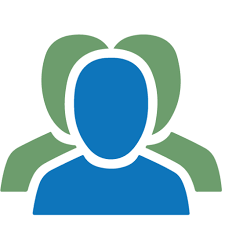The ESChat PC Client allows dispatchers, supervisors and office personnel to communicate with their mobile workforce. The PC Client supports live location tracking, and includes all modes of ESChat communications including PTT voice and group text/image messaging. This article will serve as an informative guide and give you a clear understanding of how to perform a silent installation of the ESChat PC Client from the command line using the EXE installer.
How to Install the ESChat PC Client Silently
ESChat PC Client Silent Install (EXE)
- Navigate to: https://download.sla-ptt.com/dispatch/latest/ESChatPCClientSetup.exe
- Download the ESChatPCClientSetup.exe to a folder created at (C:\Downloads)
- Open an Elevated Command Prompt by Right-Clicking on Command Prompt and select Run as Administrator
- Navigate to the C:\Downloads folder
- Enter the following command: ESChatPCClientSetup.exe /S
- Press Enter
After a few moments you should see the ESChat PC Client Desktop Shortcut appear. You will also find entries in the Start Menu, Installation Directory, and Programs and Features in the Control Panel.
| Software Title: | ESChat PC Client |
| Vendor: | SLA Corp. |
| Architecture: | x86_x64 |
| Installer Type: | EXE |
| Silent Install Switch: | ESChatPCClientSetup.exe /S |
| Silent Uninstall Switch: | "%ProgramFiles%\ESChatPCClient\uninstall.exe" /S |
| Download Link: | https://download.sla-ptt.com/dispatch/latest/ESChatPCClientSetup.exe |
| PowerShell Script: | https://silentinstallhq.com/eschat-pc-client-install-and-uninstall-powershell/ |
The information above provides a quick overview of the software title, vendor, silent install, and silent uninstall switches. The download links provided take you directly to the vendors website. Continue reading if you are interested in additional details and configurations.
Additional Configurations
Change the ESChat PC Client Default Installation Directory
You can change the default installation directory by using the following command line parameters. In this example, I’m installing ESChat PC Client to “C:\ESChatPCClient”.
ESChatPCClientSetup.exe /S /D=C:\ESChatPCClient |
How to Uninstall the ESChat PC Client Silently
Check out the ESChat PC Client Install and Uninstall (PowerShell) post for a scripted solution.
- Open an Elevated Command Prompt by Right-Clicking on Command Prompt and select Run as Administrator
- Enter the following command:
ESChat PC Client Silent Uninstall (EXE)
"%ProgramFiles%\ESChatPCClient\uninstall.exe" /S |
Always make sure to test everything in a development environment prior to implementing anything into production. The information in this article is provided “As Is” without warranty of any kind.