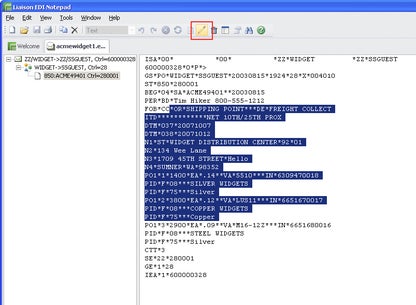Electronic Data Interchange (EDI) Notepad enables healthcare providers to view, validate, edit and manipulate EDI transactions by transforming raw EDI data into cohesive business documents that make the data easier to understand. This article will serve as an informative guide and give you a clear understanding of how to perform a silent installation of the EDI Notepad from the command line using the EXE installer.
How to Install EDI Notepad Silently
EDI Notepad Silent Install (EXE)
- Navigate to: http://eservice.liaison.com/software/edinotepad/EDINotepad8_Setup.exe
- Download the EDINotepad8_Setup.exe file to a folder created at (C:\Downloads)
- Open an Elevated Command Prompt by Right-Clicking on Command Prompt and select Run as Administrator
- Navigate to the C:\Downloads folder
- Enter the following command to extract the setup files:
EDINotepad8_Setup.exe /extract_all:C:\Downloads\EDINotepad
- Press Enter
- Navigate to the “C:\Downloads\EDINotepad\Disk1” folder
- Enter the following command to record a response file:
setup.exe -r -f1".\setup.iss"
- Press Enter
- Click Next on the Liaison EDI Notepad Setup window
- Click Yes on “License Agreement” window
- Select “Express Edition” and Click Next
- Choose Destination Location and Click Next
- Uncheck “Launch Liaison EDI Notepad” and Click Finish on the Installation Wizard Complete window
- You will now find the response file (setup.iss) in the “C:\Downloads\EDINotepad\Disk1“ folder
- Uninstall EDI Notepad
Note: As an alternative, you can copy the following Response File Example
- Open Notepad or your favorite text editor
- Enter the following lines:
[InstallShield Silent]
Version=v7.00
File=Response File
[File Transfer]
OverwrittenReadOnly=NoToAll
[{66653A82-D409-4803-9918-836D52E24BAC}-DlgOrder]
Dlg0={66653A82-D409-4803-9918-836D52E24BAC}-SdWelcome-0
Count=5
Dlg1={66653A82-D409-4803-9918-836D52E24BAC}-SdLicense-0
Dlg2={66653A82-D409-4803-9918-836D52E24BAC}-SdSetupTypeEx-0
Dlg3={66653A82-D409-4803-9918-836D52E24BAC}-SdAskDestPath-0
Dlg4={66653A82-D409-4803-9918-836D52E24BAC}-SdFinish-0
[{66653A82-D409-4803-9918-836D52E24BAC}-SdWelcome-0]
Result=1
[{66653A82-D409-4803-9918-836D52E24BAC}-SdLicense-0]
Result=1
[{66653A82-D409-4803-9918-836D52E24BAC}-SdSetupTypeEx-0]
Result=Express
[{66653A82-D409-4803-9918-836D52E24BAC}-SdAskDestPath-0]
szDir=C:\Program Files (x86)\Liaison\SHARED\Bin
Result=1
[Application]
Name=Liaison EDI Notepad
Version=8.2
Company=Liaison Technologies
Lang=0409
[{66653A82-D409-4803-9918-836D52E24BAC}-SdFinish-0]
Result=1
bOpt1=0
bOpt2=0- Save the file and name it: setup.iss
- Copy the setup.iss to the “C:\Downloads\EDINotepad\Disk1” folder
- Open an Elevated Command Prompt by Right-Clicking on Command Prompt and select Run as Administrator
- Navigate to the “C:\Downloads\EDINotepad\Disk1“ folder
- Enter the following command:
setup.exe -s -f1".\setup.iss" - Press Enter
After a few moments you will find EDI Notepad entries in the Start Menu, Installation Directory, and Programs and Features in the Control Panel.
| Software Title: | EDI Notepad |
| Vendor: | Liaison Technologies |
| Architecture: | x86 |
| Installer Type: | EXE |
| Silent Install Switch: | setup.exe -s -f1".\setup.iss" |
| Silent Uninstall Switch (32-bit System) | "%ProgramFiles%\InstallShield Installation Information\{66653A82-D409-4803-9918-836D52E24BAC}\setup.exe" -uninst -removeonly -s -f1".\uninstall.iss" |
| Silent Uninstall Switch (64-bit System) | "%ProgramFiles(x86)%\InstallShield Installation Information\{66653A82-D409-4803-9918-836D52E24BAC}\setup.exe" -uninst -removeonly -s -f1".\uninstall.iss" |
| Download Link: | http://eservice.liaison.com/software/edinotepad/EDINotepad8_Setup.exe |
| PowerShell Script: | https://silentinstallhq.com/edi-notepad-install-and-uninstall-powershell/ |
The information above provides a quick overview of the software title, vendor, silent install, and silent uninstall switches. The download links provided take you directly to the vendors website. Continue reading if you are interested in additional details and configurations.
Additional Configurations
Create an EDI Notepad Installation Log File
The EDI Notepad installer offers the option to generate a log file during installation to assist with troubleshooting should any problems arise. You can use the following commands to create a log file with details about the installation.
EDI Notepad Silent Install with Logging (EXE)
setup.exe -s -f1".\setup.iss" -f2"C:\Windows\Temp\EDINotepad-Install.log" |
How to Uninstall EDI Notepad Silently
Check out the EDI Notepad Install and Uninstall (PowerShell) post for a scripted solution.
EDI Notepad Silent Uninstall (EXE)
- Install EDI Notepad
- Open an Elevated Command Prompt by Right-Clicking on Command Prompt and select Run as Administrator
- Navigate to the “C:\Downloads\EDINotepad\Disk1” folder
- Enter one of the following commands to record a uninstall response file:
32-bit System
"%ProgramFiles%\InstallShield Installation Information\{66653A82-D409-4803-9918-836D52E24BAC}\setup.exe" -uninst -removeonly -r -f1".\uninstall.iss" |
64-bit System
"%ProgramFiles(x86)%\InstallShield Installation Information\{66653A82-D409-4803-9918-836D52E24BAC}\setup.exe" -uninst -removeonly -r -f1".\uninstall.iss" |
- Click Yes on the “Do you want to completely remove the selected application and all of its features?” pop-up
- On the Uninstall Complete screen, Select “No, I will restart my computer later” and Click Finish
- You will now find the response file (uninstall.iss) in the “C:\Downloads\EDINotepad\Disk1“ folder
- Reinstall EDI Notepad to test silent uninstall
Note: As an alternative, you can copy the following Response File Example
- Open Notepad or your favorite text editor
- Enter the following lines:
[InstallShield Silent]
Version=v7.00
File=Response File
[File Transfer]
OverwrittenReadOnly=NoToAll
[{66653A82-D409-4803-9918-836D52E24BAC}-DlgOrder]
Dlg0={66653A82-D409-4803-9918-836D52E24BAC}-MessageBox-0
Count=2
Dlg1={66653A82-D409-4803-9918-836D52E24BAC}-SdFinishReboot-0
[{66653A82-D409-4803-9918-836D52E24BAC}-MessageBox-0]
Result=6
[{66653A82-D409-4803-9918-836D52E24BAC}-SdFinishReboot-0]
Result=1
BootOption=0- Save the file to the “C:\Downloads\EDINotepad\Disk1” folder and name it: uninstall.iss
- Copy the uninstall.iss to the “C:\Downloads\EDINotepad\Disk1” folder
- Open an Elevated Command Prompt by Right-Clicking on Command Prompt and select Run as Administrator
- Navigate to the “C:\Downloads\EDINotepad\Disk1” folder
- Enter one of the following commands:
EDI Notepad Silent Uninstall (EXE) on 32-bit System
"%ProgramFiles%\InstallShield Installation Information\{66653A82-D409-4803-9918-836D52E24BAC}\setup.exe" -uninst -removeonly -s -f1".\uninstall.iss" |
EDI Notepad Silent Uninstall (EXE) on 64-bit System
"%ProgramFiles(x86)%\InstallShield Installation Information\{66653A82-D409-4803-9918-836D52E24BAC}\setup.exe" -uninst -removeonly -s -f1".\uninstall.iss" |
Always make sure to test everything in a development environment prior to implementing anything into production. The information in this article is provided “As Is” without warranty of any kind.