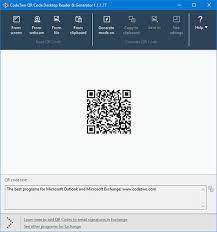CodeTwo QR Code Desktop Reader & Generator is a free tool that will let you quickly scan any QR Code from your screen. This article will serve as an informative guide and give you a clear understanding of how to perform a silent installation of CodeTwo QR Code Desktop Reader & Generator from the command line using the MSI installer.
How to Install CodeTwo QR Code Desktop Reader & Generator Silently
CodeTwo QR Code Desktop Reader & Generator Silent Install (MSI)
- Navigate to: https://www.codetwo.com/downloads/C2QRCodeDesktopReaderGeneratorSetup.exe
- Download the C2QRCodeDesktopReaderGeneratorSetup.exe to a folder created at (C:\Downloads)
- Manually Launch the C2QRCodeDesktopReaderGeneratorSetup.exe
- Once you see the “CodeTwo QR Code Desktop Reader & Generator Setup Wizard”
- Navigate to the %LocalAppData%\Temp directory
- Copy the CodeTwoQRCodesReaderSetup.msi to the “C:\Downloads” folder
- Cancel & Exit out of the CodeTwo QR Code Desktop Reader & Generator Setup Wizard
- Download & Install InstEd or your favorite MSI Editor
- Navigate to the “C:\Downloads” directory
- Right-Click on the CodeTwoQRCodesReaderSetup.msi and select InstEd It!
- Select Transform-> New Transform
- Name the file CodeTwoQRCodesReaderSetup.mst and Save it to C:\Downloads
- Under the CustomAction Table, Right-Click the LaunchApplication Action & select Delete Row
- Go to File-> Save-> Click OK
- Close InstEd
- Open an Elevated Command Prompt by Right-Clicking on Command Prompt and select Run as Administrator
- Navigate to the C:\Downloads folder
- Enter the following command:
MsiExec.exe /i CodeTwoQRCodesReaderSetup.msi TRANSFORMS=CodeTwoQRCodesReaderSetup.mst /qn |
After a few moments you will find CodeTwo QR Code Desktop Reader & Generator entries in the Start Menu, Installation Directory, and Programs and Features in the Control Panel.
| Software Title: | CodeTwo QR Code Desktop Reader & Generator |
| Vendor: | CodeTwo |
| Architecture: | x86 |
| Installer Type: | MSI |
| Silent Install Switch: | MsiExec.exe /i CodeTwoQRCodesReaderSetup.msi TRANSFORMS=CodeTwoQRCodesReaderSetup.mst /qn |
| Silent Uninstall Switch: | MsiExec.exe /x CodeTwoQRCodesReaderSetup.msi /qn |
| Repair Command: | MsiExec.exe /fa CodeTwoQRCodesReaderSetup.msi /qn |
| Download Link: | https://www.codetwo.com/downloads/C2QRCodeDesktopReaderGeneratorSetup.exe |
| PowerShell Script: | https://silentinstallhq.com/codetwo-qr-code-desktop-reader-generator-install-and-uninstall-powershell/ |
The information above provides a quick overview of the software title, vendor, silent install, and silent uninstall switches. The download links provided take you directly to the vendors website. Continue reading if you are interested in additional details and configurations.
Additional Configurations
Create an Installation Log File
The CodeTwo QR Code Desktop Reader & Generator MSI installer offers the option to generate a log file during installation to assist with troubleshooting should any problems arise. You can use the following command to create a verbose log file with details about the installation.
CodeTwo QR Code Desktop Reader & Generator Silent Install (MSI) with Logging
MsiExec.exe /i CodeTwoQRCodesReaderSetup.msi TRANSFORMS=CodeTwoQRCodesReaderSetup.mst /qn /L*v "%WINDIR%\Temp\CodeTwoQRCodesReader-Install.log" |
How to Uninstall CodeTwo QR Code Desktop Reader & Generator Silently
Check out the CodeTwo QR Code Desktop Reader & Generator Install and Uninstall (PowerShell) post for a scripted solution.
- Open an Elevated Command Prompt by Right-Clicking on Command Prompt and select Run as Administrator
- Enter the following command:
| Version | CodeTwo QR Code Desktop Reader & Generator Silent Uninstall String |
1.1.2.4 | MsiExec.exe /x {AF7E31D6-980C-4788-B80C-47F1837CF44C} /qn |
Always make sure to test everything in a development environment prior to implementing anything into production. The information in this article is provided “As Is” without warranty of any kind.